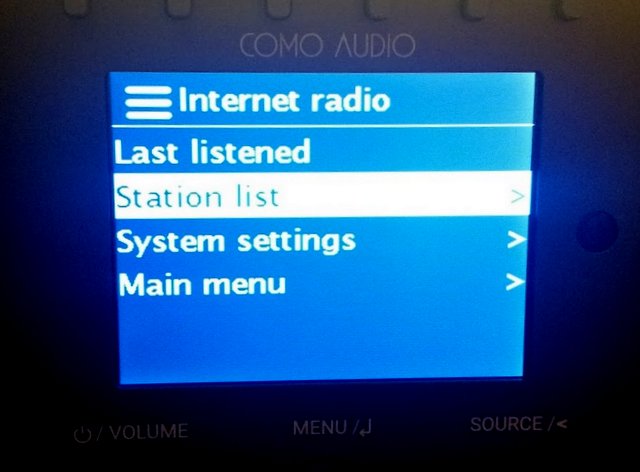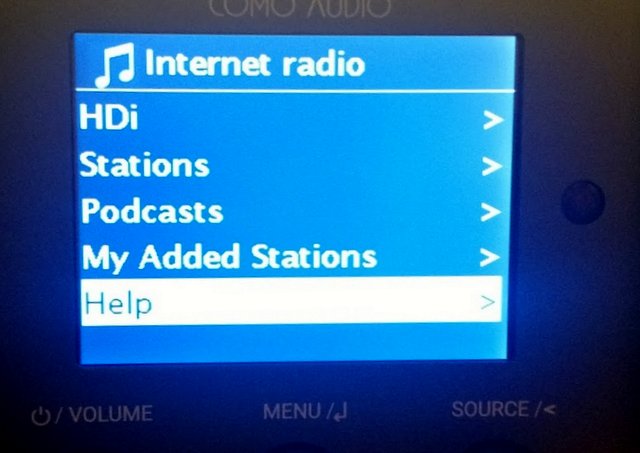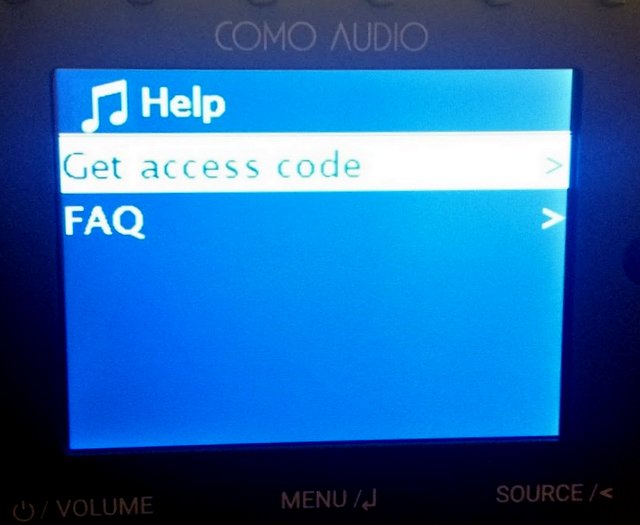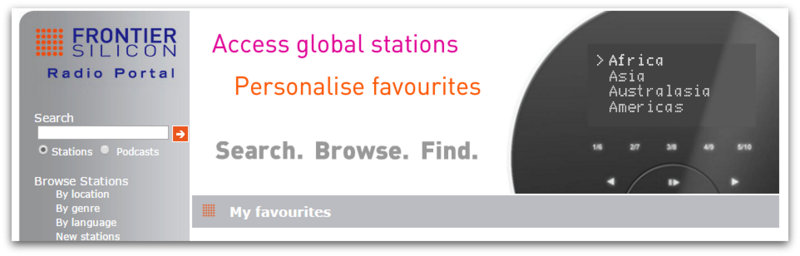Como Audio Solo and Duet: How to add and organize Internet radio stations
This weekend, I received the Como Audio Solo that I backed in a summer Kickstarter campaign. I'm pleased the Solo not only met delivery expectations, but I'm happy with the overall quality of this radio. I will post a preliminary review soon.
One of the main reasons I purchased the Solo was to use and review it as a WiFi radio. In the Kickstarter campaign, Como Audio didn't give details about the radio station aggregator the Solo or Duetto would use (click here to read a primer about aggregators). I contacted Como Audio asking for more information and received a reply from Tom DeVesto himself:
Hi Thomas.
Very sorry for the delayed reply.
["]Our products use Vtuner for the Internet radio stations and Podcasts.
I was a little bummed to have received this information because I've heard very little praise for vTuner among WiFi radio enthusiasts.
To make a long story short, I spent a lot of time trying to figure out a way to pair my Solo with the vTuner aggregator. The owner's manual has no information about using the aggregator nor how to manage and organize stored stations. The only help Como has published thus far is a short video which shows how to add favorites via the radio itself-not via a web portal.
When taking a closer look at the back panel of the Solo, though, I noticed a Frontier Silicon logo.
Wait"what?
My Sangean WFR-28 uses the Frontier Silicon aggregator! This explains why the Solo's WiFI radio interface looks exactly like that of my WFR-28!
Obviously, somewhere along the way, Como Audio changed aggregators. I'm not at all disappointed as I give Frontier Silicon positive marks in the WFR-28 review.
Via Frontier Silicon, you can pair your Como Audio radio to the aggregator database, thus allowing much easier control of memories and station categories through their Radio Portal page! Since this isn't documented (yet) by Como Audio, here's how you can easily pair the two:
How to pair your Como Audio device with Frontier Silicon- First, if you don't already have an account with Frontier Silicon, you'll need to create one by clicking here.
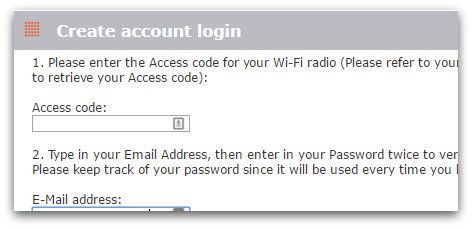
- The form firsts asks for your "Access code" before you enter any other credentials. Here's how to find the access code from your Como Audio device:
- The access code is 7 digits long-simply enter it in the dialog box on the Frontier Silicon web page and proceed with creating your account.
- Login to My Account > My Preferences page, then click Add another Wi-Fi radio to the account.
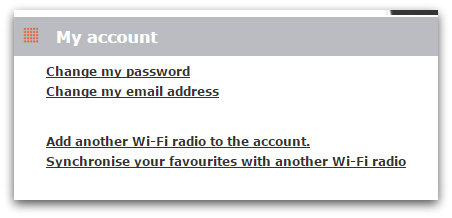
- Next, you'll need to enter the Access code for your Como Audio device. Here are the steps you take to find your unique access code (see images above-same process):
- From the Main Menu on your radio, select 'Internet radio',
- Select "Station list"
- Select the "Help" directory
- Select the "Get access code" item
- The access code is 7 digits long, simply add it in the Access Code field on the Frontier Silicon web page.
Once your radio is paired, managing station memories is very easy via the Frontier Silicon Radio Portal.
Preliminary review soonI've been testing the Como Solo and plan to post a preliminary review soon. Follow the Como Audio tag for updates!