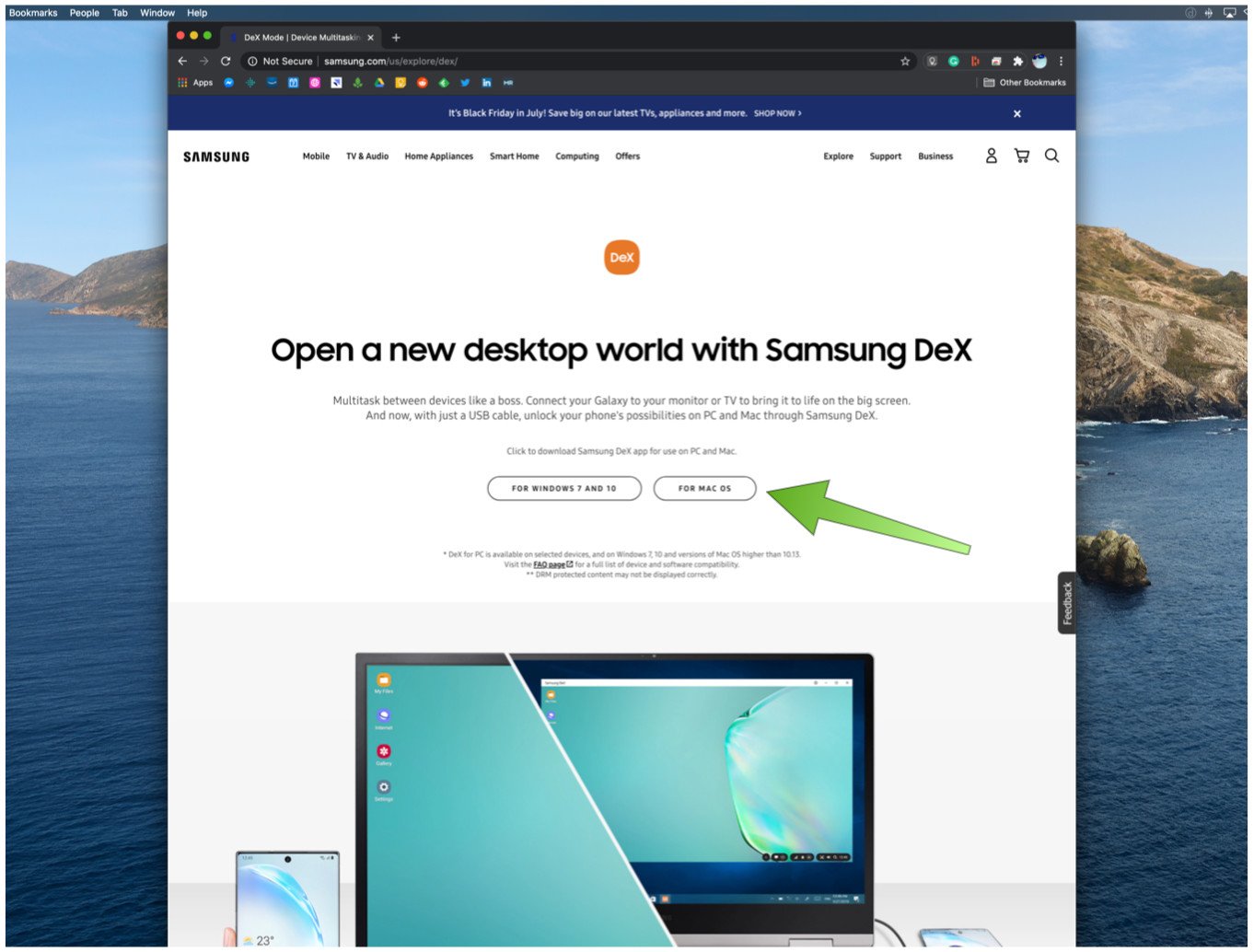Samsung DeX turns your Galaxy phone into a powerful desktop computer
If you have a Samsung Galaxy S or Note phone along with a spare monitor, keyboard, and mouse, then you've got yourself a pretty powerful pocket computer. Samsung's DeX app allows you to plug your Galaxy phone into a monitor and project a desktop-based UI version of your phone onto the screen. It even works (through an app) with Windows PCs and Mac computers. Samsung isn't the only Android OEM who has built a desktop mode into its devices, but it just might be the most well-known and best execute implementation thus far. We'll show you how to get it set up so that you can take your productivity anywhere.
How to use Samsung DeX on your Galaxy S or Note phone- If you're going to be using Samsung DeX on your Galaxy phone with just an external monitor, just plug in a USB-A to USB-C cable from your monitor to your device and skip to step
If you're going to be using Samsung DeX on your Galaxy phone with a Mac or Windows PC, you'll need to first download the DeX app for whichever respective platform you are on from https://www.samsung.com/us/explore/dex/. I'm using a Mac, so I'll choose the MacOS download option.
Click to download, and follow the installation prompts.
Once the DeX app has been downloaded and installed, plug your phone in via a USB-A to USB-C cable.
- Read the Samsung DeX pop up menu and click OK.
- If you experience any issues connecting, you may need to try unplugging and replugging your cable or turning off Android File Transfer.
- You should see a notification in your status bar that DeX is available. Click on that notification.
When you see a popup notification that asks Start Casting with Samsung DeX? Tap Start now.
Now you should see a desktop view of your Samsung Galaxy device on your Mac, PC, or monitor. You can click on any of the apps on the "desktop" or on the navigation/settings menus at the bottom right and left of the screen.
- If you click on the bottom left of the screen, you can access a version of the app drawer, home, and back buttons. You can also get some tips and tricks for navigating the UI, and logout of DeX.
If you click on the bottom right of the screen, you can access the quick settings and notification menus.
Click on the grid icon on the bottom left menu to access your phone's app drawer.
Click on an app to open and use it as if you were on your phone.
You can resize windows and apps, change the desktop background and wallpaper, and even take screenshots from your new phone desktop. Pretty powerful stuff!
Samsung DeX works on Windows 7 and 10 machines, as well as the latest versions of macOS. Alternatively, you can get to work on DeX much more cheaply with just a spare monitor, keyboard, and mouse. Here are some of our favorites for just this kind of setup.
Our top equipment picksIf you've already got a working Windows PC or Mac, then the first thing you'll want to do is download the Samsung DeX app for your computer.
DeX appealSamsung DeX AppTurn your phone into a computer
Samsung DeX is a powerful app that can turn an existing computer or monitor into a second screen for your Samsung Galaxy phone. Just plug in your device and start using it on the big screen.
Additional EquipmentOnce you have the app for your PC or Mac, you'll still need the following accessories to get the most out of Samsung DeX.
AmazonBasics USB-A to USB-C CableNo need to spend big bucks on a fancy cord. This offering from Amazon will do the job for DeX just fine.
Logitech Pebble M350 Wireless MouseThis has long been one of our favorite Bluetooth mice. It connects fast, is super portable, and it's easy to quickly change the batteries (not that you'll need to often).
ASUS VA24 EHE Full HD MonitorThis monitor from ASUS is the one I chose to complement my Samsung DeX setup. It's got excellent color reproduction, more than enough room to maneuver, and its Eye Care technology makes it easier to use for longer.