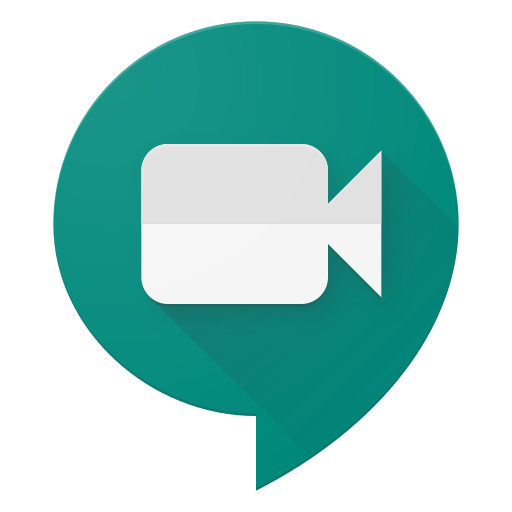Record your next Google Meet session for posterity
These days, video conferencing and virtual calls have all but replaced in-person staff meetings, family get-togethers, and happy hours with friends. However, just as in the real world, not everyone is able to make every scheduled meeting. Plus, there are others who want to be able to rewatch or relive get-togethers at a later time. Thankfully, there is an easy way to record your Google Meet sessions for posterity. We'll show you how in the steps below.
How to record a Google Meet session- From a Google Meet session, click on the three-dot menu at the bottom right of the screen.
Click on Record meeting at the top of the pop-up menu.
- A dialog box will pop up, asking that you get consent from the other meeting participants.
- Once you have their consent, click Accept.
You will know the meeting is being recorded by the red REC button in the top left corner of the screen. To stop recording, click on the three-dot menu at the bottom right of the screen.
Click on Stop recording.
A dialogue box will pop up asking if you want to stop recording. Click Stop recording.
A recording of the Google Meet session will be saved to your Google Drive.
Depending on the length of the meeting and the size of the file, it may take some time to appear in your Google Drive. As the person who started the recording, you should receive an email with a link to the recording once it has been processed and is ready. An email with a link to the recording will also be sent to the meeting's organizer.
Finally, the recording link is added to the original Google Calendar event, and a copy is automatically added and saved to the meeting organizer's Google Drive in a (new) folder called Meet Recordings.
Many of Google Meet's features are only available to the non-enterprise using public for a limited time until September. Not to worry though as any recordings that you make, or that are shared with you, will still be available to you in your Google Drive long after any premium features have expired.
Our top equipment picksAlthough you can use Google Meet on a Mac or Windows PC in just about any browser, we're particular to Google's own Chromebooks and Chrome OS. Here's our top pick among the current crop of Chromebooks.
The best Chromebook for the moneyLenovo Chromebook Flex 5Performance, style, value
If you're in the market for a quality Chromebook for a reasonable price, it doesn't get any better than this. You get a beautiful 360-degree flex hinge touchscreen for ultimate flexibility.
Additional EquipmentIf you've never used Google Meet, the easiest way is to access it via the web.
Google Meet for WebGoogle Meet is free to use with a Gmail account. You get more meeting tools with a G Suite subscription.