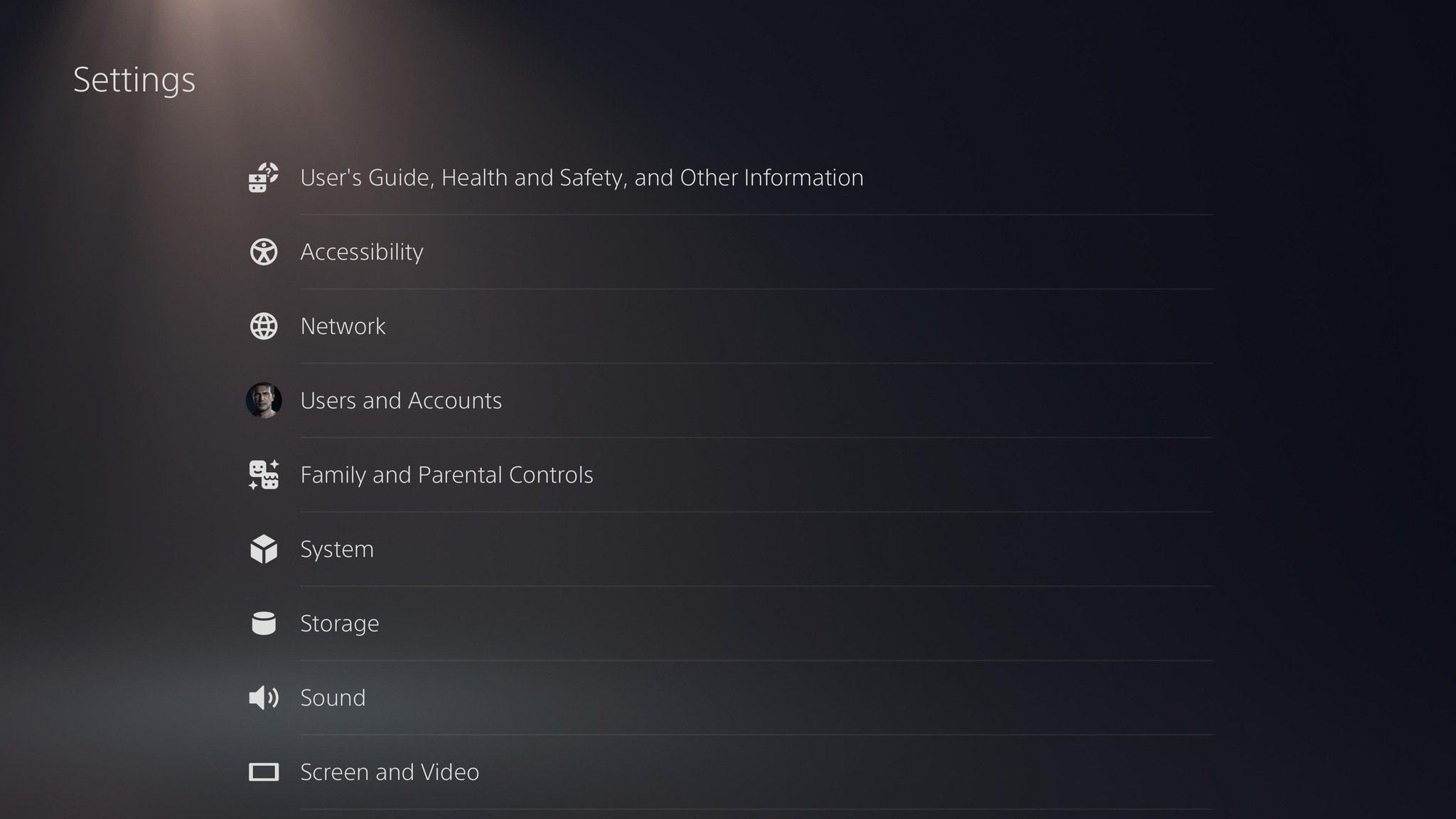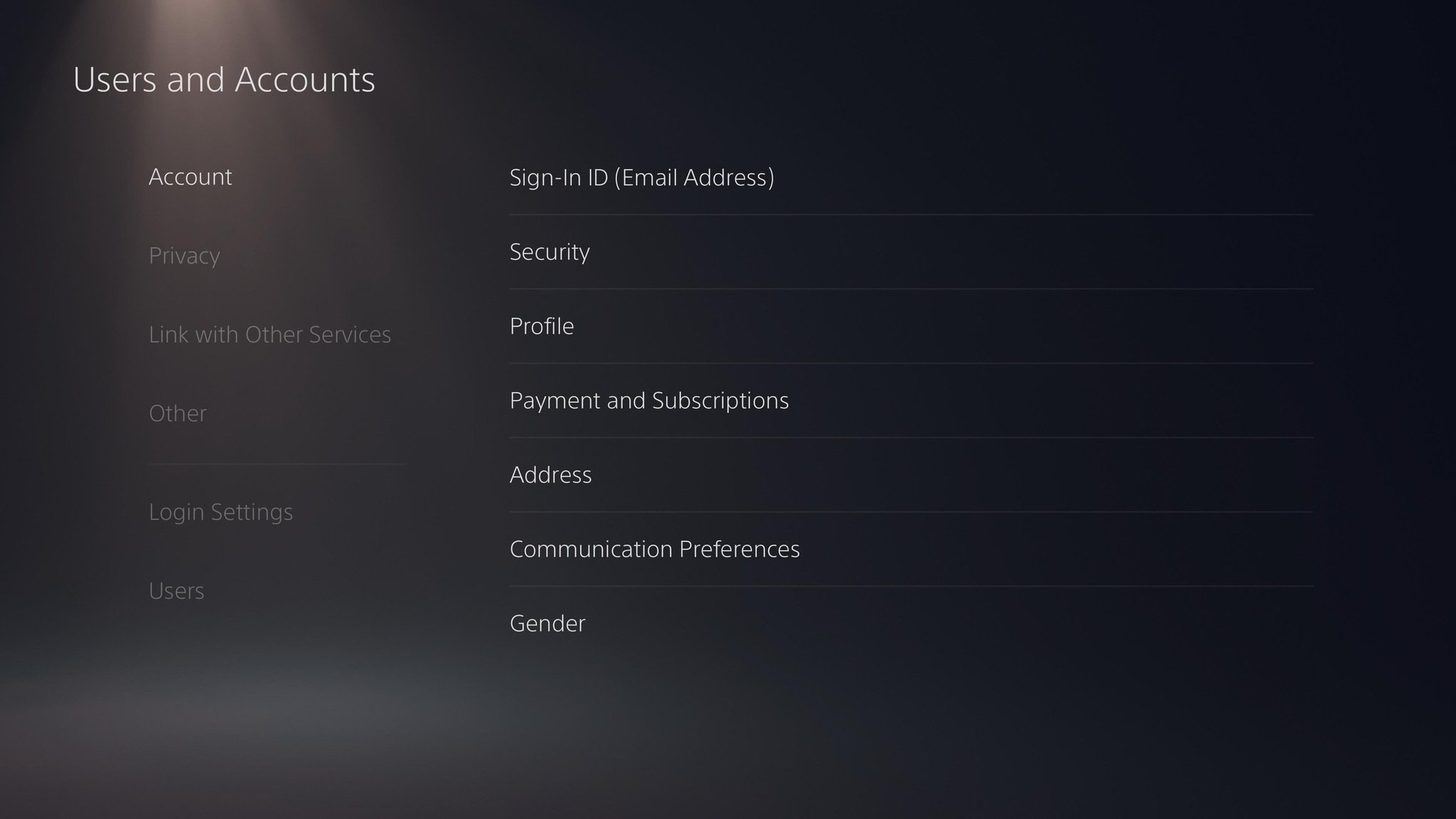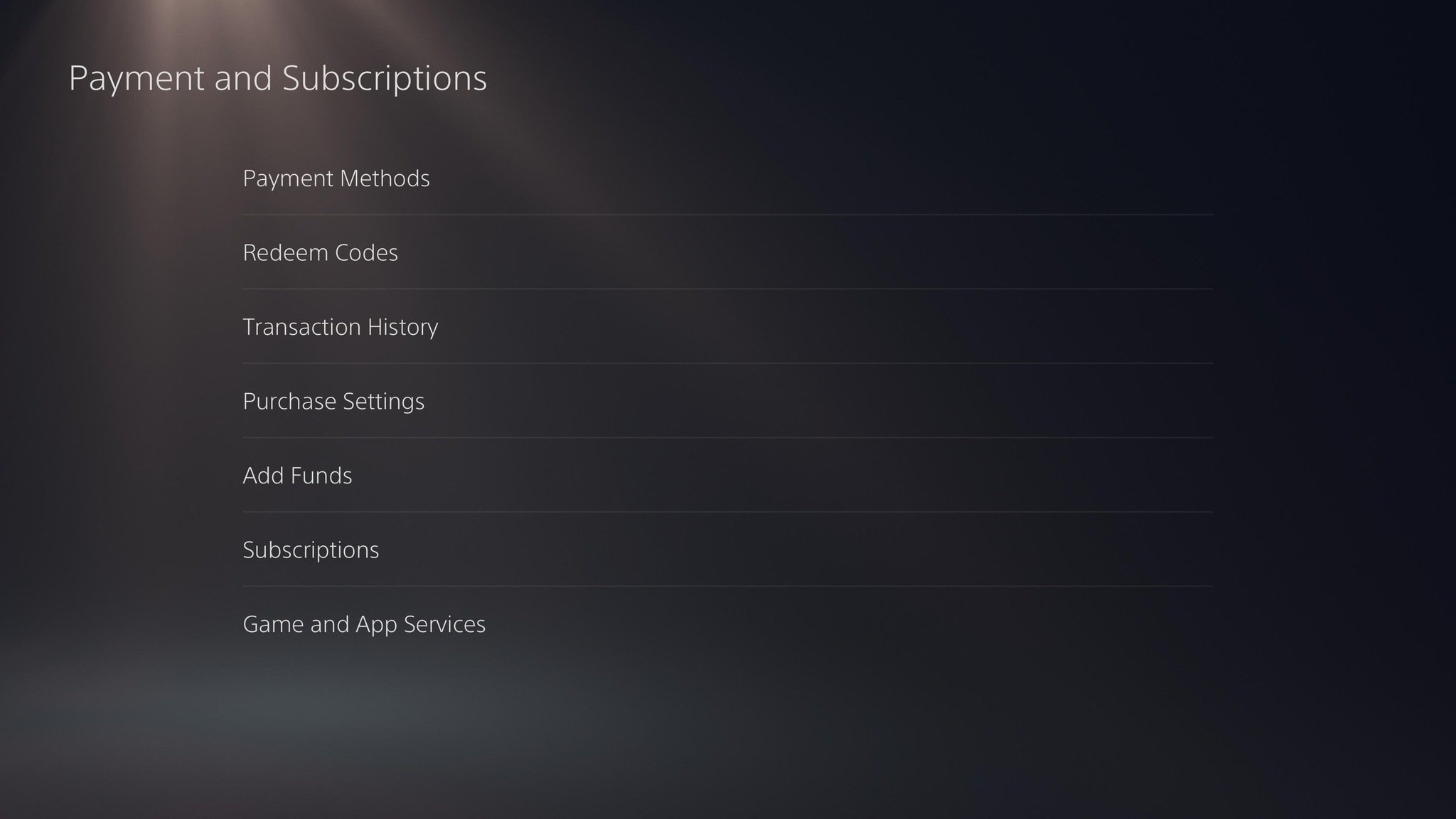Want to remove payment information from your PS5? Here's how.
Regardless of how much you love your PS5, sometimes you don't want your payment information stored away. If you are security conscious, no longer use a particular account, or simply don't wish to use the digital store, you may want to delete your payment information. Although relatively straightforward, the process is hidden behind a few menus and can be difficult to find. Let's explore this now, with our guide on how to remove payment information from your PS5.
Some added securityIf you're a bit wary of storing card information for security reasons, keep this in mind before removing your card info. Many people are wary of their information being stored on their console, not only in the form of payment methods, but also security and two-factor authentication.
Your cell phone is used to enable two-factor authentication, but you're not willing to add a phone number on your PS5 system; there are other options. You can use an authenticator app in tandem with QR codes as a user-friendly and secure alternative. You can also set a password and security question, which will protect any sensitive information on the console, as well as general access. If you're still a little nervous, here's how to remove your payment information from the PS5 completely.
How to remove payment information from the PS5From the home screen, click on Settings at the top right of the menu.
- Click on Users and Accounts.
On the Account tab, click Payment and Subscriptions.
- Click Payment Methods at the top of the menu.
- All payment methods will now appear. Hover over the one which you would like to remove and press the Options button.
- Click Remove.
- A new screen will appear, asking if you are sure that you would like to remove the payment method. Click Yes.
- The payment method will then disappear.
And that's our guide! You can even edit a payment method when pressing the Options button instead of removing it if you prefer. After removing your payment method, consider adding a new one to make digital purchases, for exciting upcoming games, or existing titles such as the critically acclaimed Ratchet and Clank: Rift Apart.
Alternate payment methodFor those understandably concerned about security and privacy, adding funds to your PSN wallet through gift cards can be a great way of protecting more sensitive information while also giving you more control over your spending. To do this
- Go to the Payments and Subscriptions menu.
- Click Add Funds.
- Input the code found on the gift card.
- Redeem your gift card.
It's that simple. Gift cards can be purchased from most major stores, or online and are available in various monetary amounts. That way, you can have your cake and eat it too, without worrying about someone getting a hold of your credit card info.
Our top equipment picksPS5$499 at Amazon$499 at Best Buy$499 at GameStop
The new generation
With a slew of great titles, a truly next-level controller, and PS4 backwards compatibility, this is the ultimate PlayStation console. The near-instant load times on PS5 games thanks to its SSD and the implementation of ray tracing also helps make this a must-own for any gaming fan.