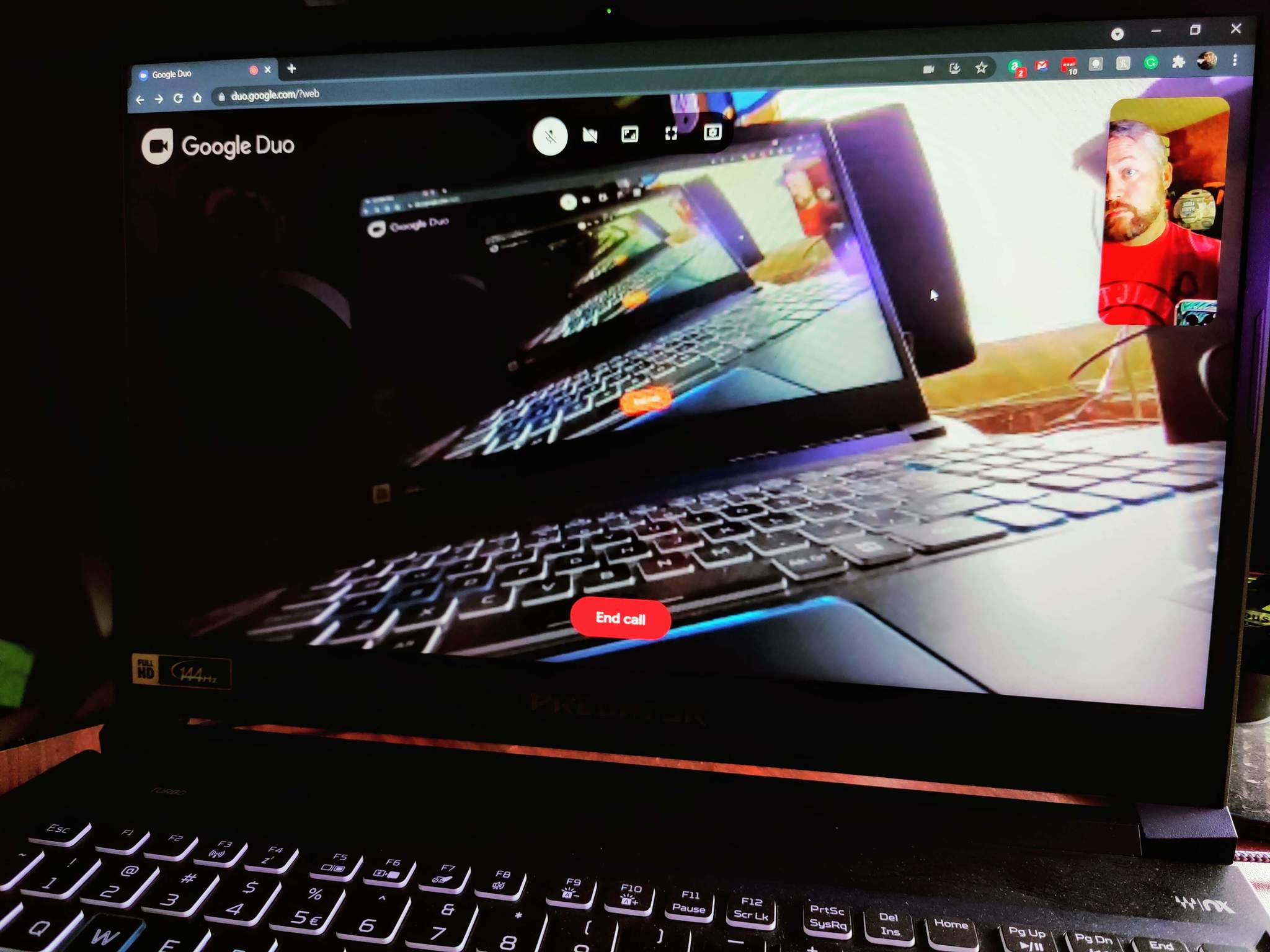Sharing your phone screen on a Google Duo call can come in clutch bigtime
Google Duo is a fantastic video calling service that works on many devices. Because of Duo's simplicity and flexibility in its ability to make both voice-only and video calls, the service has become one of the best teleconferencing apps for Android. There are many tips and tricks for using Duo, but perhaps one of the most useful may be screen sharing. This feature is helpful in many ways; from helping someone with a problem on their device to showing a funny video to your friend, knowing how to share your phone screen on a Google Duo call can come in handy on your next chat.
How to share your phone screen on your next Google Duo callCurrently, you can only initialize the screen share feature from an Android device, but regardless of what device the person on the other end of the call is using, they'll be able to see what you're sharing.
- Open Google Duo on your phone.
- Find the contact you want to call and start your call.
- Tap on the screen to bring up the controls.
- Select the effects icon that looks like three stars or tap on the more button with three dots.
- Tap on Screen share.
- Choose Start now on the pop-up to begin sharing your phone's screen.
Once you have screen share up and running on your Google Duo call, you can then use your phone as you usually would to navigate to whatever you want the person on the other end of your call to see. Keep in mind that you won't see the person you are talking with on your screen while navigating away from the call while using your phone. Something to remember is that no matter what is on your phone's screen if you can see it, they will too.
Google Duo can be everything from a basic video calling app to a group call with fun effects and filter to liven up the chat. One of the things that helps Duo work on so many devices, from the best cheap Android phone to the top-of-the-line Chromebook is Duo's ability to perform on the slowest of networks. So next time you want to show off something on your phone to the person you're calling on Google Duo, you'll be ready.