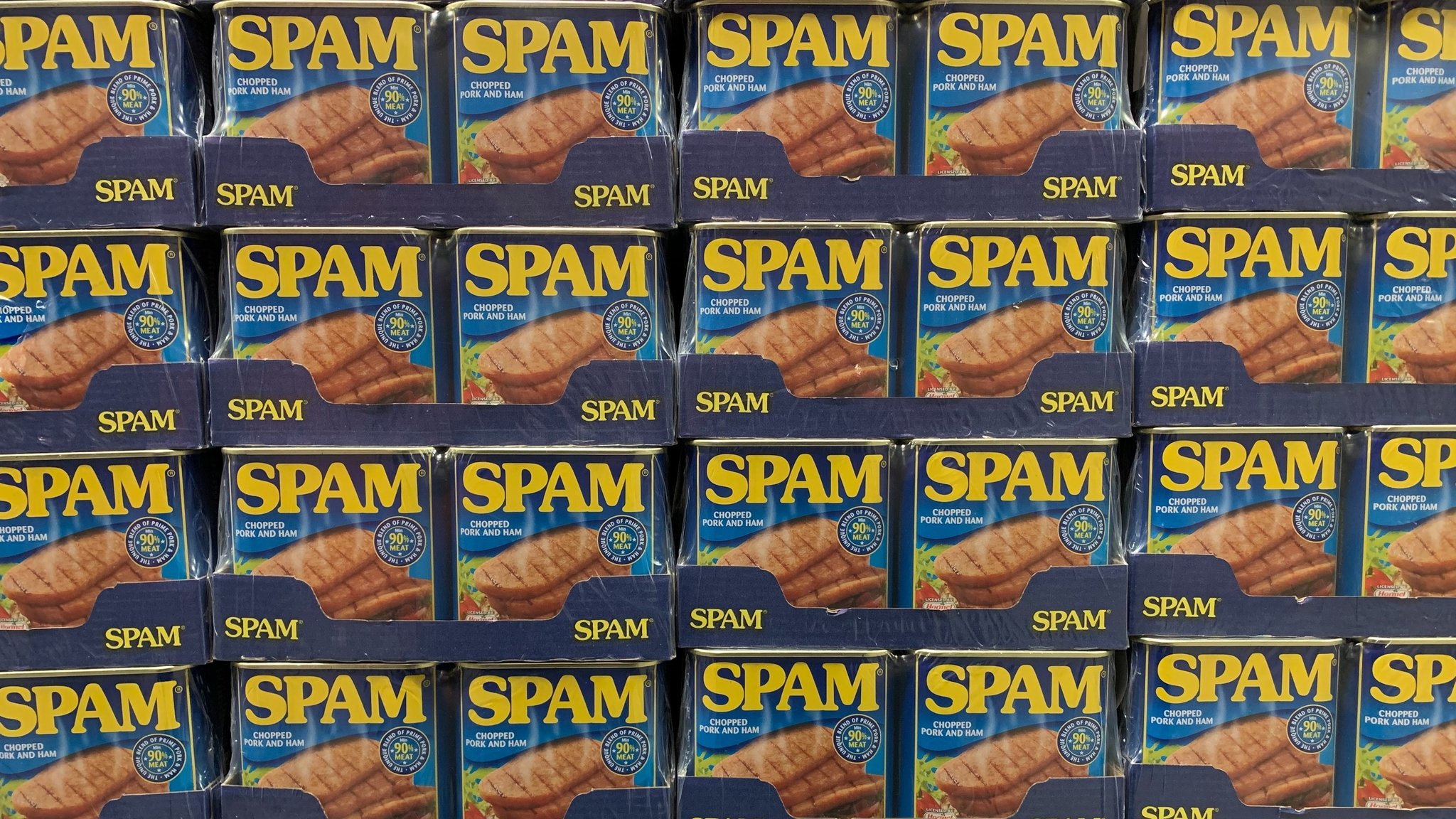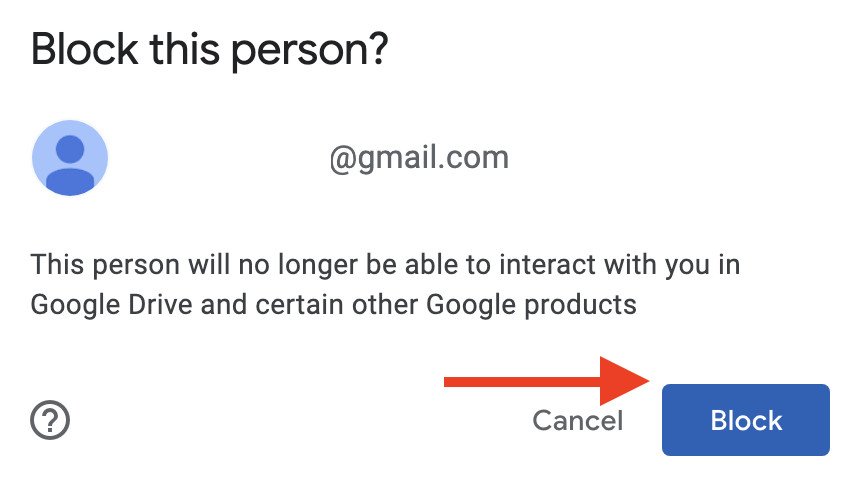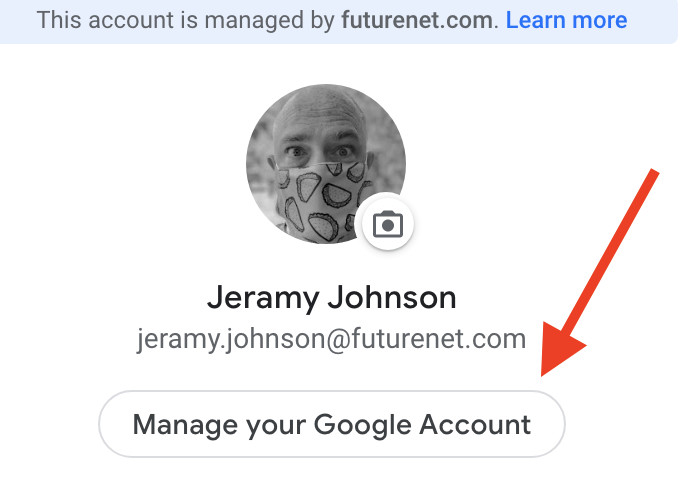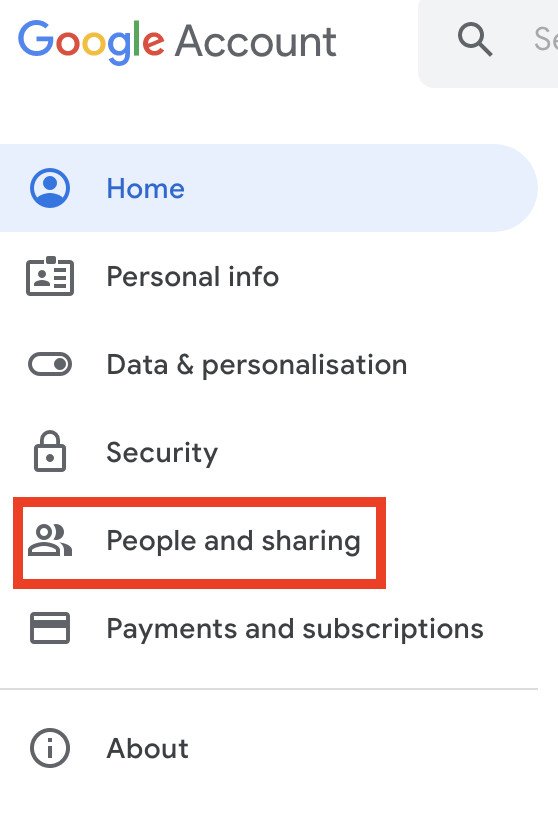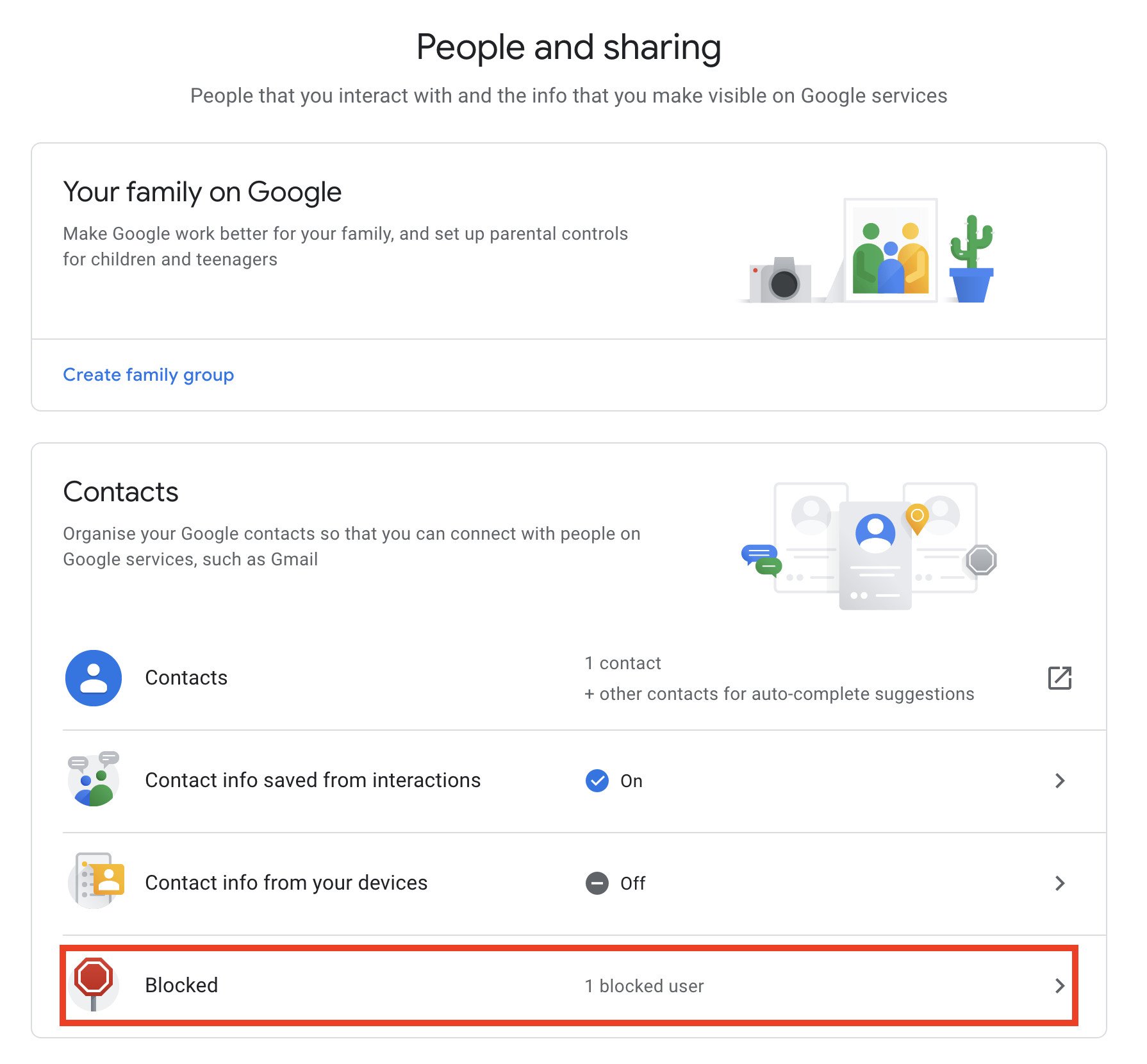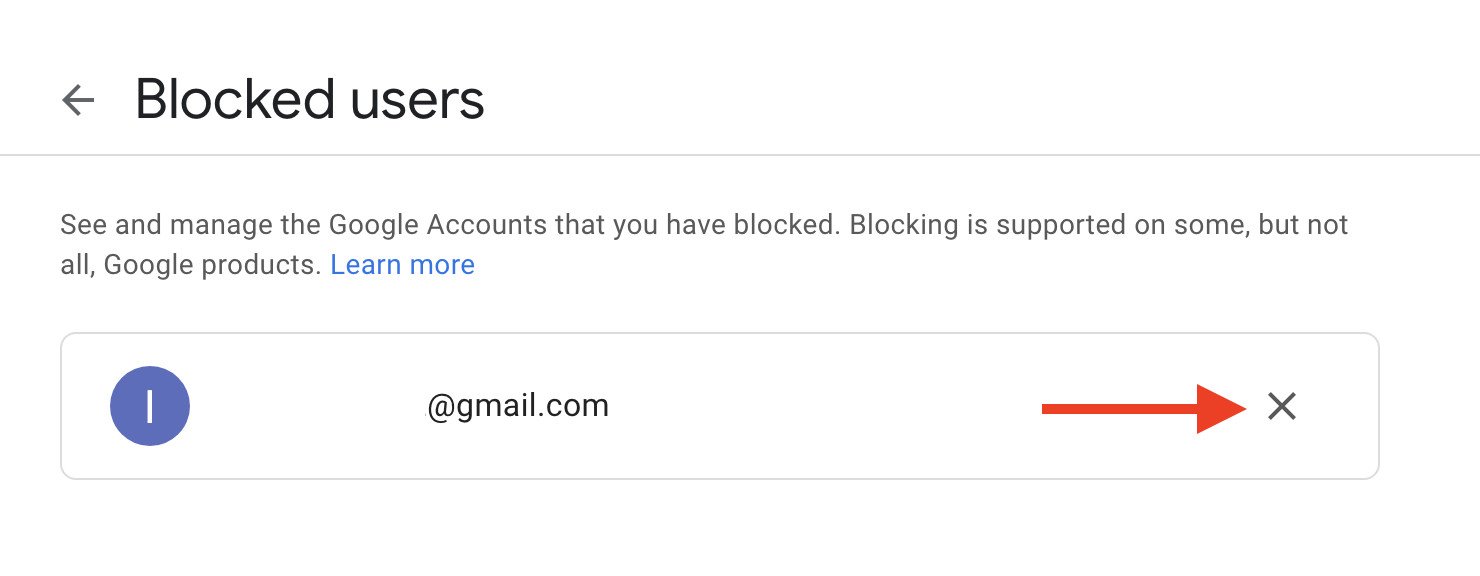Here's how you can better block spam in Google Drive
Ah, spam. Not only is it a questionable source of protein, but it's also been the bane of our online existence over the past 20 years or so. Remember how annoying it was (and still is) to receive random, unsolicited garbage in your email? Of course, spam email hasn't gone away, but improved filters and blockers have certainly negated its power to clog our inboxes over the years. Unfortunately, the annoying and unwanted content has found a new attack vector: our shared online documents! That's right, people are now getting their online storage platforms blitzed with spam, some of which are just a nuisance, but some can even be quite abusive. If you find yourself in a situation where your Google Drive is getting bombarded with spam, don't worry, you have options. We'll show you how to block spam in Google Drive so that you can keep your online storage junk-free.
How to block spam in Google Drive from the web- From your web browser, open drive.google.com.
- Right-click on the file that you want to block.
From the menu, click on Block (you'll see the sender's email address).
Click Block from the pop-up window.
It's important to note that if you're a Google Workspace user on an enterprise or education account, you cannot block people from your own domain (so no blocking those performance reviews from your boss). However, if you accidentally do block someone that you didn't mean to, or if you change your mind after blocking someone, it's relatively easy to unblock them again.
Google has said that this feature is coming to mobile soon, but it was not available on our devices at the time of publication. We'll be sure to update this how-to once the mobile feature is live.
How to unblock a user from your Google accountClick on your profile icon/avatar.
- Click on Manage your Google Account.
Click People & sharing.
Click Blocked.
Find the user you want to unblock, and click on the Remove X.
As much as we like Google Drive and Google One as storage solutions, they are far from the only good options out there. Microsoft OneDrive, Box, and Dropbox are just a few of the other great cloud storage services that you may want to check out. After all, everyone's storage needs are different.