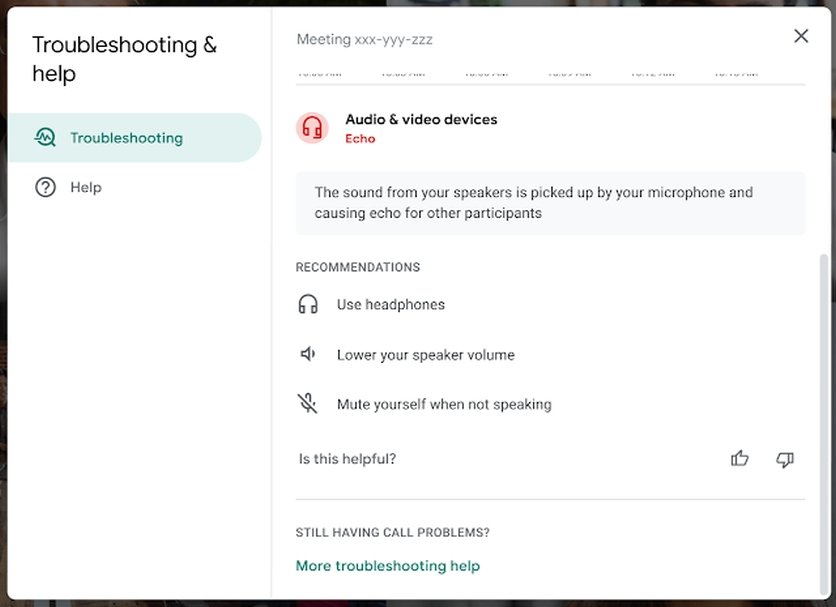Google Meet now warns you if you're causing an annoying echo
Along with a warning, Meet will also provide steps that will help reduce the echo.
What you need to know- Google Meet will now notify you whenever it detects a notable echo from your system.
- Along with a red dot on the more options button, you'll also receive a text notification.
- The feature will take around two weeks to reach everyone.
Google has announced a useful new feature that makes it easier to "identify and fix when an echo is happening in Meet video calls." While Meet already "intelligently controls the audio" in calls to remove any echo, it could still happen sometimes. Google Meet will now notify users when it detects a notable echo that may be heard by other participants in the call. If your device is causing an echo, you'll see a red dot on the more options button at the bottom of the screen, along with a text notification.
Once you click on the notification, you'll be taken to the Google Meet Help Center, where you can find recommended steps to reduce the echo. As you can see in the screenshot above, some recommendations include lowering your speaker volume, muting yourself when not speaking, and using headphones.
Google says echo warnings will be available to all Workspace customers, along with G Suite Basic and Business customers. While the feature has already started rolling out, it could take around 15 days to show up for all users. There's no admin control for echo warnings, which means the feature will be enabled by default for all users.
The new feature comes days after Google Meet rolled out the ability to add up to 25 co-hosts per meeting. It also introduced new controls for meeting hosts, such as limiting who can share their screen, end a meeting for everyone, mute everyone with a single click, and limiting who can send chat messages. These new controls can be extended to co-hosts as well. Thanks to Quick Access settings, participants can now automatically join a meeting from a PC or the best Android phones without having to request permission first.