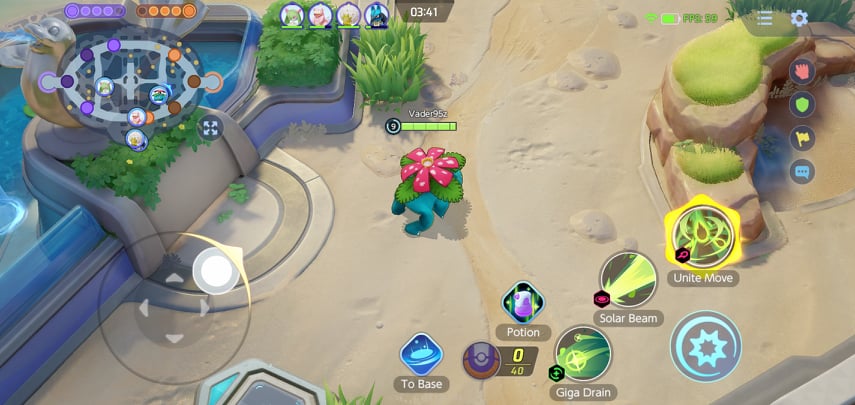How to use voice chat in Pokémon Unite on Android
An update has added voice chat support on mobile.
Pokemon Unite is all about teamwork as 5v5 matches take place to see which team reigns supreme. While it launched with voice chat on Nintendo Switch, Android and iOS users needed to wait for an update. Thankfully, that update has arrived, allowing mobile players to communicate through voice chat in matches.
It can be easy to miss how to enable voice chat, though, so we'll walk you through everything you need to do. Once you see the icons it should be a piece of cake.
How to use voice chat in Pokemon Unite on Android- Begin a match, either in Ranked, Standard, or Quick Battles.
Select the microphone and headset icons near the map in the upper left of the screen.
Enable whether you want everyone on your team to hear your voice or just people you've invited.
- Allow Pokemon Unite to access and record audio on Android.
Before enabling your own voice chat (the headset icon), you'll need to turn on incoming voice chat from other players (the microphone icon). Voice chat is turned off by default.
Players can also send out simple messages to teammates, communicating things like which role they will go for and where on the map they're headed. These are all pre-written options, but players can also type out a message of 49 characters or less to relay to their team.
If you want to start a private chat with a friend, you'll have to battle them five times or more. After that, you can chat within the lobby or open up your trainer card in the top left corner of the screen and scroll down to the chat section.
Battle it outPokemon UniteCommunicate through text and voice
Anyone trying to chat with their friends in Pokemon Unite on Android can do so through text and voice. Take part in 5v5 battles and score the most points to earn your way to victory.