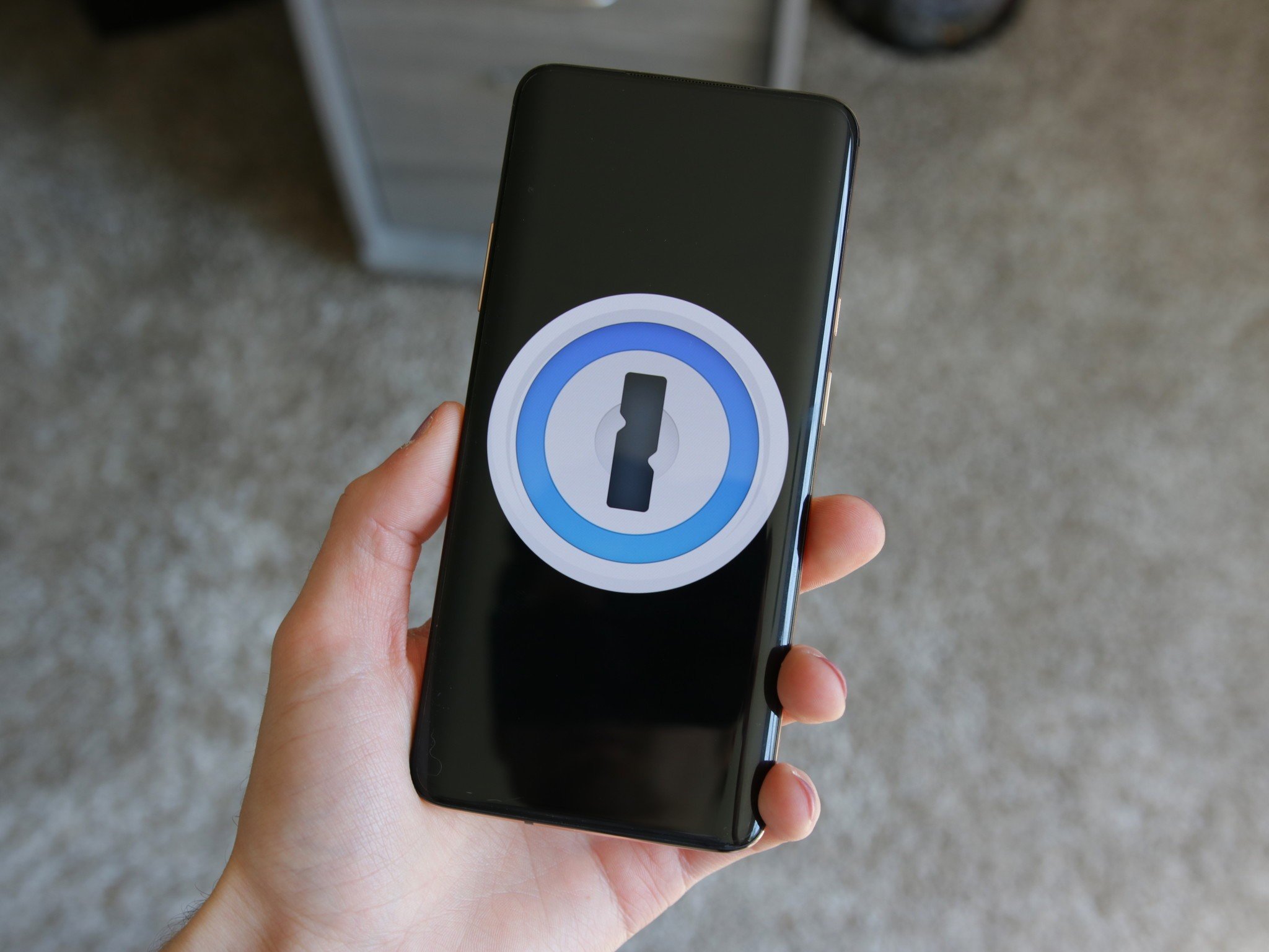1Password finally rolls out one of its most requested sharing features
You can now securely share passwords with anyone, even those who don't have a 1Password account.
What you need to know- 1Password has announced a new feature for securely sharing passwords with anyone.
- The new feature allows you to create a link with the information you're sharing and make it accessible even to people who don't use 1Password.
- You can also specify when the link expires to reduce the risk of unauthorized access.
It's never a good practice to share your passwords due to various security risks. But in real-world setting, you'll need to share login credentials with friends and family members at some point, so 1Password is making that method a bit more secure.
The password management service has announced a new feature cleverly called Psst! (password secure sharing tool). It enables you to share passwords with anyone or only with people you trust via a link. You can even give this information to people who do not use 1Password.
Previously, 1Password would require people to have an account with the service before they could access the password you shared. LastPass, which is one of the best password managers for Android, still has that requirement in place. The latest 1Password feature, on the other hand, allows you to generate a link that anyone can use to access the password you'd like to share.
You can also restrict access only to select people by entering their email address. In this case, they will need to confirm their identity by verifying their email address using a one-time password.
What distinguishes the password manager's sharing feature is that it only shares a snapshot of the information at the time the link is created. This means that, unlike LastPass, if you change the password saved in your vault later, the shared password will not be updated.
You can also specify when the link will expire with the new feature. You have the option of keeping it accessible for an hour or up to 30 days. There is also the option to invalidate the link immediately after the recipient has viewed it. You can find detailed instructions on how to use Psst! in 1Password's guide here.