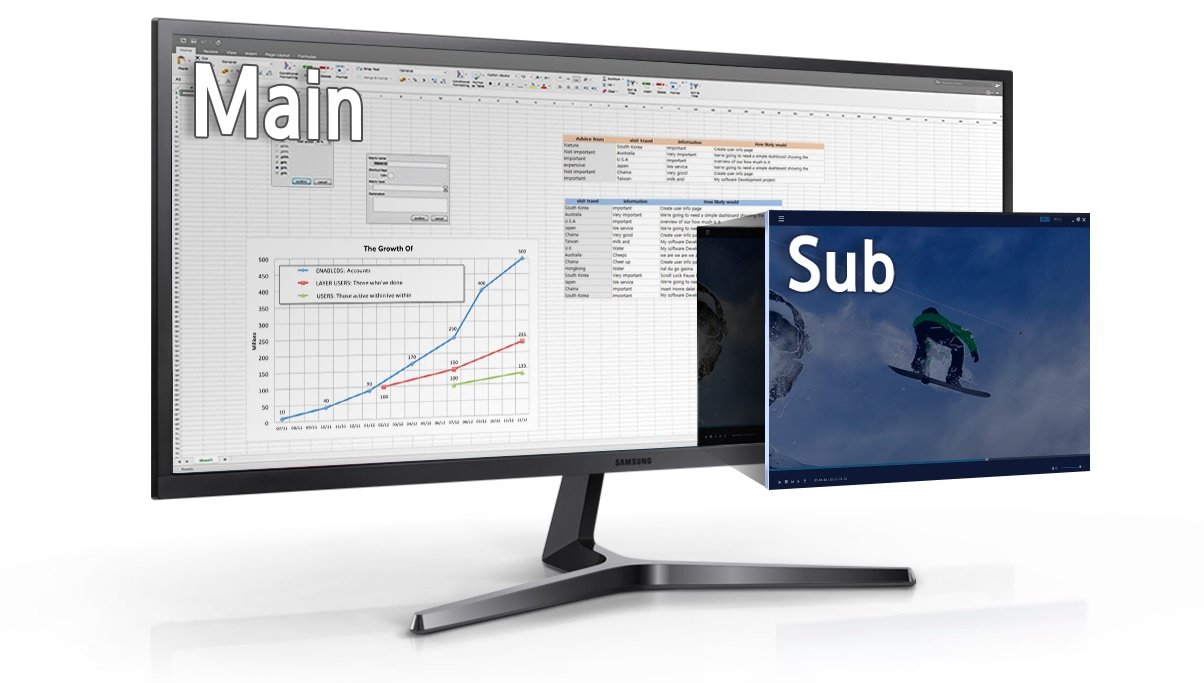Get some extra screen and be more productive with these Chromebook monitors
Chrome OS already makes using desktop peripherals dead simple, and we've rounded up the best Chromebook external monitors for any situation. Chromebooks are perfect on-the-go computers for many people, but sometimes you just want to sit down, relax, and do your thing with a big display. That's why almost every laptop, regardless of the software its running, has some port to send video out to an external display. Our top recommendation is the incredible LG 24UD58, but we've also rounded up other great options with lower resolutions and price points that will match perfectly with one of the best Chromebooks.
Best overall: LG 24UD58-B 4K UHDThe LG 24UD58 may not look as pretty as other options, but LG has gone out of its way to give users a great experience. This monitor sports a 4K UHD resolution, which is excellent for those who want to get work done and let off steam with a game. Of course, Chromebooks aren't the best for gaming, but if you're going to use your monitor with another machine, LG included multiple pre-set modes so that you can game in the best "conditions."
With Screen Split 2.0 and on-screen controls, the 24UD58 is sure to be a great companion for those times where you have to grind and do some multi-tasking. The on-screen controls give you a slew of different settings to adjust and customize, so you get the best experience possible regardless of what you are doing.
Unfortunately, you'll be "stuck" using either HDMI or DisplayPort as the 24UD58 does not feature USB-C as a connectivity option. Plus, the bezels are a bit larger than what we would expect to see from a desktop monitor, especially when the competition is getting slimmer. Finally, those looking for an adjustable monitor stand will be disappointed, as you'll need to find a monitor stand of your own if you need to change the height of the 24UD58.
Pros:- Compatible with VESA mounts
- Built-in software for easier window management
- Various display pre-set modes included
- Multiple connection options
- No USB-C
- Bezels bigger than similar options
- Included stand not adjustable
An all-around, solid 4K monitor
The LG 24UD58 is a reliable 4K UHD monitor that will be great for those who need to multi-task on the bigger screen.
Best budget: Sceptre E248W-19203RThere are some significant savings to be had if you don't care about 4K for your Chromebook's second screen. Case in point is the excellent Sceptre E248W-19203R, a monitor with a Full HD IPS display, adaptive-sync technology, and up to a 75Hz refresh rate with 5ms response time. There's also an LED backlight, and it's all crammed into a slim and frameless design (although the near-bezel-less design is only available on the 24-inch model we've linked to below).
In addition to offering a sleek design, Sceptre packed in some built-in speakers so you can still pump some tunes while you're getting work done. And with Adaptive Sync, this will assist in bridging the gap between your built-in GPU and the 75Hz refresh rate to reduce potential stuttering or image tearing.
The adjustable stand is also on the VESA mount standard, so you can choose to mount it to the wall if you want to save space in your home office. There's a lack of connectivity options - only HDMI and VGA - but if that suits your needs, this is a heck of a lot of monitor at this price.
Pros:- 24-inch frameless design looks great
- Great value for a Full HD monitor
- Compatible with VESA wall mounts
- Built-in speakers
- Only offers HDMI and VGA
- Not as futureproof as a 4K monitor
A great option if you don't care about 4K
You don't have to spend a lot to get a great monitor, and ASUS proves it with this 27-inch HD monitor.
Upgrade pick: BenQ EW3280UYou'll find monitors from BenQ on any best-of list even if you're not entirely familiar with the name, and the EW3280U, which comes in 27- and 32-inch sizes, is one of the best displays the company has ever built.
Designed for digital content creation, the EW3280U has included its HDRi technology, which adds an "intelligent optimization" to the already-solid HDR experience. That means your monitor will be able to analyze the lighting around the monitor and then project the best picture possible. It also has specialized display modes for creators, such as Darkroom and Animation modes, and also includes Low Blue Light and ZeroFlicker features to protect your eyes. Rounding out the specs, you get a 60Hz refresh rate and 5ms response time, which is practically the baseline standard.
The monitor is stunning and comes with two USB-C ports that let you daisy-chain two monitors together, along with HDMI and DisplayPort inputs. This monitor also includes a remote so that you can switch inputs, change the picture quality, and control the volume without having to reach up to the monitor itself.
Considering all the features that are packed into the EW3280U, it should come as no surprise that this is one of the best Chromebook monitors, but that comes at a hefty price. If you want to know more about it, check our our full review.
Pros:- Full-featured 4K HDR monitor
- Excellent color accuracy
- Custom display modes for creatives
- Built-in speakers
- Comes with remote
- Quite expensive
- Sizes might be too large for some
A 4K monitor that does it all
BenQ's EW3280U easily switches between multiple sources so you can dock your Chromebook as needed without fussing with cables.
Best monitor and hub: Dell U2520DRWhen it comes to monitors, Dell is a big name and the U2520DR is a great example as to why. This 25-inch monitor not only sports a 2560x1440 resolution, but also has a range of viewing angles, including the ability to swivel, tilt, and adjust the height. The U2520DR is even compatible with 100 x 100mm VESA mounts, so you can put the monitor on the wall or use your own monitor stand.
The biggest feature here is the built-in USB-C port, which provides power for laptops up to 90W. This gives you the plug-and-play functionality that matches what Chromebooks offer and can easily switch between different Chromebooks and computers. Dell also included two standard USB 3.0 ports, along with a USB-C, HDMI port and dual DisplayPort options, allowing the monitor to act as your "hub" so you can connect some peripherals.
While there is a 3.5mm headphone jack, we would have liked to see some built-in speakers with the U2520DR. Also, gamers will be a bit disappointed with the limited refresh rate of 60Hz, but it will still be more than adequate for just about everything else. It's worth pointing out that this monitor seems to be pretty popular and is currently experiencing some supply constraints. However, the below retailers expect to have more available soon.
Pros:- USB-C port can deliver power up to 90W
- ComfortView reduces eye fatigue
- Monitor stand is adjustable
- VESA Wall mount compatible
- No built-in speakers
- Refresh rate limited to 60Hz
- Only one size option
Ultra-slim bezels for more real estate
Set your home office up with this reliable 4K monitor, an ideal second screen with extra real estate.
Best portable monitor: ASUS ZenScreen MB16ACChromebooks are designed to be used on the go, so perhaps you want a second display that's just as portable as your laptop. Enter the ASUS ZenScreen MB16AC, a 15.6-inch FHD portable monitor with an optional battery, and a USB-C port that's also compatible with Thunderbolt 3-enabled devices.
This monitor comes with a Smart Cover that folds up as a kickstand in either landscape or portrait mode, depending on how you want to use it. Unfortunately, when it comes to connecting to the MB16AC, you're kind of stuck with only being able to use USB-C, although there is a USB-A port for connecting peripherals.
We've linked to the mid-range model, but if your Chromebook features a touchscreen display and you want touch support for your secondary display, ASUS has got you covered with a model that also ships with a compatible smart pen. Just take care when transporting it - it may be portable, but it's not as rugged as your Chromebook.
Pros:- Lightweight
- Automatically senses screen orientation
- Also designed to work with smartphones
- Thunderbolt 3-compatible
- Not as rugged as we'd like
- Only USB-C for connecting
- Pen hole is a weird design choice
A monitor that's as portable and easy to use as your Chromebook.
The ASUS is so slim and easy to use that it might become just as indispensable as your Chromebook.
Best monitor for 1080p: Dell SE2722HXOne reason people love Chromebooks is they're way more budget-friendly than other laptop options, especially when compared to the MacBook lineup. So it's good to know you don't have to spend a lot to get a great monitor either, and Dell proves it with the SE2722HX, an upgraded version of the brand's SE2719H monitor.
Depending on your preferred size, you can buy the cheaper 24-inch SE2722HX, which has very similar specs to the 27-inch model. We chose the SE2722HX because we like having the extra workspace, and it slightly beats its smaller counterpart in brightness (300 vs. 250 nits).
This 1080p monitor features a traditional 16:9 aspect ratio, giving you a picture that you should be accustomed to. Its response time hits as low as 5ms, meaning you'll have virtually no mouse cursor lag. Like most Dell monitors, it has an IPS panel that makes it clearly viewable from all sides up to 178 degrees, plus anti-glare and blue light filters. If your Chromebook doesn't have an HDMI port, you'll need a USB or USB-C adapter to connect to it.
Limited to 1920x1080 at 60Hz, it's not the most beautiful or fast-refreshing display you can buy, but most Chromebook users aren't interested in spending extra on upgrades they don't need. This is a practical and affordable display, with slim bezels and a compact stand that ensures no wasted space on your desk.
Pros:- Ultra-slim bezels on three sides
- Wide viewing angle
- VESA Wall mount compatible
- Great price
- No support for 4K or HDR
- Only HDMI and VGA for connectivity
- Limited adjustment with the included stand
A great option if you'd rather save your money
The Dell SE2722HX is proof that you don't need to break the bank on a solid 1080p display, with some added benefits.
Best ultrawide monitor: Samsung SJ55W Ultra WQHDAfter you use one of the best ultrawide monitors for the first time, you'll never want to go back to a normal one. The Samsung SJ55W offers a WQHD (3440x1440) resolution, combined with a 21:9 aspect ratio and AMD FreeSync support. This monitor was designed for some serious multitasking.
Thanks to the Picture-by-Picture (PBP) and Picture-in-Picture (PIP) modes, you can either connect another computer to the SJ55W or be even more productive with the PIP screen. A lot of monitors sport a glossy finish, which is fine for some, but also really problematic if there is any source of glare. Samsung combats that by providing a matte finish, so you won't have to worry about glare wiping out part of your monitor.
While AMD FreeSync support is a welcome addition, along with the faster 75Hz refresh rate, you're limited in using this with DisplayPort. This won't matter all that much for many Chromebook users, but if you want to take advantage of the faster refresh rate, you're forced to use a DisplayPort cable instead of HDMI. It's also important to note that ultrawide monitors do take some getting used to with the extra screen real-estate in-tow.
Pros:- Matte finish removes concerns about glare
- Features PBP and PIP
- Compatible with AMD FreeSync
- Stand is easily adjustable
- Faster refresh rate and FreeSync limited to DisplayPort
- Ultrawide monitors take some getting used to
- Might be overkill with a Chromebook
Enjoy the screen real estate
The SJ55W offers more pixels for more windows, making it a great companion if you use your Chromebook to get work done.
Best curved monitor: Sceptre C305W-2560UNAdmittedly, the Sceptre C305W falls under the category of best gaming monitors more than anything else. But this monitor is still a fantastic option if you want to try out a curved monitor with your Chromebook. The monitor sports a 2560x1080 resolution, which should be fine for most, but it won't be as crisp on a 30-inch monitor like a 4K or even QHD monitor.
With the curve, you'll find yourself being more immersed in whatever you're doing with your Chromebook. Sceptre has included a Blue Light Shift mode to help reduce eye fatigue. Plus, the C305W is compatible with 100x100mm VESA mounts, allowing you to mount this wherever you want.
Speaking of VESA mounts, you'll likely want to consider one of these as the included stand is not the most stable option. Another reason for this also has to do with the stand, as you are limited in making tilt adjustments. Finally, it was great to see a monitor with built-in speakers, but you're likely going to be better off pairing some of the best Bluetooth headphones or just using the speakers built into your Chromebook.
Pros:- Curved monitors offer an immersive experience
- Blue Light Shift helps to reduce eye fatigue
- Edge-to-edge design
- Compatible with VESA wall mounts
- Stand only offers tilt adjustment
- Built-in speakers are not impressive
- Included stand is not stable
Once you go curved, you don't go back
The Sceptre C305W is a solid HD monitor with built-in speakers and a curved display, so you are immersed in whatever you're doing.
Pick the best Chromebook external monitorsChromebooks are flexible and easy to set up and use - so your second monitor should be too! Whether you're after a future-proofed 4K display for a home office, a second screen that's as portable as your Chromebook, or a cheap and reliable 1080p display that works as advertised, we hope this guide helped you discover the perfect external monitor to fulfill your specific needs.
Our top recommendation is the 24-inch 4K LG 24UD58 which offers an incredible selection of features that extends well beyond just using this monitor with your Chromebook. It's a monitor that will serve you well for years to come with features like the AMD FreeSync to improve your gaming experience, even if you want to use it with a Windows PC.
Credits - The team that worked on this guideJerry Hildenbrand is Future Labs' resident nerd and proud of it. There's nothing he can't take apart, but many things he can't reassemble. You'll find him across the Mobile Nations network, and you can hit him up on Twitter if you want to say hey.
Andrew Myrick is a regular freelancer at Android Central and iMore. He has been a tech enthusiast ever since the original iPhone was released and continues to flip-flop between devices. You might as well hook him up to an IV filled with coffee to get him through the day. If you have any questions, you can find him on Twitter, and he'll get back to you.