8 Firefox pro tips and tricks for Android and iOS (plus a few more)
With something like 15 billion mobile phones in the world, our collective thumbs are getting a workout from swiping and tapping tiny screens all day. Check out some of our favorite pro tips and tricks for getting the most out of Firefox on your phone and tablet that might also give your thumbs and your brain a break.
1. Jump back in like you never leftYou know that feeling of walking into a room and forgetting why you went there, then you leave and suddenly remember? That happens online, too! The new Firefox mobile experience is here to help. Whenever you open the Firefox mobile app, all your open tabs are intuitively grouped and displayed along with your most recent saves (bookmarks and reading list), searches and favorite sites. Even if you get distracted, Firefox gets you back on track so you can pick right up where you left off.
How to see it: Open a new tab, and jump back in through your home screen. To move things around, scroll to the bottom of your home screen and tap Customize homepage.
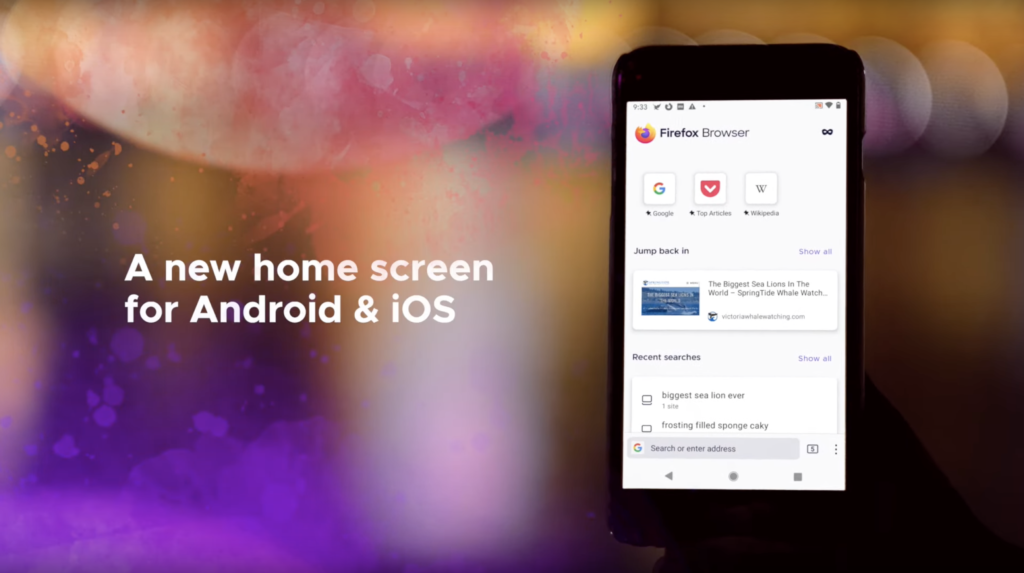 2. Take a shortcut to your favorite sites
2. Take a shortcut to your favorite sites Firefox learns what sites you visit most and populates the app's home screen with shortcuts so you can jump quickly back into those sites. With eight shortcut spots available at the top of the screen, you might also want to pin a few favorite sites yourself like:
- The sandwich shop takeout menu
- Your class schedule
- The front page of the internet
- The world's largest fan wiki site
- A favorite song
How to pin a site: Tap the Settings menu (the three dots in the URL bar), then tap Add to top sites (Android) or Add to Shortcuts (iOS). To remove, rename or open a pin in a private tab, long-press to activate those options.
3. Add widgets for quick accessOn iOS: The iOS Widget feature is perfect for setting up shortcuts to all your favorite quick actions in Firefox - searching the web, private browsing, private web searches and opening a link from your clipboard for example. You can even turn the top news and entertainment sites you cycle through daily into a widget for fast access from your home screen.
On Android: Add a Firefox widget to search with from your Android home screen without needing to first launch the browser.
Using a mobile phone to read on the go is essential, however ads, images and other embedded content can make for a chaotic visual experience, especially on small screens. Firefox reader mode is the go-to trick to cut the clutter and get to the text.
How to do it: Tap the icon in your URL bar to turn on reader mode. Tap it again to turn it off.
5. Send tabs across the room, across town and anywhere you're logged inThis is a pro move that anyone can pull off. Want to send a tab from your small phone screen to your big computer screen? Beam that tab up and send it on its way! It's a clever way to move content from on screen to another.
From your phone: Tap the share icon in your menu bar, then Send to Device. If no device is listed, sign into your Firefox account to enable tab sending.
From your computer: Right click on a tab, then select Send Tab to Device.
Speaking of tabs, Firefox makes it easier to share website tabs through other apps (like chats, texts and social media) on your phone that's so much better than copy/paste.
How to do it: Tap the Firefox share icon (three connected dots), then swipe through your apps to share directly through any of them.
7. Go easy on the eyes with dark modeDark mode is handy if your eyes need a break. Browsing in dark mode or light mode is a tap away in Firefox, or you can set it to follow your device mode schedule.
Android modes: Tap into the Settings menu, then hit Customize.
iOS modes: Firefox will automatically match the iOS mode - dark or light. You can override that in your settings, or enable Night Mode to reduce brightness.
We don't need to know everything you do online, because honestly, we're obsessed with protecting your privacy. Firefox Private Browsing automatically erases info like passwords, cookies and history from your device so that when you close out, you leave no trace. While it won't make you totally anonymous to websites or your ISP, private browsing mode makes it easier to keep what you do online private from anyone else who happens to use your device.
How to do it: Tap the mask for instant Private Browsing. The background turns purple to denote Private Browsing mode. Tap the mask again to switch back to regular browsing.
Plus some Android-only tipsCurate tabs into CollectionsOur phones have quickly become central organizers to everything we think about, like puppy training tips, best one pot meals and dream vacation lists. Firefox for Android makes it easy to organize browser tabs into any grouping you want with Collections.
How to do it: Tap the Settings menu (the three stacked dots) on an open tab to start a Collection, then name it and add tabs to it. You can also send entire tab collections to Firefox on your computer (see the Send tabs tip above) or share them them all with other people.
Expand browser features with add-onsAdd-ons add features to Firefox to make browsing faster, safer or just plain fun. To see the vetted Firefox for Android add-ons, tap the the three dots, then tap Add-ons.
Clear and clean up your tabs automaticallyLike any self-proclaimed tab hoarder, we know that tabs can pile up. Ever notice that the number of open tabs on your phone is ? When you hit that, you will have officially crossed over to infinite tabs (which is really just >100.) Now you can set Firefox to clean up on your behalf.
How to do it: Go to your Settings and tap Tabs to select the duration that you want to close them automatically. Then, tap back to Delete browsing data on quit to tell Firefox when you want to clear your history, cookies, tabs and more from your device every time you quit the app.
Get it all from an indie company that puts people before profitWhen you download Firefox, you're choosing to support an independent tech company. Firefox is the only major browser backed by a non-profit fighting to give you more openness, transparency and control of your life online.
The post 8 Firefox pro tips and tricks for Android and iOS (plus a few more) appeared first on The Mozilla Blog.