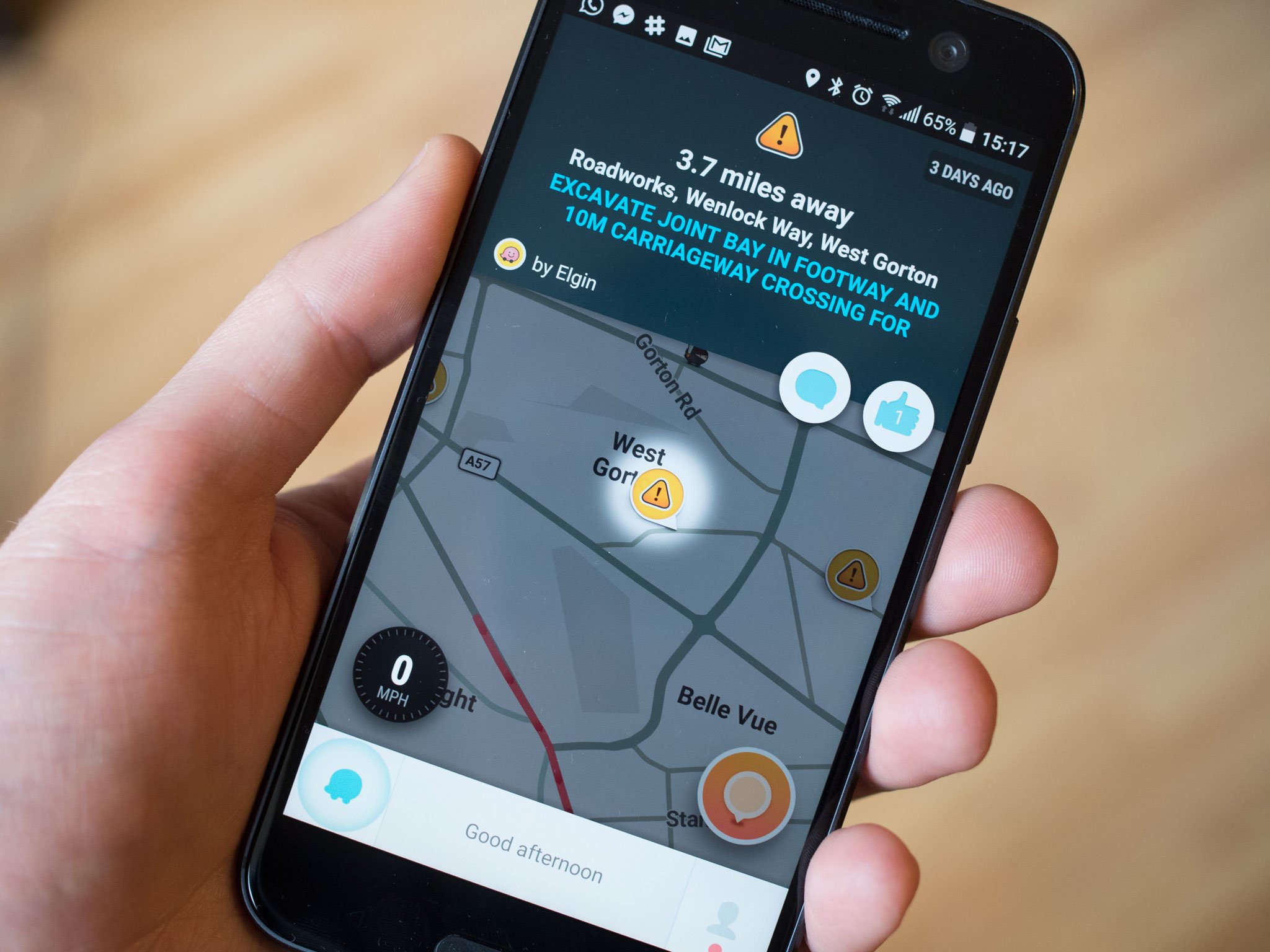Here's how you can change the voice for navigation guidance in the Waze app
It doesn't get much better than Waze when it comes to navigation apps. Not only does it safely guide you on a route from Point A to Point B, but it also provides multiple route options to avoid roads with tolls or even paths that will skip highways. This intelligent app also factors traffic, construction, and other potential roadblocks. So how does it achieve this? Through crowdsourced information acquired by its many members. What's more, you can easily switch between the different voice options in Waze's navigation app, and we'll show you how.
Why would you use Waze?I use Waze on almost every drive, even when I know where I'm going. It provides useful information like estimated arrival time, obstructions on the road, advice on if there's an accident along the route or a car pulled over to the side of the road up ahead, and even when a police car or red light camera is nearby. If there's some unexpected traffic, you can even get re-routed to make it to your destination more quickly.
The map view is attractive, with tiny little car icons showing other Waze users on the road with you. You can follow along with Waze using your phone and one of the best wireless car chargers or mounts. But with a car that has Android Auto or Apple CarPlay, you can display Waze on the in-car dashboard screen for a bigger screen and more integrated view and audio experience through the car's speakers.
Waze has a default voice for guidance called Waze voice English (US) (Jane), but there are other options if you want something different. I use, for example, a voice called English (US) (Ben) because, like Jane, he not only tells me to turn left, right, or enter the highway, but will actually say the names of streets and highways. But now and then, Waze releases limited-edition voices that fans can use. Some character voices include Batman and the Joker and other celebrity favorites like Keith Morrison or the Boy George experience that launched in the summer of 2021 in celebration of Pride. Whatever your preference, it's fun to switch between voices from time to time - and it's simple to do.
How to change the voice in the Waze app- Open the Waze app.
- Tap My Waze.
- Select the Settings gear icon at the top, left corner.
- Select Voice & sound.
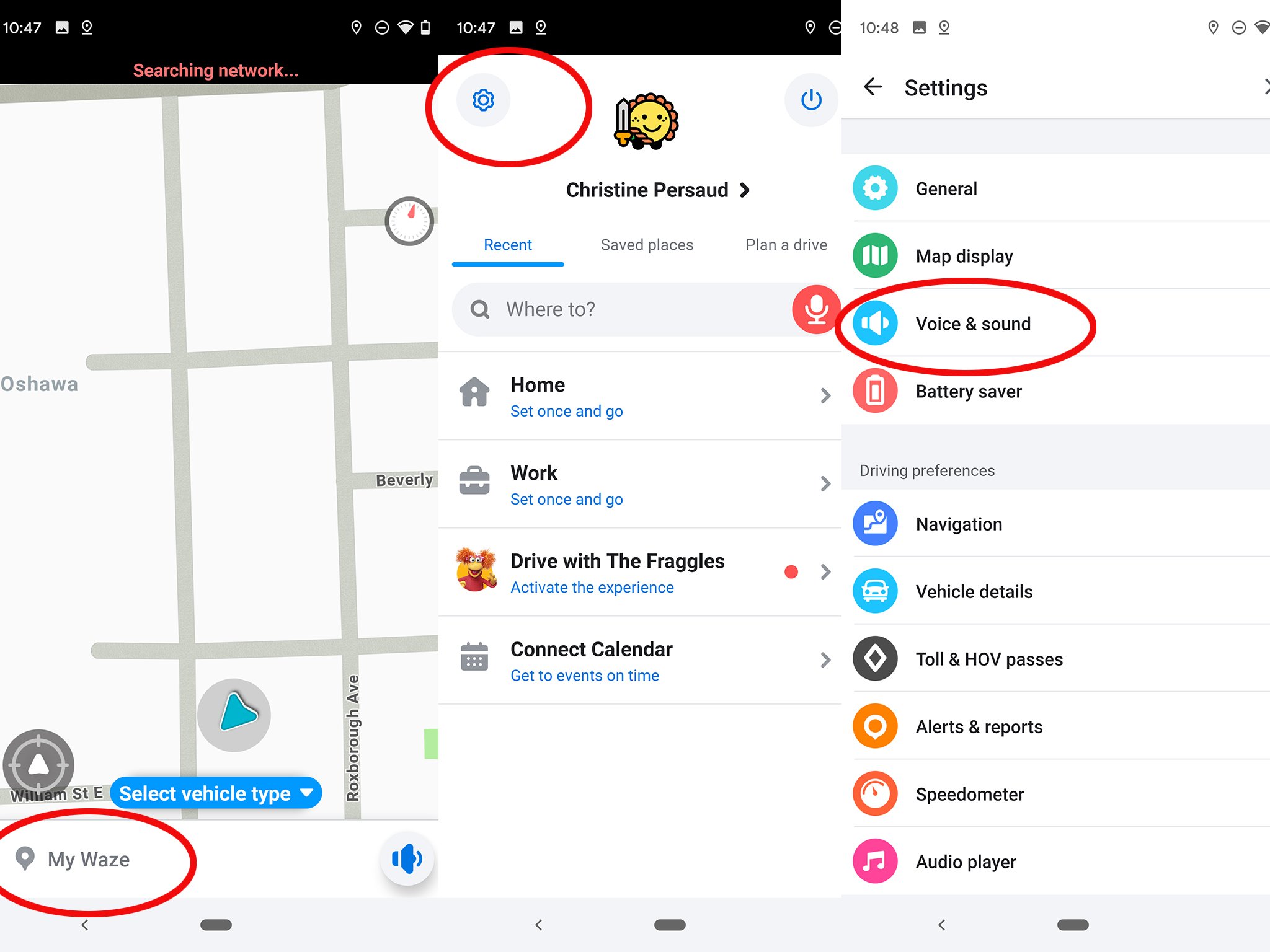
- Select Waze voice under Sounds.
- Scroll through the Waze voices and select the one you want.

- Click the X at the top, right corner, or tap the Arrow at the top, left to go back to the previous screen.
If desired, you can also Add new and record your own voice giving basic direction instructions to use.
While you can't preview a voice first, you can change try a few different ones as you travel until you find one that's right for you.
Find your wayWaze appYour driving companion
Free at Google Play StoreFree at App Store
Waze not only provides helpful on-screen guidance while you drive, but there are also detailed turn-by-turn directions via voice. And you don't have to stick with the default - you can select from a variety of standard, limited, and special edition voice options, too.