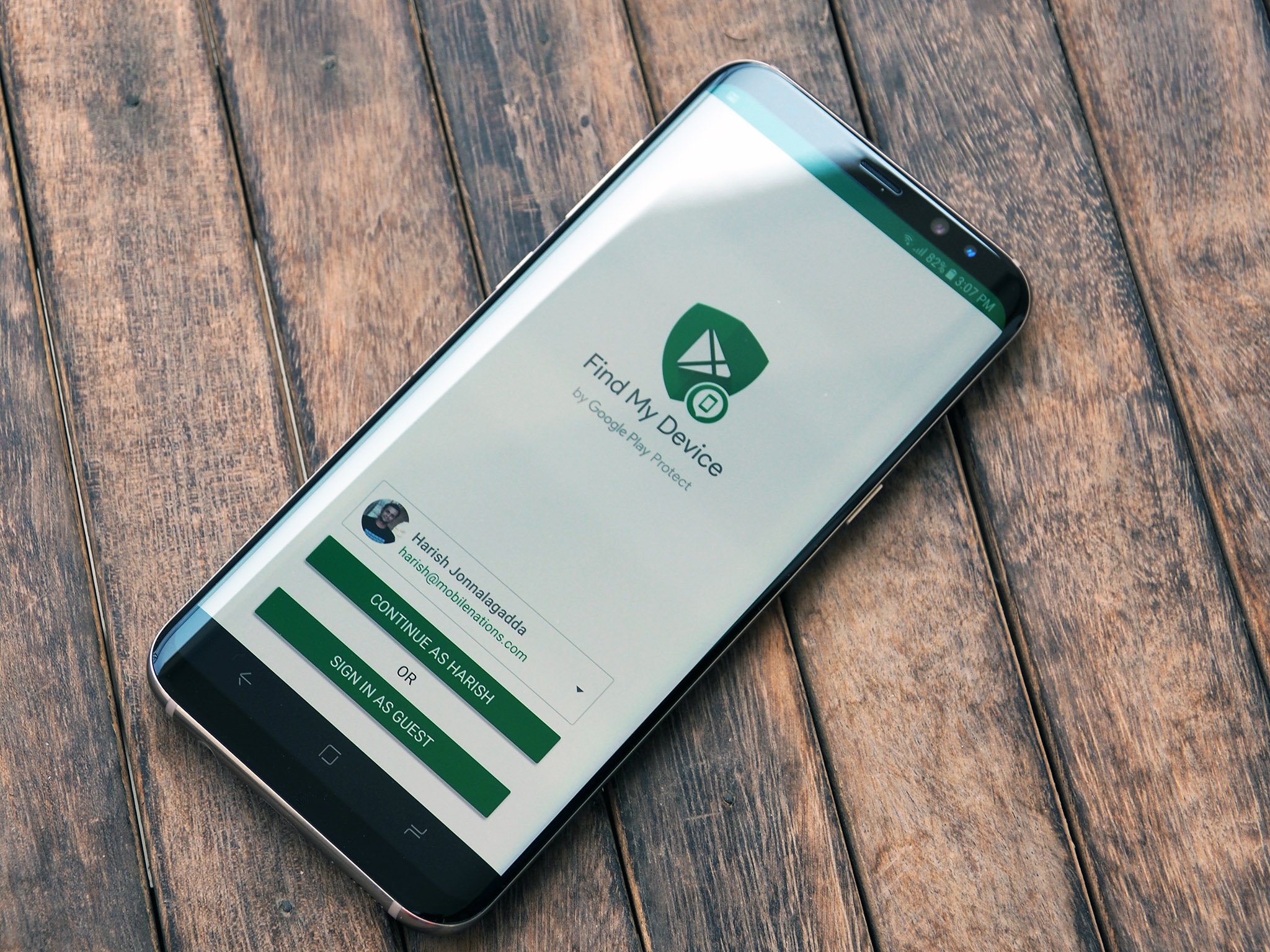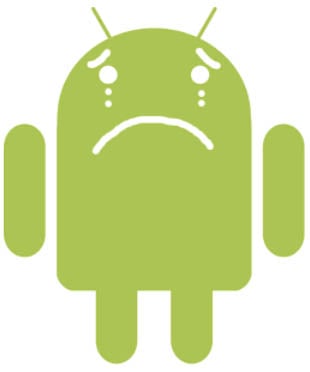Find your lost Android phone using any of these methods
Worried about misplacing your Android phone or (worse yet) having it stolen? Ease your fears and set up a tracking system before your worst-case scenario strikes. You'll get the best results if your phone is connected to a Wi-Fi signal, but GPS and mobile networks will still manage to pinpoint a fairly accurate location. You must also have a Google account for virtually all of the tracking services available, whether they are built-in or downloaded.
Jump to:- Find your phone using Google
- Find your phone using a smart speaker
- Find your phone with third-party apps
- Block your phone's IMEI
Most Android phones now come with Find My Device built right in. This service automatically tracks your phone's location, so if it ever goes missing, you can hop on your laptop or a friend's phone and find its last known location, ring your phone if it's nearby, or lock and/or erase your phone if you fear it has been stolen.
The most important thing you can do is make sure your phone is set up to be found before it goes missing. Otherwise, you're basically on your own. An important point to note here is that you should always have your phone's IMEI and serial numbers handy. You can easily find your phone's IMEI number by dialing *#06# from your phone's dialer.
The IMEI number is a unique identifier that your phone uses to register to cell towers. You can get your phone's serial number from the settings. Go to Settings -> About phone and you should see the serial number. Having this information is particularly useful if your phone is stolen and you need to register a complaint with the police.
Let's get back to Google's built-in utility. You'll be signed into Find My Device as soon as you set up your phone, but there are a few times when things don't work the way they're meant to. In such a scenario, all you need to do is download the Find My Device app from the Play Store and sign in with your Google account. Once you do so, it will stay active on your device, and you'll be able to use it to locate your phone remotely.
Should you happen to lose your phone, you can locate its whereabouts by logging into your Google account from any computer or even from another phone. Just launch any web browser, navigate to android.com/find, and enter your email address and password if you're not signed in to your Google account on that device. If you have 2-step verification set up on your Google account (and you most certainly should), you'll need to complete that as well.
With Find My Device open, you have three options to choose from:
- You can play a sound so that it makes noise (even if you had it on silent). This feature is helpful if the map indicates that the phone is within earshot and you simply can't see it.
- You can secure your device so that the finder can't access your home screen. This feature is most helpful if your phone wasn't previously secured with a passcode or a fingerprint sensor.
- You can erase your phone. This is the best option if you know for certain that you aren't likely to retrieve your phone.
If you are trying to locate your phone with Find My Device and it doesn't seem to be working, the most likely cause is that your phone is not currently connected to Wi-Fi or an available network. In this case, it's important to keep trying; the moment your phone does make that connection, it will appear on the map. Here's a more detailed take on how Find My Device works.
If you want to download a tracking app for fear of a missing phone crisis, there are a number of options to choose from, and we're highlighting some choice picks for you further below. But first, let's see how you can find your phone inside your house via Google Home.
How to locate your phone in your house using a smart speakerIt's embarrassingly easy to lose your phone by putting it down somewhere in your house and forgetting where you left it. This can be frustrating if it's time to leave for work or some other appointment and you're frantically scrambling around your home looking for it.
If you own a Google Assistant speaker, you can use Assistant to help find your phone. Your Android phone must be logged into the same Google account as your smart speaker, you must have linked your Google account and voice via the Home app, and your phone must be turned on and connected to the internet either via mobile data or Wi-Fi. You will also need to have Find My Device turned on, which you should absolutely activate for any Android phone you're using.
As long as your phone is still on and connected to the Internet, all you need to do is say, "Ok Google, find my phone," and Google will confirm which device you want to find and then turn the ringer on - even if you have your phone set to silent. With Google Home's multi-user support, everyone in your home can use Google Home to find their phones if they're lost as long as they've linked their Google Accounts using Voice Match.
How to locate your phone with third-party appsWhile Google's built-in option is definitely your best bet, there are some third-party options you might want to consider. We've broken down the best third-party apps for finding your phone below.
The ideal choiceLife360 Family LocatorThe Family Locator app by Life360 is essentially a GPS tracker for phones but is especially useful for families with multiple phones in use. Your family members become a "Circle", the app's name for a closed group of people who consent to have their phones tracked in real time. Your family members will appear on live maps within the app as little icons so that you can see where everyone is at any given moment.
Also greatPrey Anti TheftThe Prey Anti Theft app is impressive in that three different devices can be protected through one download. You'll have the ability to sound an alarm from your missing phone, take screenshots if it's in use, and lock down the device the moment you realize it's missing. The best part is that it's absolutely free to use.
Control your phone remotelyLost AndroidLost Android will allow you to have remote access to your missing phone via their website. Here, you'll be able to erase sensitive information if you fear that your phone may never be returned, or send messages to your phone in the hopes of someone finding and returning it.
A safe betWhere's My DroidThe basic features of the Where's My Droid app allow you to ring your phone if you misplace it, locate it via GPS on Google Maps, and use a passcode to prevent unauthorized changes to apps on your Android phone. Stealth Mode also prevents anyone who finds your phone from seeing your incoming text messages; instead, they'll see a customizable attention word that alerts them of the phone's lost or stolen status.
Google is your best solution for finding your phoneGoogle's phone location tools are your best bet - as long as you've gone through the process of setting things up ahead of time. Really, this should be something you set up on any device you care about or that will have sensitive data stored on it, especially with how easy Google has made it to locate your device should you lose it.
Of course, one of the benefits of Android is having the freedom to customize your experience as you see fit. If for whatever reason Google's offering just doesn't cut it for you, you should consider the third-party options we've highlighted above, as they include some clever features that might give you some added peace of mind if your device goes missing.
If all else fails, block your phone's IMEIIf your phone is stolen or found and it's then factory reset, you will not be able to rely on any apps or services to find it; a factory reset will wipe out any of the original data, accounts, or passwords that are needed to remotely find your Android phone.
Then you'll have to use the nuclear option of blocking it with its IMEI number. Doing so will at least make sure that no one else will be able to register the phone on cell networks. You should contact the police as soon as possible once your phone goes missing, and furnish its IMEI number. You'll also need to do the same with your carrier or service provider, and it will be added to a blacklist.
There are services like Stolen Phone Checker in the U.S. and Device Check in Canada that let you key in an IMEI and see if that particular device has been reported as lost or stolen. There's also IMEI24, which has a global database.
As always, exercise caution when retrieving a lost or stolen phone. If you have any worries about your phone being lost or stolen, it's best to set up and test your preferred tracking system as soon as you buy it and contact the police. It can be a bit of extra front-end work to register some apps, but it will be more work trying to locate a missing phone if no safety nets are in place at all.
Android at its bestGoogle Pixel 6$599 at Amazon$549 at Best Buy$599 at Google
Find My Device built-in
Never lose your phone again with Find My Device baked into its OS. The Pixel 6 delivers excellent software in the form of Android 12 with Material You. Google gave the hardware some love too, making this one of the best Android phones today.