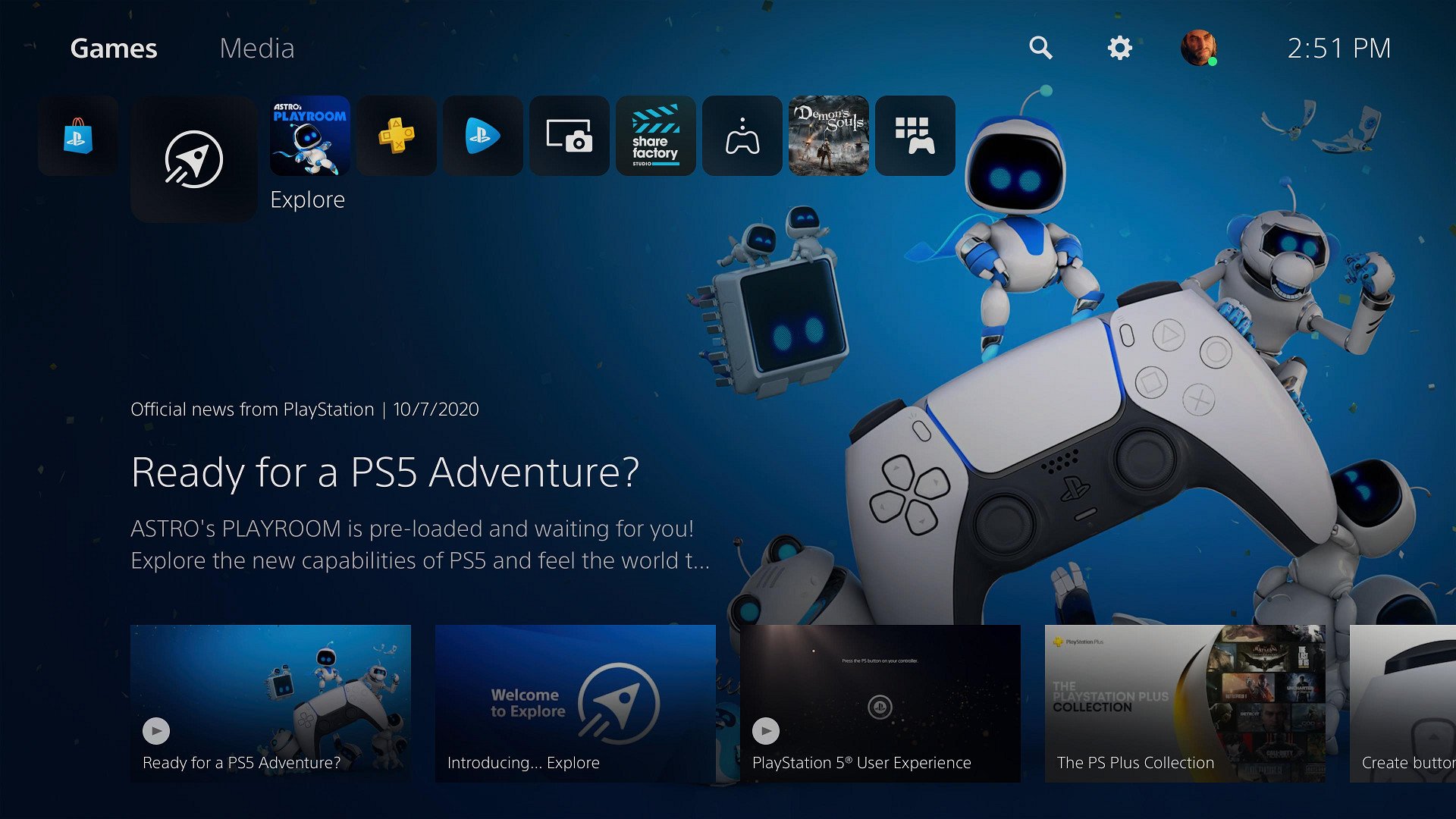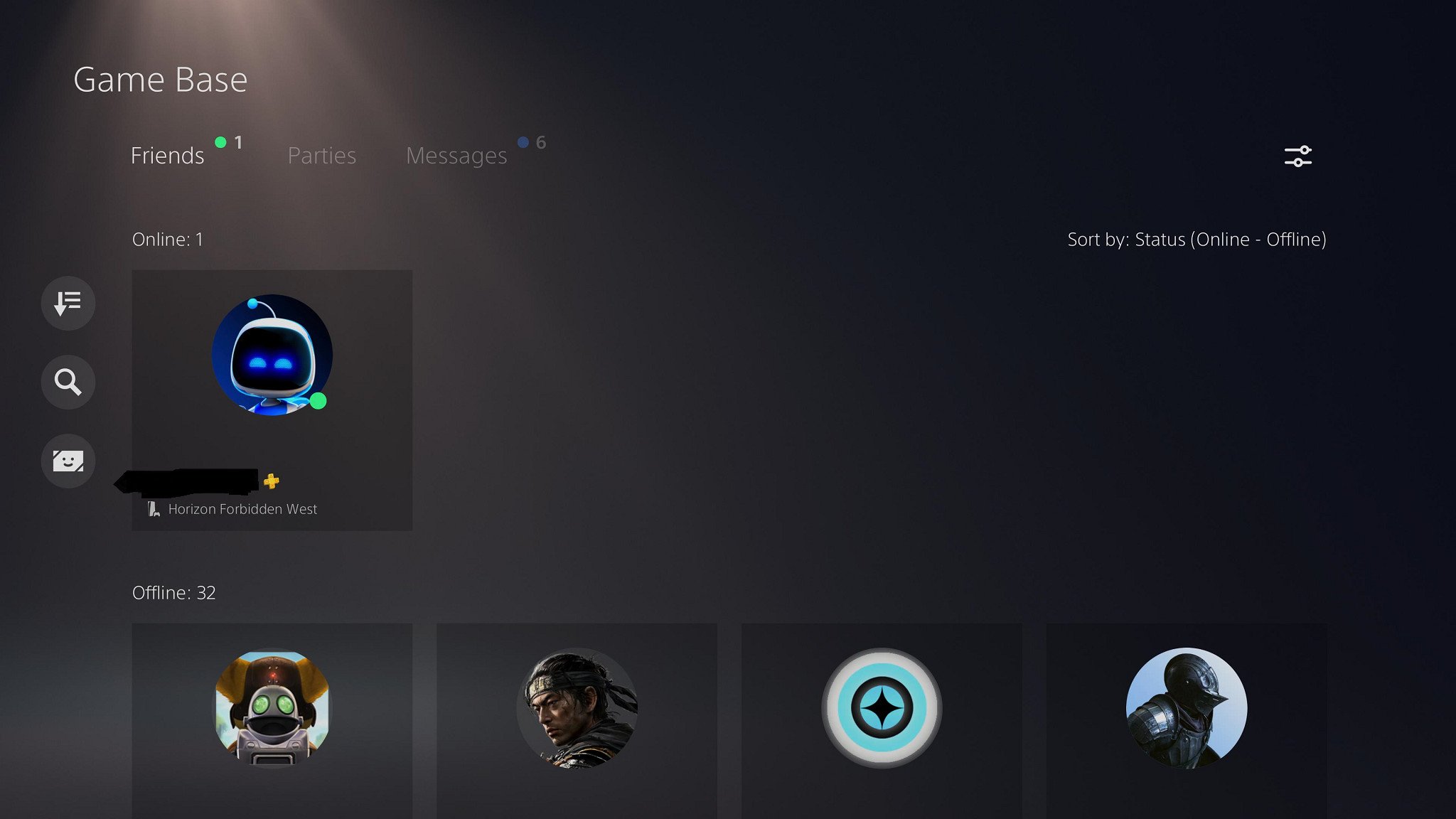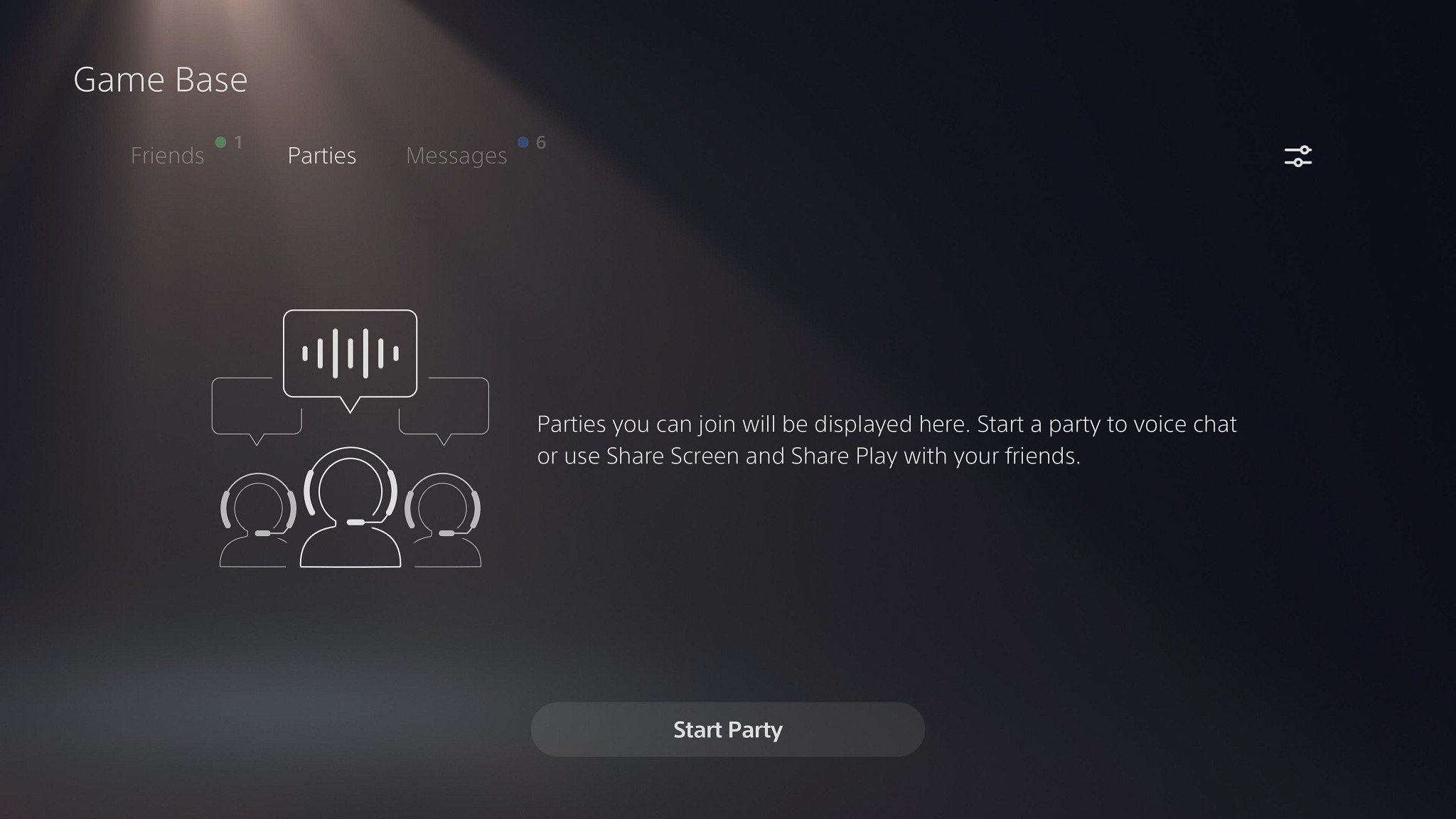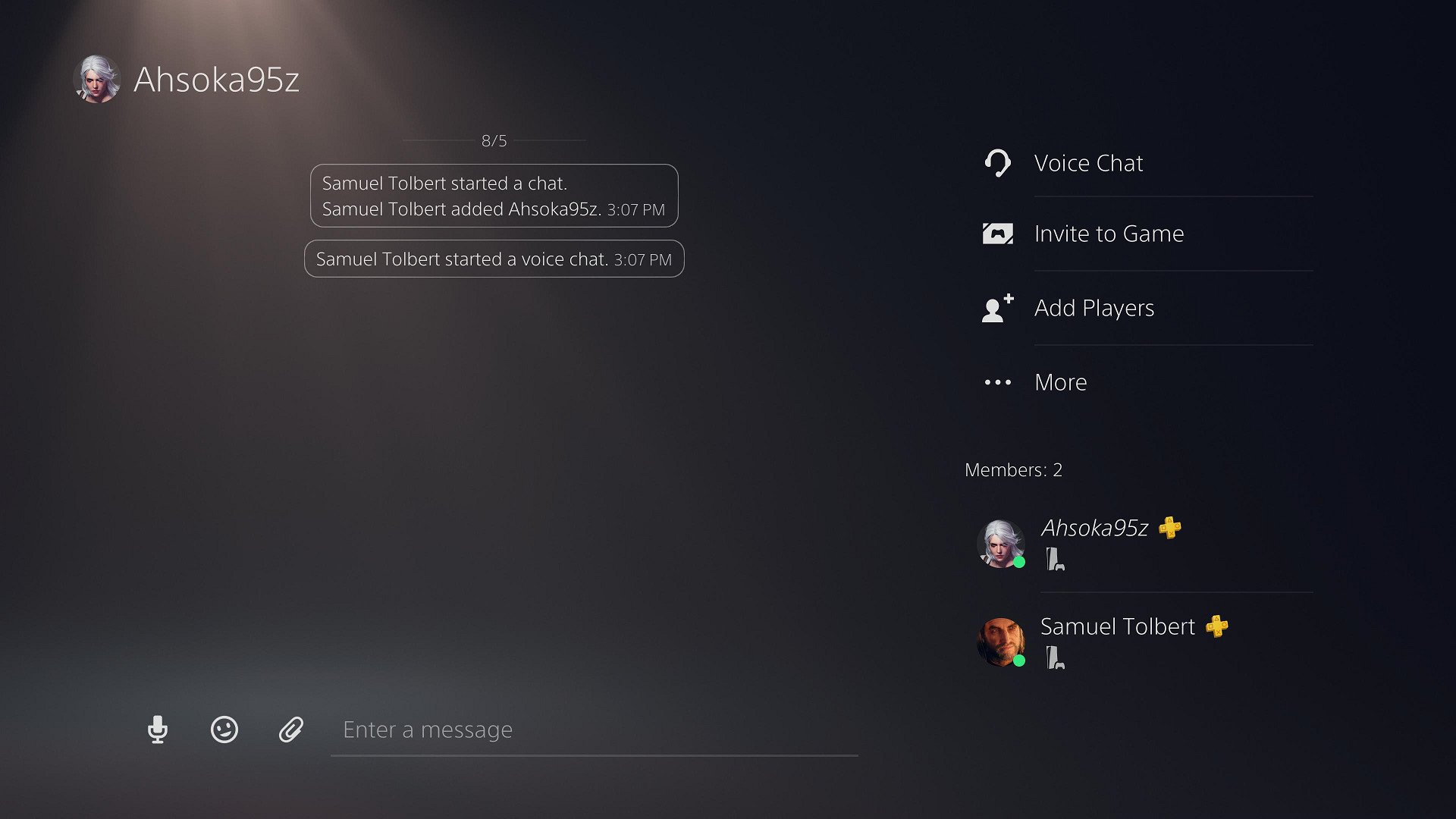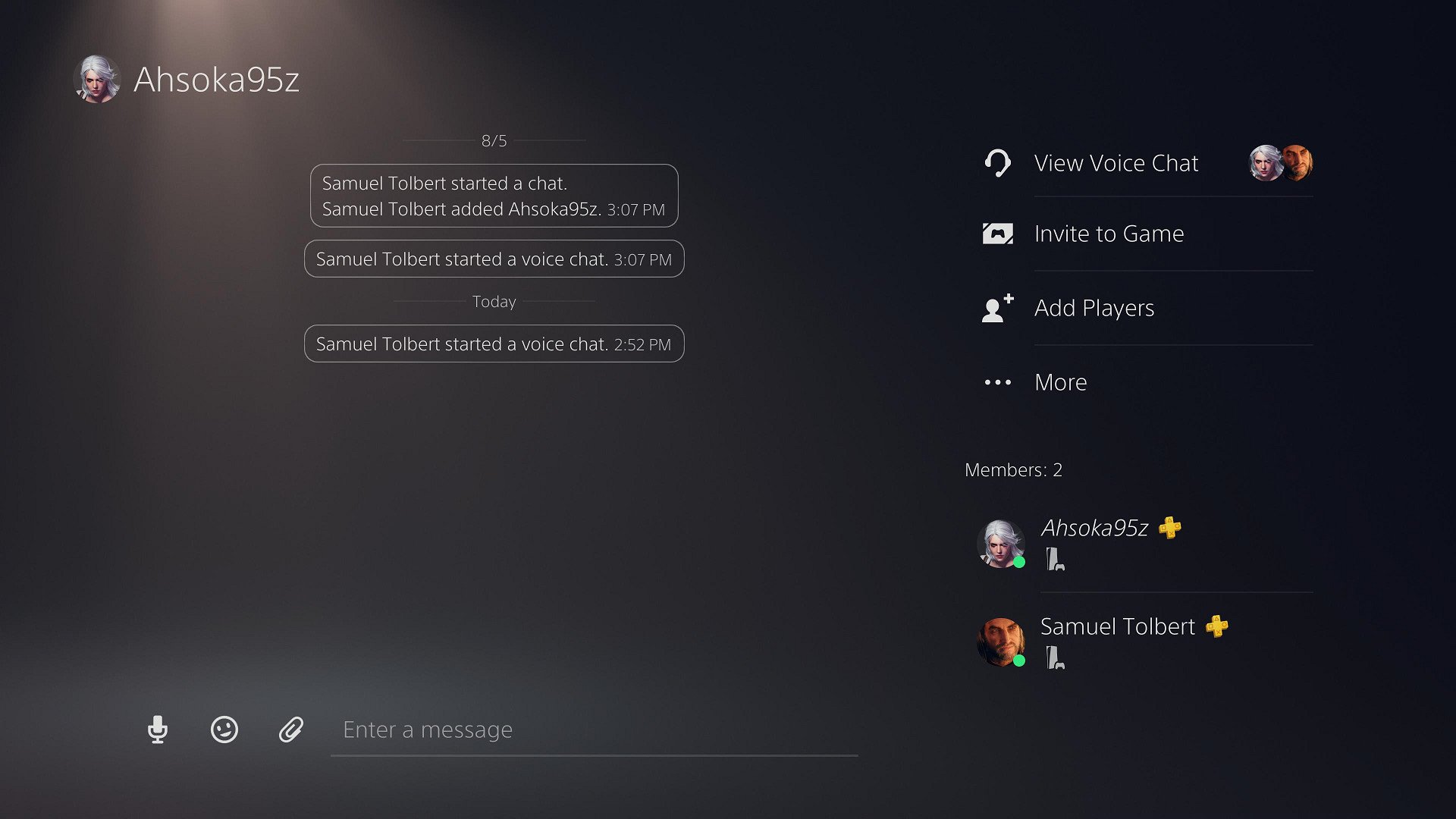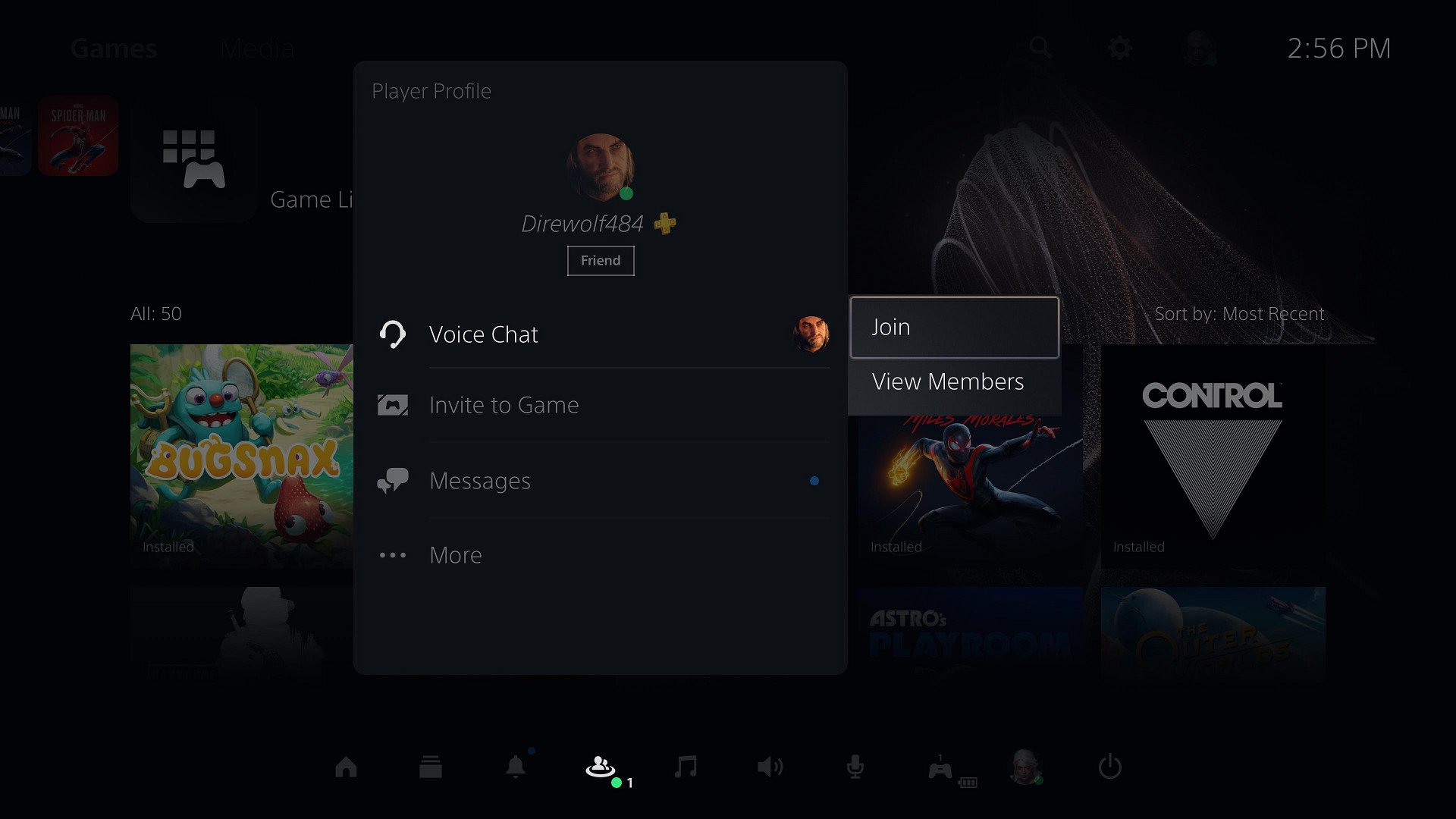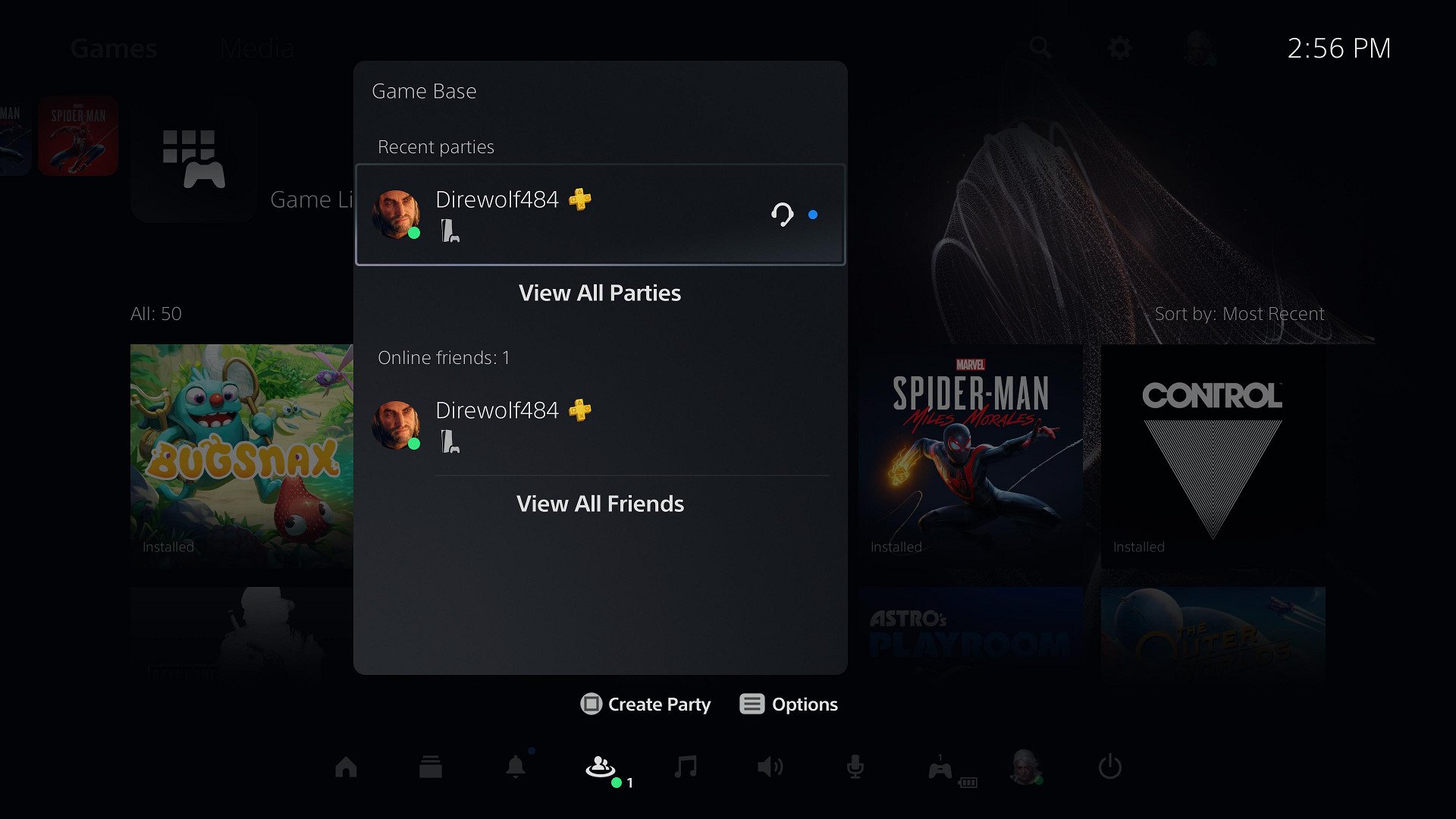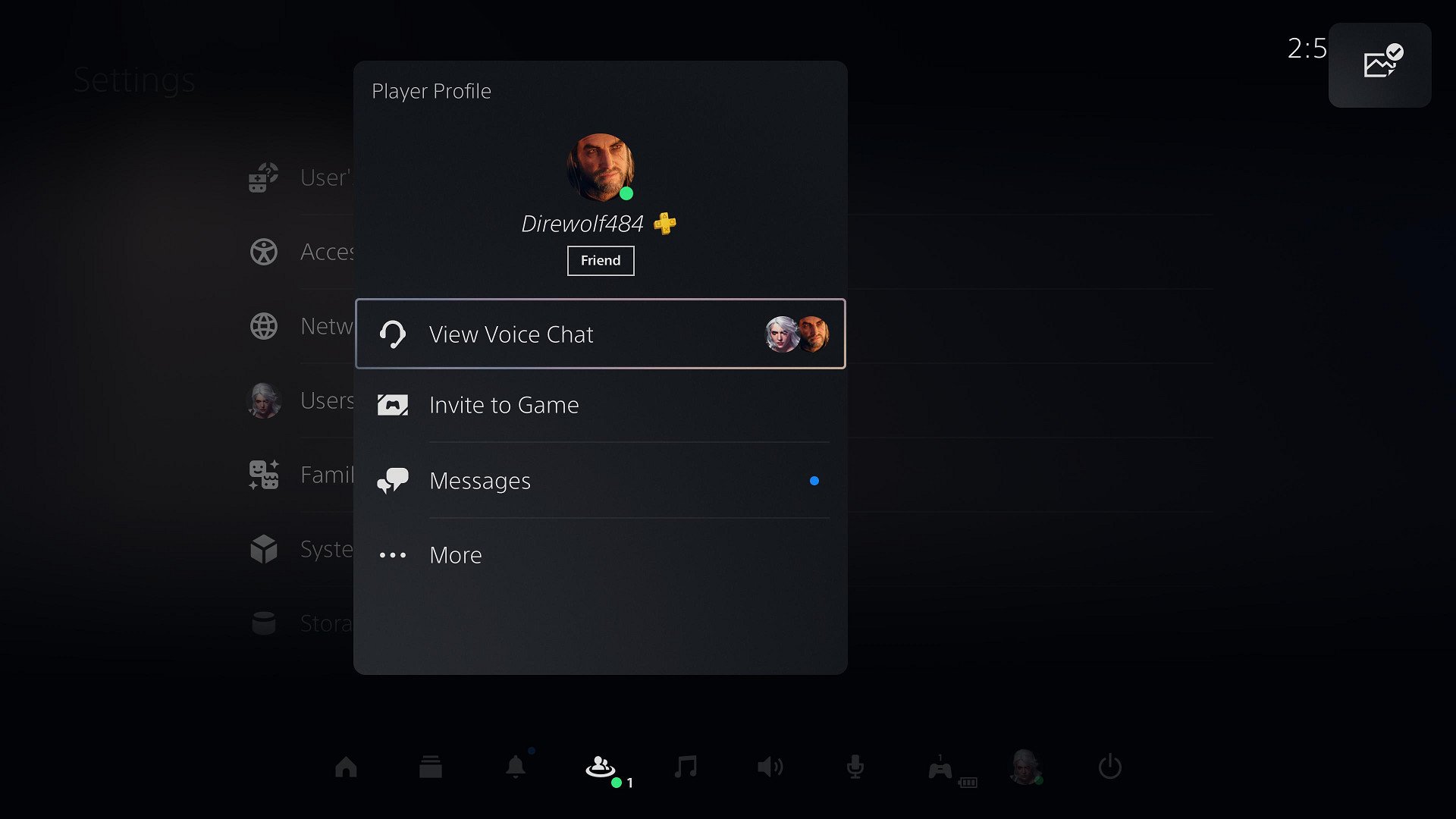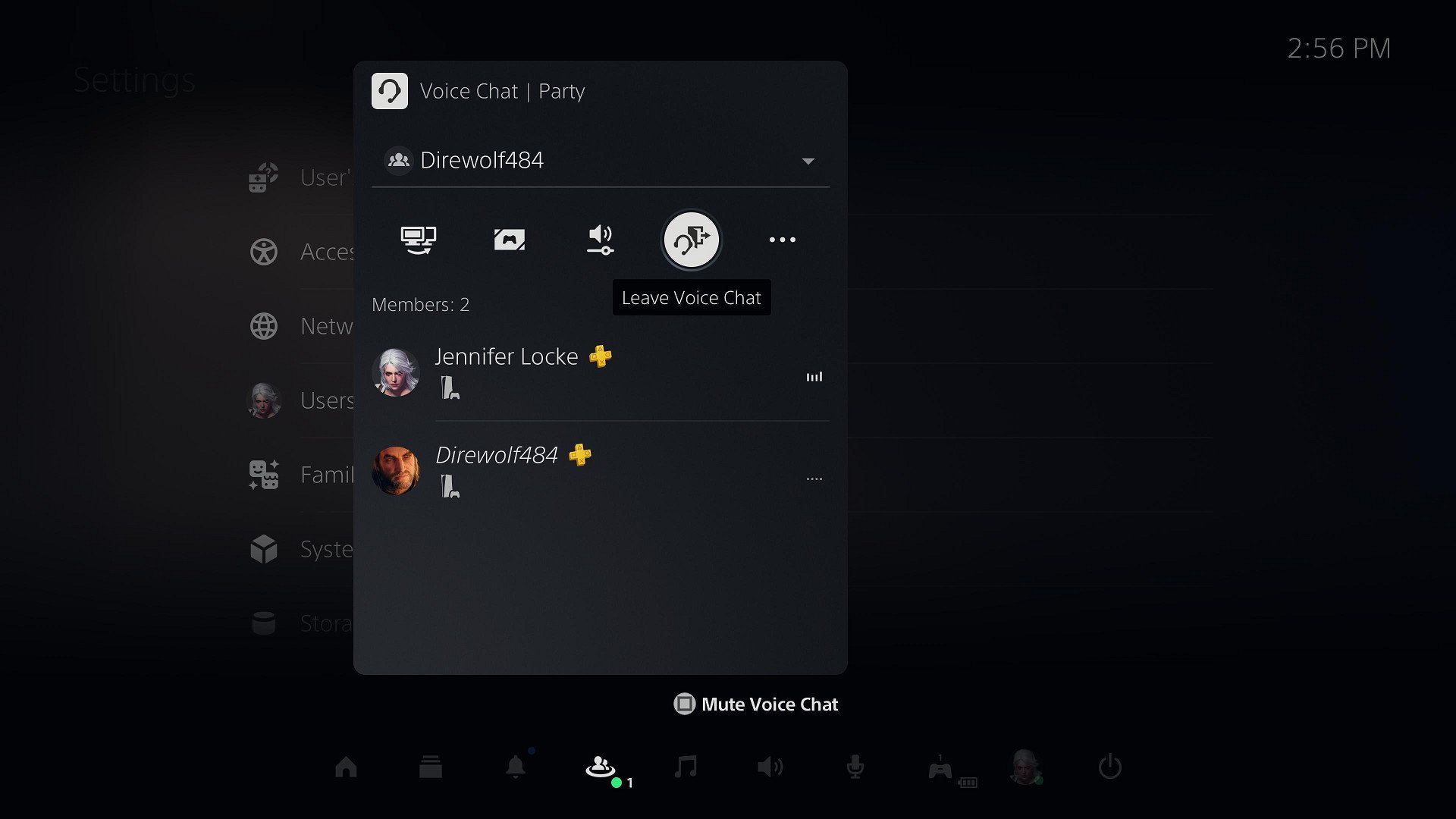How to set up a party on PS5
When you're playing something with your friends, be it a co-op game or competitive multiplayer, you often don't want to bother with game chat and want to stay separated, talking only to your friends. Hopping into a party, or Voice Chat, with another player isn't totally straightforward on PS5. Fortunately, it's a simple enough process to repeat once you've gone through it once. Here's how to set up a party on PS5.
Products used in this guide- Grab a headset: Razer Kraken X
- Stay charged: PS5 DualSense controller
- How to transfer games and save data
- How to attach the PS5 base
- How to set up parental controls
- How to connect to Wi-Fi
- How to increase download speeds
- How to manage multiple accounts
- How to set up 2FA
- How to update your PS5 system software
- How to use Game Help
- How to enable 4K/8K resolution
- How to factory reset your PS5
Parties on PS5 are referred to as Voice Chats, which are included in a general Party. Following recent firmware updates, you now have the option of making an open party or a closed party.
- Press the PlayStation button on your DualSense controller.
- Scroll to Game Base.
- Hover over a friend's name and press Square to create a Chat.
Alternatively, you can press Options, then select Game Base.
Now scroll over to Parties then press Create Party to create a Party.
- Either way, you'll need to Confirm you want to create a Party.
You'll be asked to make an Open Party or Closed Party. An open party can be joined by any of your friends or friends of anyone in the party, while a closed party is only open to people you invite.
If you want to do more than message each other, create a Voice Chat.
Once the other player (or players) accept, you're free to start talking. You can share screens, giving the other player a look at what you're enjoying, or you can just continue to hang out.
PS5 party Joining someone's voice chatMeanwhile, if you're the one being invited to a party on PS5, the steps will change slightly, and it'll look a bit different.
Once your friend has invited you, select Join on the Card.
From here, you can view your Party.
You can also join Voice Chat.
- Whenever you're ready to leave Voice Chat, select the door icon.
When you're talking online with friends, you'll want to make sure you have one of the best PS5 headsets around. The PS5 is currently in several countries, such as the U.S., but supplies are extremely limited, and preorders are still rolling out. In the meantime, you can check out the Razer Kraken X, which is a solid, affordable third-party alternative.
Stay in touchRazer Kraken X headsetSimple and easy
You'll need a good headset to go with your PS5, and the Kraken X is one of the best. Just plug it into the 3.5mm headset jack, and you're all set to experience 3D Game Audio. It also has a great microphone, so you'll come through clear when talking to friends.
Powered upDualSense controllerKeep a spare around
With a spare DualSense charged up, you don't have to worry about your battery running out in the middle of a game and being unable to keep playing or talking in a party with your friends.