This iPhone Tool Makes It Easy to Silence Unknown Callers, Search Saved Passwords, and More
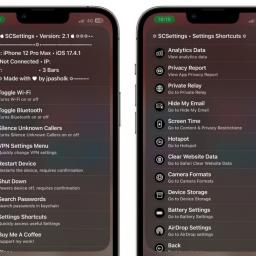
Your iPhone has more features than you probably ever use, but with this comes with a problem-an overcrowded Settings app. With each new feature addition, toggles get added to or shuffled around in Settings. Every time I need to access an infrequently used setting, I find myself going through multiple pages, even if I use the nifty search feature in my iPhone's Settings app. If you find this frustrating, try SCSettings. This shortcut makes it easy to access of useful iPhone settings, such as wifi, Bluetooth, shut down and restart options, controls for silencing unknown callers, and more.
Setting up SCSettingsThe setup for this shortcut is pretty easy. First, open Apple's Shortcuts app, which is your iPhone's automation hub. Next, download SCSettings from RoutineHub. This a third-party site that acts as a gallery for some of the best shortcuts out there. Tap Get Shortcut and follow the on-screen instructions.
Once the shortcut is installed, open the Shortcuts app and switch to the Shortcuts tab. Tap and hold SCSettings, select Share, and then tap Add to Home Screen. This will make this shortcut act like an app. You can even drag it to the dock at the bottom of the screen for easier access.
Using SCSettings on your iPhoneTap the SCSettings icon on your iPhone's Home Screen to launch the shortcut, then select any of the on-screen options to toggle various settings. This is everything the shortcut can do:
Toggle wifi: This completely switches off wifi. You can't do this from Control Center, which merely disconnects wifi without switching off the radios.
Toggle Bluetooth: This switches off the Bluetooth radio. Like wifi, you can't do this via Control Center.
Silence Unknown Callers: Automatically silences any calls from unknown numbers.
VPN Settings Menu: Lets you access the following VPN settings: Toggle VPN, Toggle Connect on Demand, and VPN Settings.
Restart Device: Asks for a confirmation and restarts your iPhone.
Shut Down: Asks for a confirmation and shuts down your iPhone.
Search Passwords: Allows you to search your iCloud Keychain for saved passwords.
Settings Shortcuts: Allows you to easily access the following settings:
iPhone Analytics
App Privacy Report
iCloud Private Relay
Hide My Email
Screen Time
Personal hotspot
Clear Safari website data
Switch camera formats
Storage settings
Battery settings
AirDrop settings
Once you get used to this shortcut, you'll find yourself using it all the time. It's become a mainstay on my iPhone, since my job requires me to play around with settings a lot. As long as you place SCSettings in a prominent place on your iPhone's Home Screen, you'll grow to love it.
Sometimes, the shortcut may ask you for permissions to send some values. These are safe to allow, and they let the shortcut figure out which option you've chosen and take you to the corresponding Settings page. The beauty of SCSettings is that it works with options your iPhone already has, and just makes them easier to access.