How to Keep Your MacBook From Bugging You About Permissions
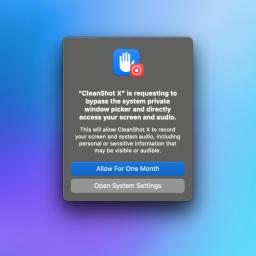
Apple's macOS Sequoia has a few new features to improve security, and one of them is a prompt that forces you to continually update your screen recording permissions. Up until now, you could permanently grant any app permission to record your screen and capture system audio, but Sequoia changes that to a maximum of one month. Unfortunately, lots of apps cannot function at all without these permissions. Although it's good security practice to regularly review your app permissions, it's also annoying to see a system-level reminder that can't be turned off.
Why apps need permissions to record your Mac's screen and audioDue to the way macOS is designed, apps need to explicitly request access to capture the screen and record system audio, which in turn lets them perform several useful tasks. For example, take trusted app Cleanshot X. It needs these permissions to take screenshots and screen recordings. Without these permissions, Cleanshot X wouldn't be able to capture anything on your Mac's screen. That is an obvious example. However, plenty of apps require this permission to modify elements on your Mac's screen, even some more unexpected ones. For example, a menu bar management app could use this permission to capture images of your menu bar and hide unwanted icons.
The pros and cons of macOS Sequoia's security remindersWhen a trusted app uses these security permissions, you have nothing to worry about. However, there have been cases, such as that of Bartender, where an app's management changes hands and that trust is lost. In these cases, lots of people may have stopped using the app, but forgotten or neglected to disable its screen recording permissions. For times like this, a monthly reminder to review permissions can help. This feature is especially useful on iOS, where you can quickly check if certain apps need to continue having access to your entire photo library or other permissions.
Having said that, the security reminder pop-up is an interruption to your workflow, and no one wants to deal with annoying pop-ups on a regular basis. Power users may not need these reminders at all, but there's no official way to disable them at the moment. That's where this guide comes in.
How to disable macOS Sequoia's security reminders using the TerminalThe fastest way to disable these security reminders is via the Terminal, as indie app developer Jeff Johnson wrote on his blog. First, you'll need to grant some security permissions to the Terminal app for it to access the required file. To do this, click the Apple logo in the top-left corner of your Mac's screen and select System Settings. Then, go to Privacy & Security > Full Disk Access, and click the + button. Now, add the Terminal app to grant it this permission.
Now, open Terminal and paste the following command to see which apps will show monthly security reminders:
defaults read ~/Library/Group Containers/group.com.apple.replayd/ScreenCaptureApprovals.plist
On my Mac, at the moment, only Cleanshot X has that permission, so this is the output I saw on Terminal:
{
"/Applications/CleanShot X.app/Contents/MacOS/CleanShot X" = "2024-09-26 11:26:41 +0000";
}
Use the following command to stop the reminders for any one app, which is Cleanshot X for me:
defaults write ~/Library/Group\ Containers/group.com.apple.replayd/ScreenCaptureApprovals.plist "/Applications/Cleanshot X.app/Contents/MacOS/Cleanshot X" -date "2054-09-21 12:40:36 +0000"
The trick is to change the "end date" for the permission approval. I've changed it to 2054, by which time, I'm sure I'll have bigger things to worry about. Feel free to change the date to anything in the far future. Once this command is run, macOS will stop reminding you about permissions granted to that app. You can repeat these steps for other apps and be free of these security prompts once and for all.
Note that you don't need to disable these reminders for all apps. You can choose just a few apps that you use every single day and only disable the reminders for those.
There's an alternative to using the Terminal for this feature. An app called Amnesia allows you to quickly disable permission reminders on your Mac. Unfortunately, at the time of writing, I couldn't get it to work reliably on my Mac, but the developers appear to be releasing updates frequently to fix lingering problems.