4 accessibility tools to try in Firefox
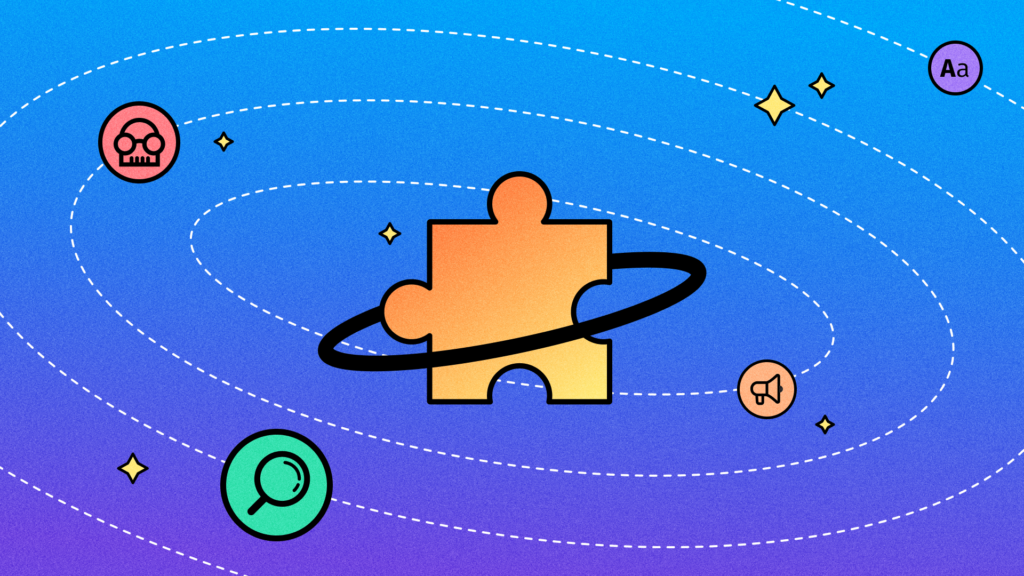
The internet is for everyone, but not everyone experiences it the same way. For many of us, harsh brightness, hard-to-read text or a webpage that doesn't work with a screen reader can turn simple tasks into frustrating obstacles.
While we've built accessibility features directly into Firefox, we also support extensions that let you customize your online experience. Accessibility isn't one size-fits-all and the right tools can make a huge difference, including for folks who are not disabled.
We've put together a list of extensions that address different accessibility challenges. Here are four that our users love:
1. Dark Reader: Make websites easier on the eyes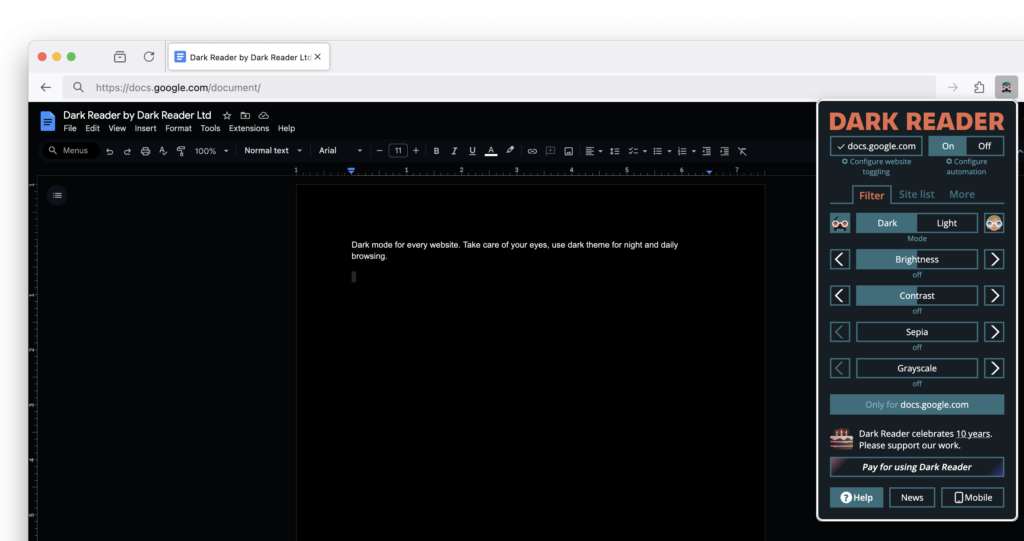
What it does: Dark Reader applies a dark theme to websites, helping reduce glare and making text easier to read.
Who it helps: People with light sensitivity, vision impairments or anyone who finds bright screens uncomfortable.
Dark Reader is great for reducing eye strain. It increases contrast in a way that works best for the user and better supports browsing when eyes are tired. It's especially useful for sites like Google Docs, which don't support dark mode natively. It lets users adjust brightness and contrast to their preference, whether that's full dark mode, sepia, or an off-white background.
Some sites have dark mode built-in, but not all of them do. Dark Reader helps bridge that gap. It doesn't solve everything - for example, images remain unchanged - but for text-heavy sites, it's a great option.
2. Bionic Reader: Partially bolded text for smoother reading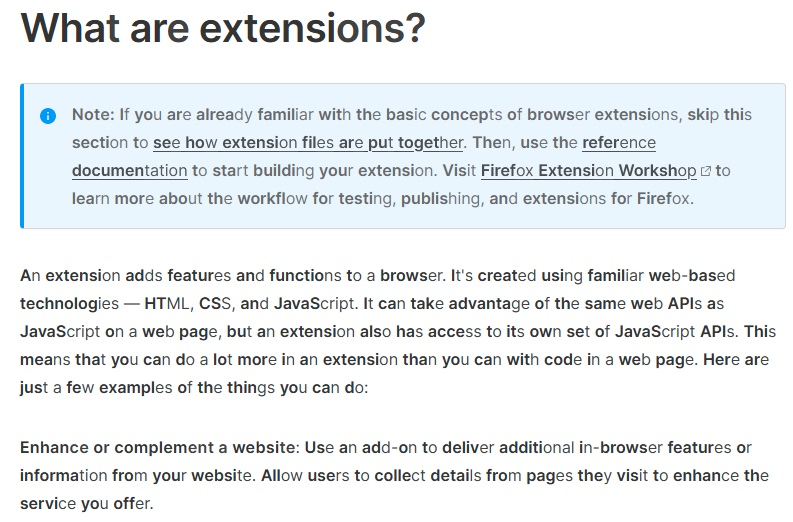
What it does: Bionic Reader bolds parts of words to help guide the eye while reading.
Who it helps: People with dyslexia, those learning a new language or anyone who struggles with dense text.
Bionic Reader makes text easier to process by bolding parts of words to guide the eye. It's useful for a range of reading challenges - not just dyslexia but also for people learning a new language and need help parsing words and characters.
It can be useful for anyone who finds certain fonts difficult to read or just prefers an easier-to-follow text format.
3. Zoom Page WE: Text size that's just rightWhat it does: Zoom Page WE allows users to set custom zoom levels, override website restrictions and enforce minimum font sizes.
Who it helps: People with low vision, those who strain to read small text or anyone who prefers larger font sizes.
Many websites prevent users from resizing text, which can make reading difficult for people with low vision. Zoom Page WE overrides those restrictions, allowing for custom zoom levels and minimum font sizes.
Firefox itself has built-in zoom features, but some people prefer the customization options of an extension like this. It allows you to jump directly to a specific zoom level instead of adjusting incrementally.
4. Read Aloud: Let the web read to you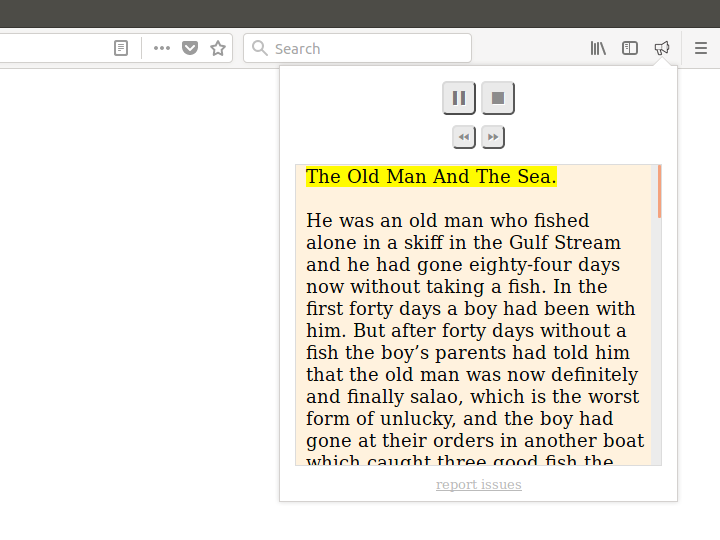
What it does: Read Aloud converts text to speech, offering customizable voices, reading speeds, and text highlighting.
Who it helps: People with vision impairments, those who prefer listening to content rather than reading it or anyone who benefits from auditory learning.
Read Aloud makes long articles more manageable by converting them into speech. Firefox has a built-in narrate" feature in Reader View, but this extension offers more customization, including different voices, reading speeds, and even text highlighting. It's all about flexibility.
Accessibility is a work in progress. We're on it.We're always finding new ways to make Firefox more accessible. Right now, we're working with Fable, a company that connects us with disabled expert users of assistive technology to test and improve features.
The feedback we're getting from real users is shaping Firefox for the better. We're committed to building more accessibility features and making sure everyone has the tools they need to browse with ease. If there's something that would make Firefox work better for you, we'd love to hear about it.
 Get the browser that puts your privacy first - and always has Download Firefox
Get the browser that puts your privacy first - and always has Download Firefox The post 4 accessibility tools to try in Firefox appeared first on The Mozilla Blog.