A smarter, simpler Firefox address bar
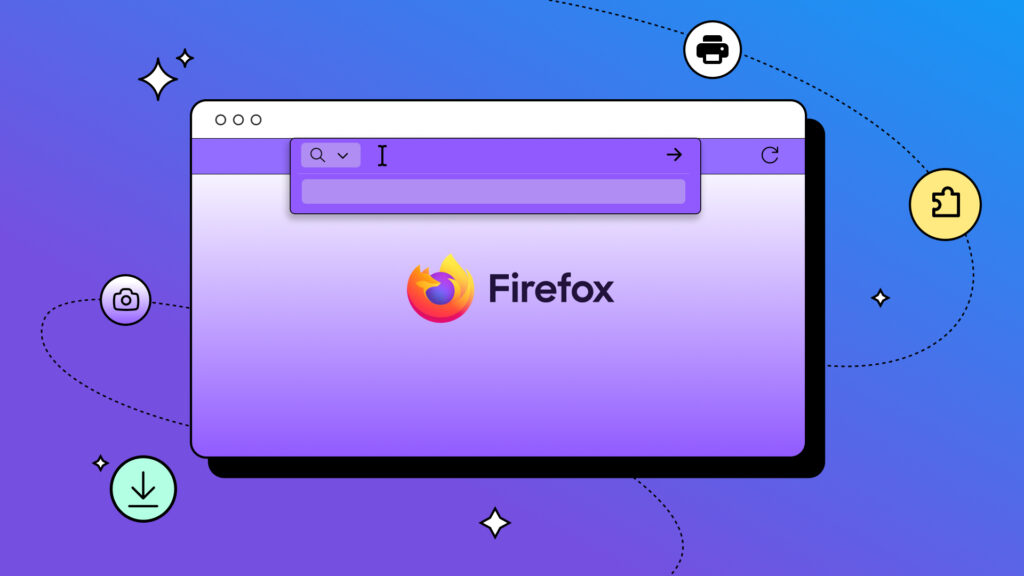
Firefox's address bar just got an upgrade, and it's all about putting you in control.
It's faster, easier to use and built to support how you search and browse - while staying true to what makes Firefox, Firefox: real user choice, strong privacy and transparency.
Built to help you search faster and get things doneThe address bar is where browsing begins. It's more than a space for URLs. It's a command center for search, navigation, productivity and discovery. Here's how we've improved it:
 Unified search button
Unified search button 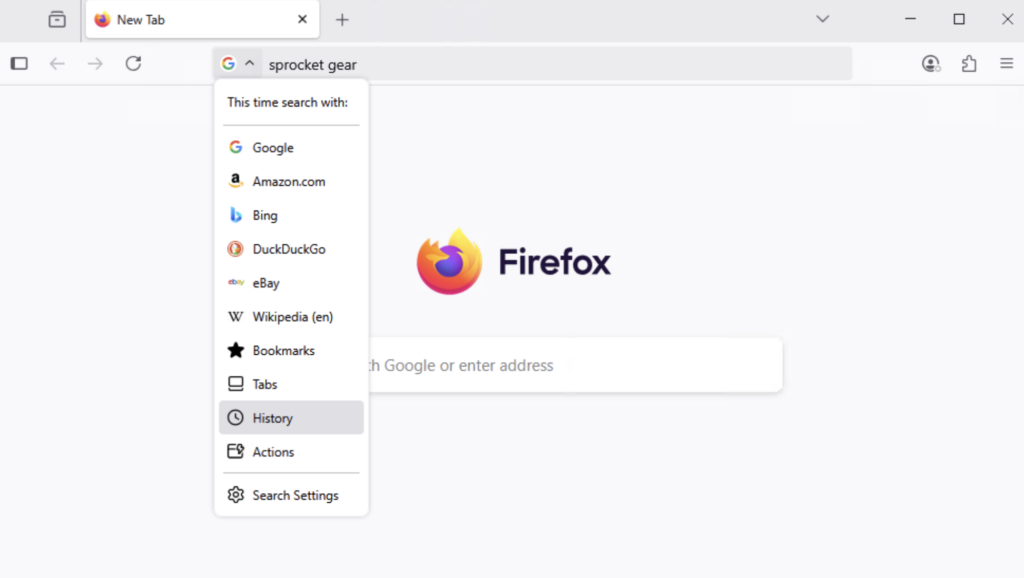
Choose how you search, right from the address bar
The new search button puts your preferred engines front and center, making it easier to switch between providers and search modes based on what you need. It improves visibility, supports re-running searches with ease, and ultimately reflects something core to Firefox: giving users real choice in how they explore the web.
 Easily continue your search
Easily continue your search 
Keep your original search visible
When you perform a search, your query now remains visible in the address bar instead of being replaced by the search engine's URL. Whereas before your address bar was filled with long, confusing URLs, now it's easier to refine or repeat searches. It's especially helpful for keeping you productive while performing research and multistep tasks.
 @ Shortcuts
@ Shortcuts 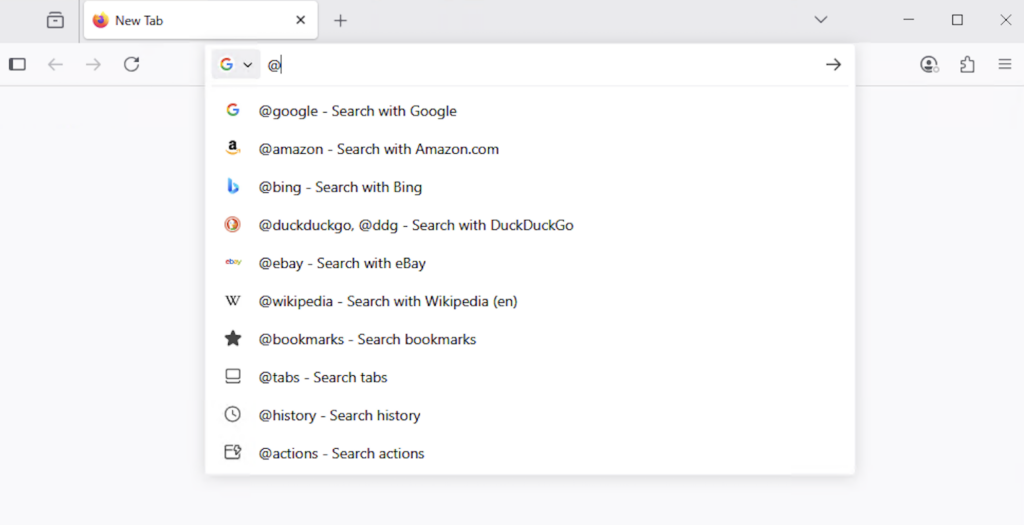
Search your tabs, bookmarks and history using simple keywords
You can access different search modes in the address bar using simple, descriptive keywords like @bookmarks, @tabs, @history, and @actions, making it faster and easier to find exactly what you need.
 Quick Actions
Quick Actions 
Type a command, and Firefox takes care of it
You can now perform actions like clear history," open downloads," or take a screenshot" just by typing into the address bar. This turns the bar into a practical productivity tool - great for users who want to stay in the flow.
 Smart shortcuts
Smart shortcuts 
Do more from your search suggestions
These buttons appear contextually within your search suggestions, offering relevant shortcuts like search with [site name]" or switch to tab." They reduce clicks and help users get where they're going faster.
 HTTPS trim
HTTPS trim 
Cleaner URLs with smarter security cues
We've simplified the address bar by trimming https://" from secure sites, while clearly highlighting when a site isn't secure. This small change improves clarity without sacrificing awareness.
These updates are part of a larger direction we're taking in Firefox - toward a browser that supports people in all parts of their online lives, from quick lookups to complex research.The new address bar is now available in Firefox version 138. It's faster, more intuitive and designed to work the way you do.
 Take control of your internet Download Firefox
Take control of your internet Download Firefox The post A smarter, simpler Firefox address bar appeared first on The Mozilla Blog.