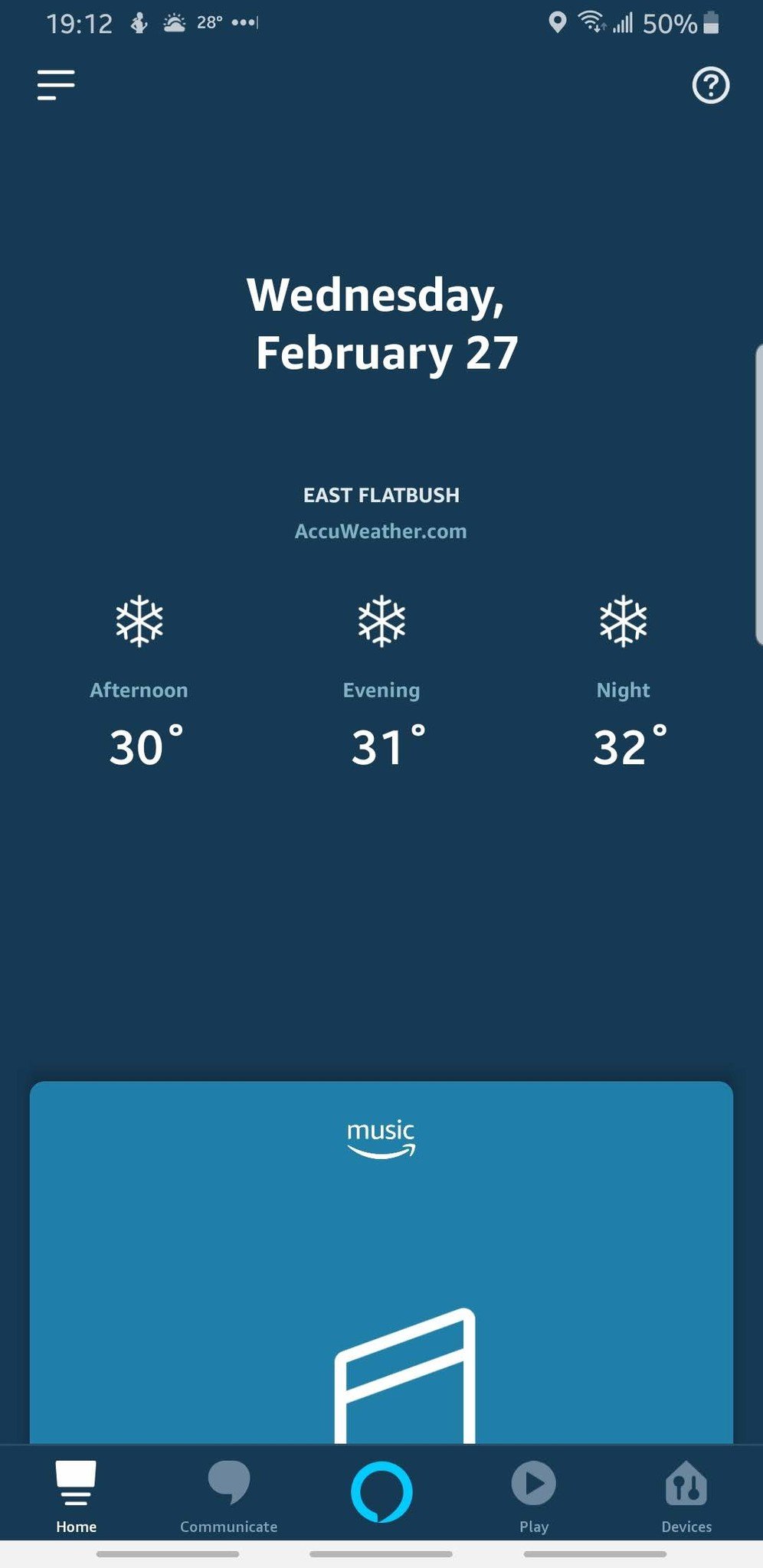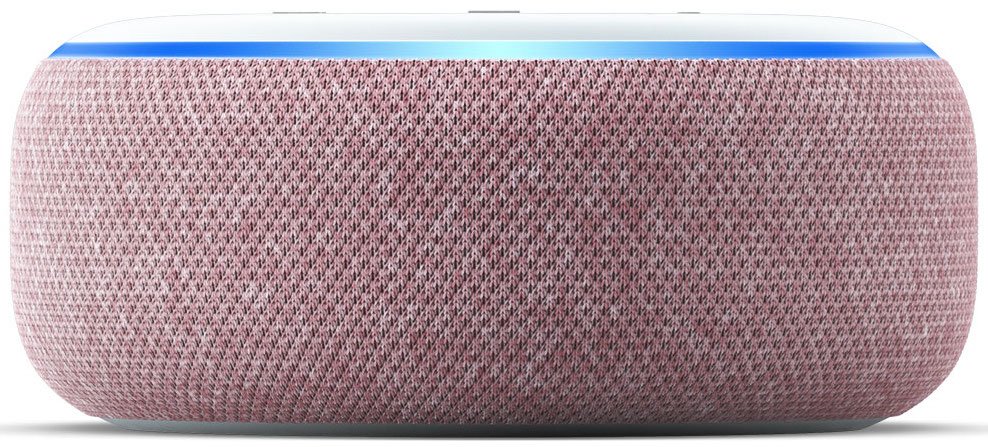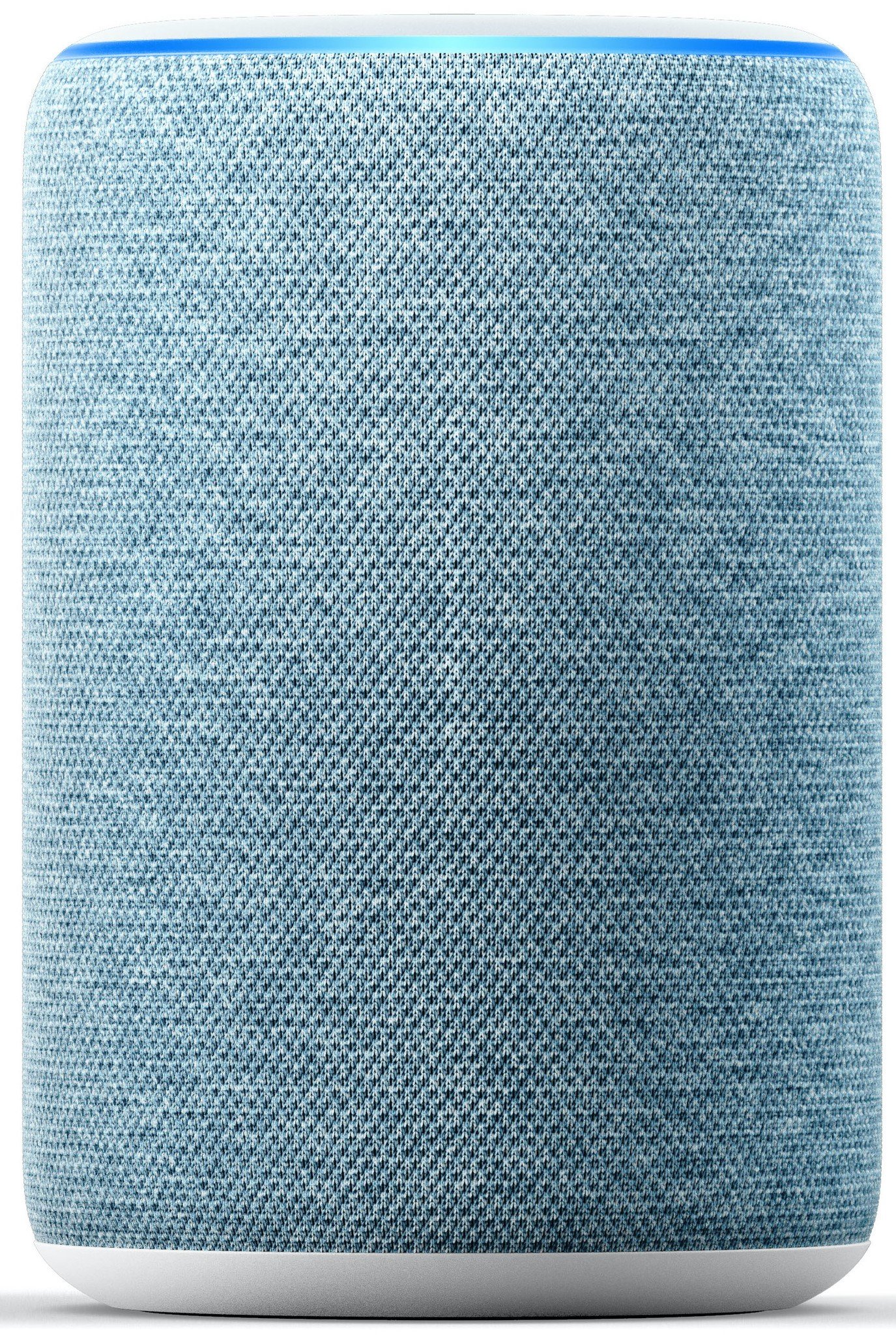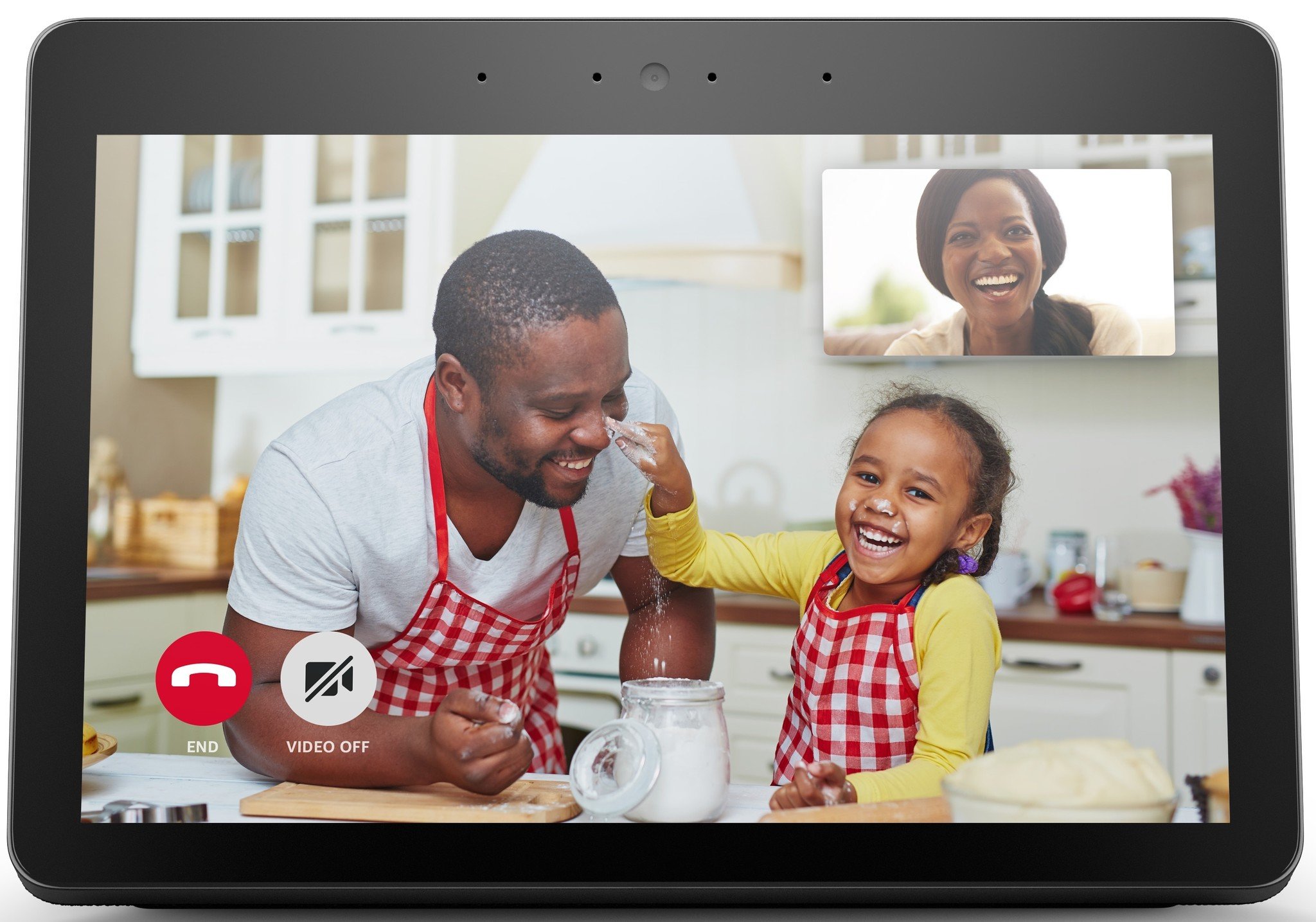Create routines to make Alexa work harder for you
In just a few short years, the Amazon Echo has gone from a random speaker that nobody knew what to do with to a staple in the consumer tech space. Amazon's evolved the Echo and Alexa (the AI that powers it) over those years, and one of the most powerful additions so far is a feature called "Alexa Routines." Routines can condense complex commands and multi-step operations to a simple command, and here's how to make the most of them.
Products used in this guide- Best intro device for Alexa: Amazon Echo Dot (3rd Gen) ($50 at Amazon)
- Control and configure Alexa: Amazon Alexa app (Free at Google Play)
You can make Routines as simple or complex as you'd like, and to help you get started, we've got a few tips to make the process as easy as can be. First, let's make a Routine that's activated by voice command:
- Launch the Alexa app on your phone or tablet.
- Tap the menu icon in the top left corner of the screen.
- Tap Routines.
Tap the + icon in the top right corner of the screen.
- Select When this happens.
- Choose Voice.
- Type in your desired trigger phrase.
Hit Save.
- Tap Add action
- Select the actions you want to add.
Tap Save in the top right corner of the screen once you've added all your desired actions.
This is where things get exciting. Right now, you can program Alexa to greet you, say a funny fact, play music, catch you up on the news, control your smart home gadgets, brief you on the traffic, change your Echo's volume, and tell you about the weather. You can add as many of these as you'd like, and once you've got a few in place, you can reorder the position in which Alexa will act on them by holding down on the six dots next to each command and moving them up or down.
How to set up Scheduled Routines in the Alexa appIn addition to triggering Routines with a special command, you can also have them go off at a certain time of day.
- From the Alexa app, tap the menu icon in the top left corner of the screen.
- Tap Routines.
Tap the + icon in the top right corner of the screen.
- Select When this happens.
- Now choose Schedule.
Tap At Time.
- Tap the hour you want your routine to go off.
- Tap the minute you want your routine to go off.
- Tap OK.
- Tap Repeat if you want it to go off regularly.
- Tap the days you wish to go off.
Tap Done.
- Tap Done
- Tap Add action.
Tap the action you wish to add, such as music.
- Type the song you wish to play.
- Select the source from which the song will play.
- Tap Next.
Tap Save.
You can view your Routines at any time from the Routines page in the Alexa app, and tapping on an existing one will give you controls for temporarily disabling or deleting it altogether.
Get into a routine with AlexaScheduled Alexa Routines can work on any Echo speaker or Echo smart display, and spoken Alexa routines can work on your phone or tablet with Amazon Alexa installed, but the best experience continues to be on the Amazon Echo line.
The go-to EchoAmazon Echo Dot (3rd Gen)Worth much more than the price.
The Echo Dot (3rd Gen) offers improved sound and full Alexa access at an extremely affordable entry price into the Amazon ecosystem.
The third generation of the Echo Dot brings the best sound yet and improved design, but keeps the classic Echo features like a physical mute switch and that iconic light ring. These are often on sale or packaged in value bundles with other Echos or smart home products, and it's worth picking a few up to put around the house.
Alternative OptionsThe regular Echo isn't the only Alexa speaker to choose from anymore, and in fact, Alexa isn't limited to speakers alone anymore! Here are some other options if you want to go deeper into the Alexa ecosystem.
Amazon Echo (3rd Gen)The Echo (3rd Gen) brings the updated and softened look and enhanced speakers from the Echo Plus line down to a more affordable price point.
Amazon Echo StudioThe Echo Studio brings three-dimensional, room-filling sound to any room at a fraction of the price of higher-end audiophile speakers.
Amazon Echo Show (2nd Gen)If you want an Echo with a big screen, the Echo Show (2nd Gen) is the choice for you.
Clinton Bowman contributed to an earlier version of this article.