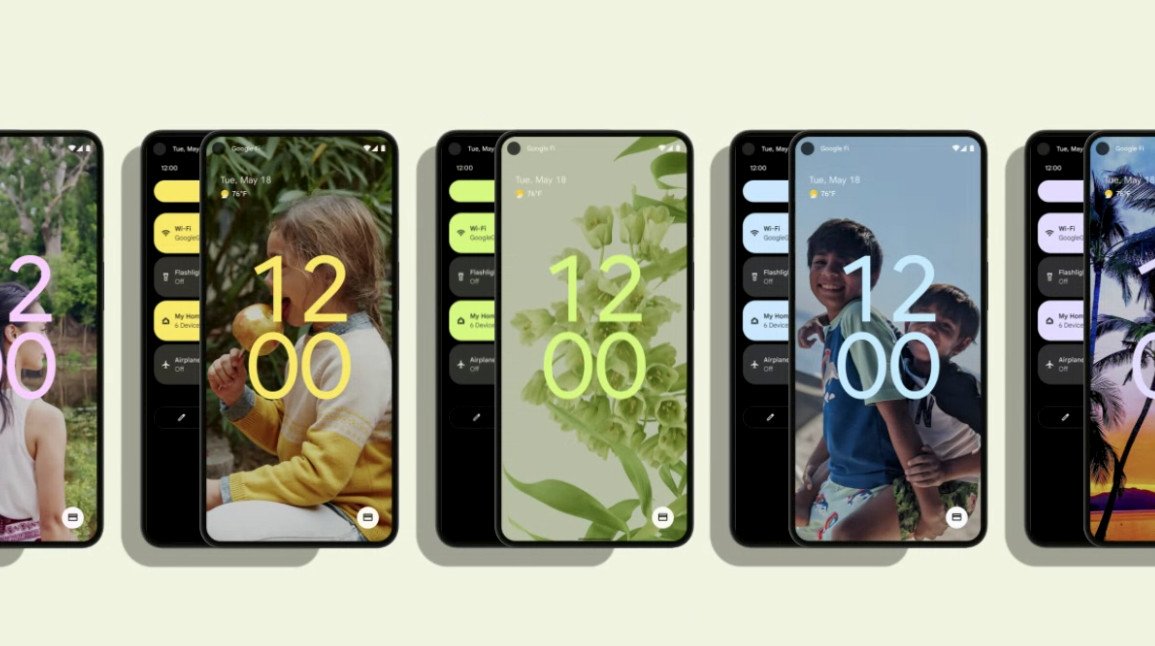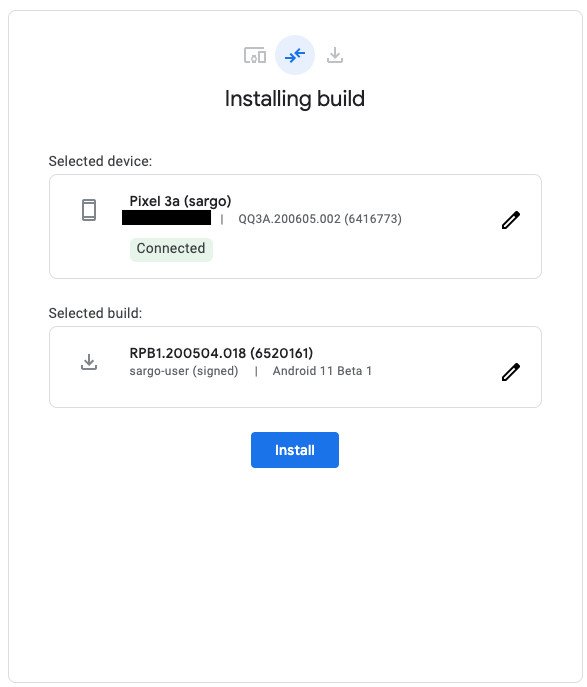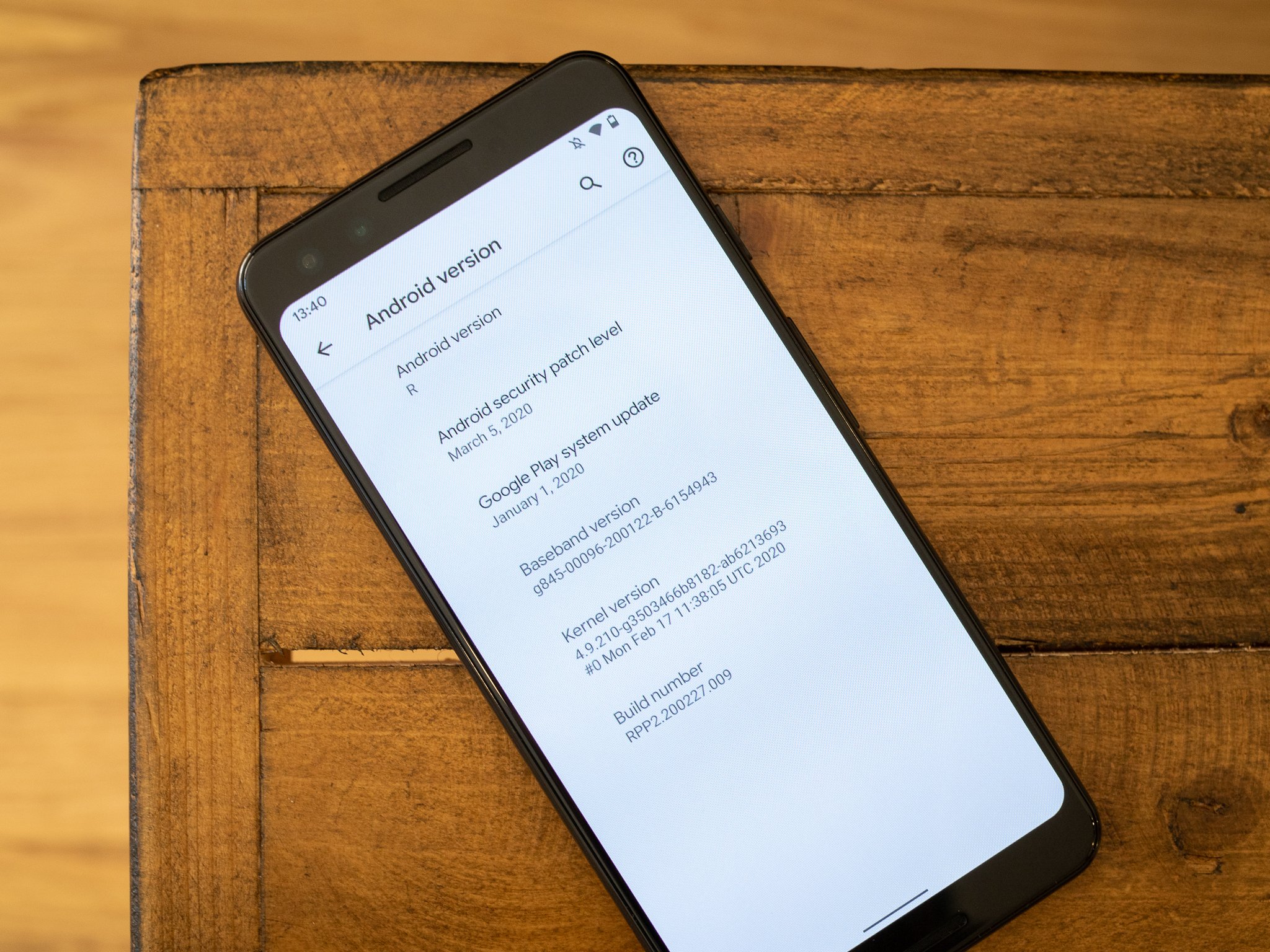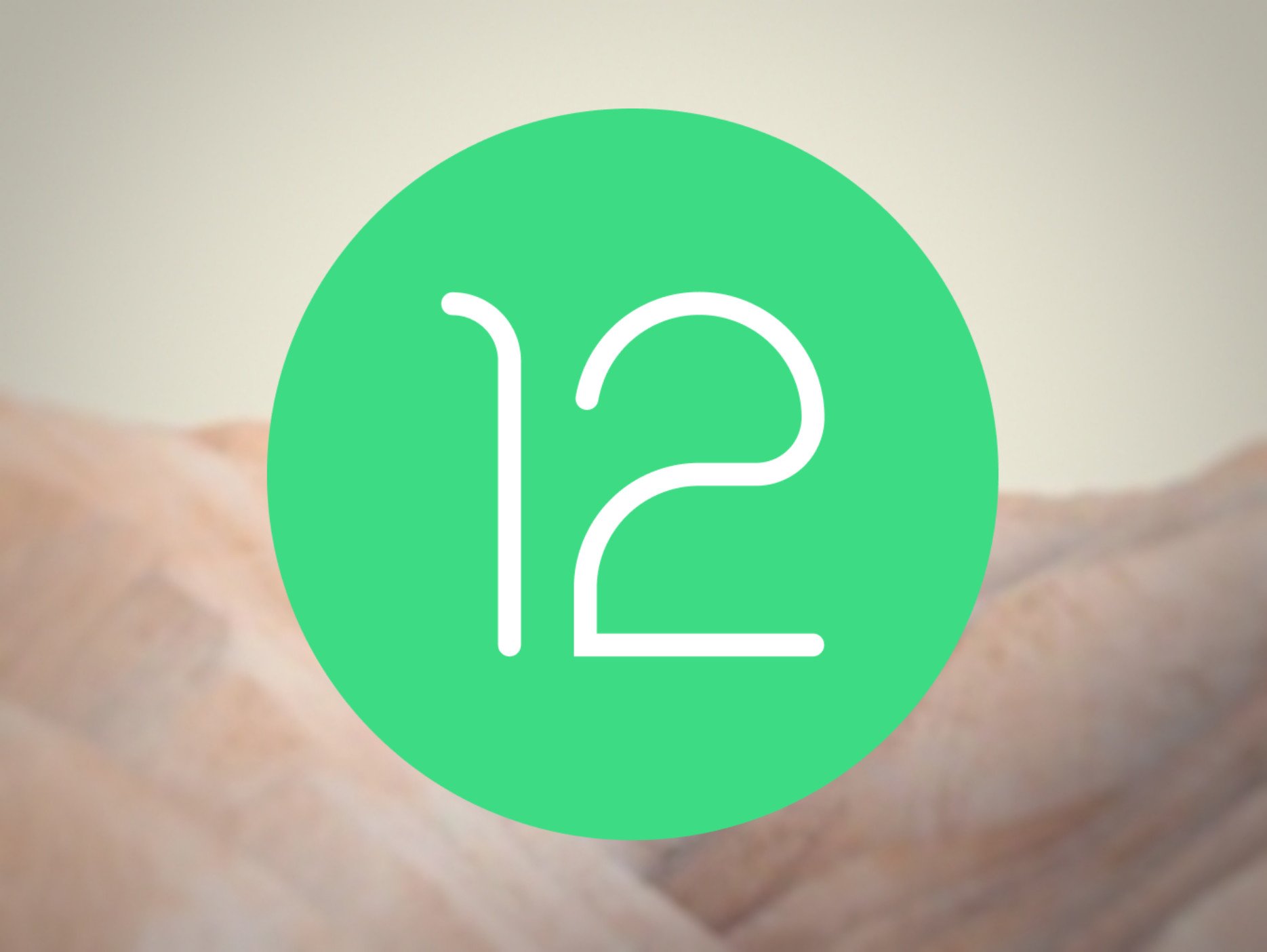How to install the Android 12 Beta on your phone right now
The newest version of Android is finally here, and you can install it right now.
After three long months, the Android 12 beta is here, which means that the build is now more stable - though it's still not advisable to install it on a daily driver.
Along with a major change to the look called Material You, Android 12 ships with a bunch of new privacy features that may or may not be useful.
As of May 18, the public Android 12 beta is available for Pixel phones along with some other devices from companies like Xiaomi, TCL, OnePlus, and more (full list below). Here's how to get it installed on your Pixel, and we'll have device-specific instructions as they become available.
Jump to:- Installing using the Android Beta program
- Installing using the Android Flash Tool
- Installing using the Android Factory Images
There are nine phones from Google that support the Android 12 beta:
- Pixel 3
- Pixel 3 XL
- Pixel 3a
- Pixel 3a XL
- Pixel 4
- Pixel 4 XL
- Pixel 4a
- Pixel 4a 5G
- Pixel 5
There are also 15 other devices from various manufacturers that require their own distinct way of installing the beta.
- Xiaomi Mi 11 Ultra
- Xiaomi Mi 11
- Xiaomi Mi 11i (Mi 11X/Redmi K40 Pro)
- Xiaomi Mi 11 Pro (China-only)
- OnePlus 9 Pro
- OnePlus 9
- OPPO Find X3 Pro
- Vivo iQOO 7 Legend
- Realme GT
- Nokia X20
- ASUS ZenFone 8
- Sharp
- Tecno Camon 17
- TCL 20 Pro 5G
- ZTE Axon 30 5G Ultra
We have a detailed page on installing the Android 12 beta on non-Google devices for you, too.
Install Android 12 Beta using the Android Beta ProgramThe easiest and simplest way to get the Android 12 beta is to enroll in the Android Beta Program.
Simply visit the Android Beta portal and opt-in to the beta, which will then prompt Google to send your phone or tablet an over-the-air update. Depending on the timing, your phone will receive the latest beta and then an OTA for the final version, or it will just receive the final version of Android Q.
- Head to Android Beta program portal on your Pixel phone.
- Sign in to the Google account associated with that phone.
- Scroll down to Your eligible devices.
- Find the device you want to enroll in the Beta program and tap Opt in.
- Follow the prompts on your phone to accept the over-the-air download.
You can easily opt-out of the beta program by going to the same Android Beta portal as you did to enroll, scroll down to your device, and tap Opt out.
Here's what Google says will happen when you do that:
Install Android 12 using the Android Flash ToolYou may opt out of the programme at any time to return to the stable, public version of Android. If you opt out when your device is running a beta version of Android, all user data on the device will be wiped. If you choose to stay enrolled until the end of the programme, you will graduate from the programme and receive an update to the stable public release of Android 11. Your device will not be wiped.
New this year is the ability to use the Android Flash Tool, a web-based version of the ADB developer tool, to install the Android 12 beta onto your phone.
- Head to the Android Flash Tool site.
- Allow the site to access ADB in your browser.
- Enable Developer Mode on your phone.
- Enable USB Debugging in the Developer Settings.
- Enable OEM Unlocking on your device.
- Plug-in your phone to a USB port on your computer.
- Select the device from the pop-up and follow the instructions to install the beta.
If you really want to, you can flash the Android 12 beta onto a Pixel using an OTA factory image. This means that you'll need to have a version of Android 11 already on your Pixel phone that supports the OTA update. The Android 12 beta is not installable as a standalone full factory image.
Flashing the Android 12 OTA Image to your phoneIf you want to try out Android 12 on your Pixel but don't want to lose data, the best option is to sideload the full OTA image. Doing so will install Android 12 over the currently-running Android 11 build but ensures that your data is still intact. Before you start doing this, make sure that there are no OTA updates that are yet to be installed on your Pixel. Go to Settings > About phone > System updates and see that there are no pending updates. Also ensure that you have USB debugging enabled on your phone.
To get started, head to the Android 12 OTA images page, and download the relevant build for your Pixel. To sideload the build onto your Pixel, you'll need to use ADB - I'm a fan of Universal ADB Drivers. Once you have that installed on your Windows machine and the OTA image has downloaded, you can start sideloading the build.
You'll first need to put your phone in recovery mode. You can power off and then hold the Power button along with the Volume Down button for a few seconds to enter the bootloader menu, and select the recovery option using the Volume Down button.
Here, you should see the Android mascot face down with an exclamation mark over it. Hold down the Power button and press Volume Up once to enter recovery mode. Navigate to the option that says Apply update from ADB by using the Volume Up button and confirm the selection by pressing the Power button once.
Now you are ready to sideload the OTA image. Confirm that your phone is able to connect to your computer and detectable. For this, plug your Pixel to your computer and run the command:
adb devices
You should see your phone's serial number and sideload next to it. Now we can get to flashing the OTA build; just run the following in CMD:
adb sideload ota_file.zip
Here, you will need to switch out ota_file.zip with the filename of the OTA build for your particular device. I'm installing Android 12 on a Pixel 3 XL, so I entered the following: adb sideload crosshatch-ota-spp1.210122.020.a3-d0b7a955.zip into CMD. For this to work, make sure that the OTA file is in the same directory as the CMD path.
Once the OTA file is transferred to your phone, it should go back to the recovery menu. Navigate to Reboot system now and confirm with the Power button to restart your phone. The OTA update will be installed and your phone will switch to Android 12 without losing any data.
What comes next with Android 12?Google is promising to release the final version of Android 12 for Pixel phones in August 2021, so we still have a ways to go before getting there.
We're currently on Android 12 Beta 1, which introduces Material You and a bunch of new privacy features for users to test. There will be three more beta releases after this - one in June, another in July, and the final in August - before Google releases the final Android 12 build later in August or September.