How to capture screenshots instantly with Firefox
Sometimes you need to take a screenshot of something online to save it or share it with someone. Firefox has a built-in feature that makes grabbing a screenshot quick and easy. Here's how to use the Firefox screenshot feature in your desktop browser:
Use the menu
- Right-click for Windows or two-finger tap on Mac to call up the Firefox main action menu.
- Scroll to the Take Screenshot action.
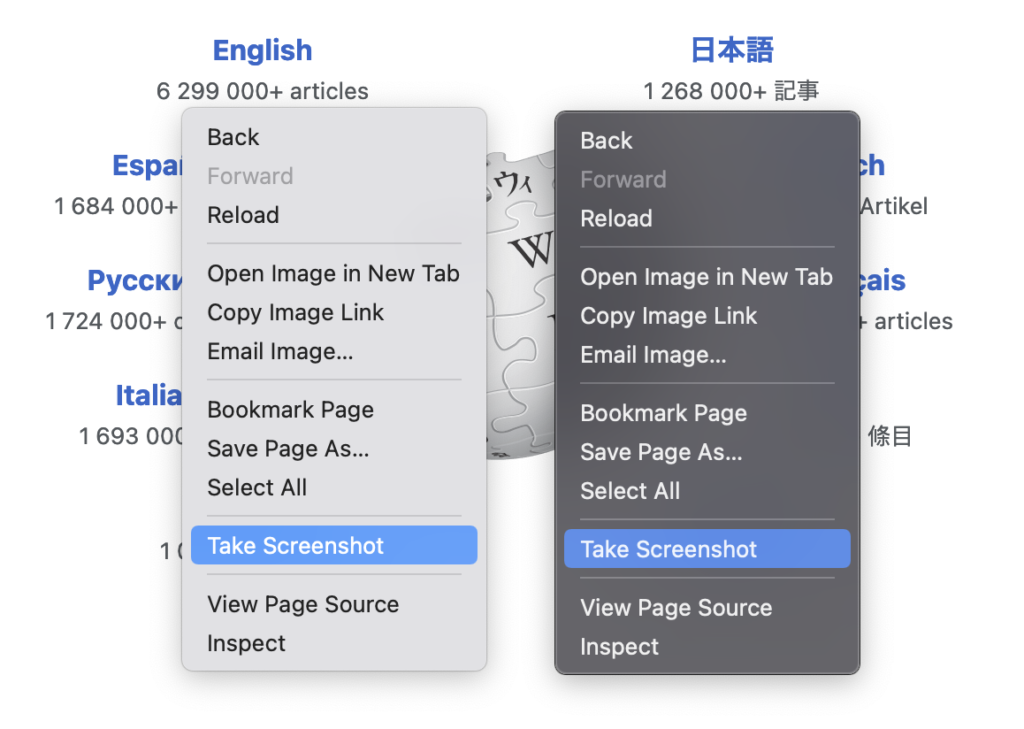
- Drag your mouse around the area of your screen that you want to capture.
- Or, you can select one of the pre-set options:
- Save visible captures only what you see in your browser window without scrolling.
- Save full page captures everything on the page, which is handy for screenshotting a full webpage without awkwardly dragging your mouse the whole way down the screen.
- Once you've selected the area to screenshot, you have two options.
- Click the copy button to add it to your clipboard. Then paste it somewhere (control-v), like in a chat, email, document or presentation - and even other software other than Firefox.
- Or you can download the screenshot image, which is handy for saving and reusing later.
Changed your mind about taking a screenshot? Hit the ESC key to back out.
Add the Firefox screenshot feature to your toolbar
If you love the screenshot feature and want it front and center, you can add it as a button in the space next to the Firefox toolbar. Here's how:
- Click the main menu in the upper right corner and select More Tools.
- Next, select Customize Toolbar.
- Locate the Screenshot shortcut:
- Grab it with your mouse and drag it up to the Toolbar.
- Then click the Done button.
- Now the Screenshot shortcut is at your fingertips everywhere you go in Firefox.
Using the Firefox screenshot feature is so easy anyone can use it. You don't need to remember any shortcuts or download additional software. It's all built-in and ready to roll with Firefox.
The post How to capture screenshots instantly with Firefox appeared first on The Mozilla Blog.