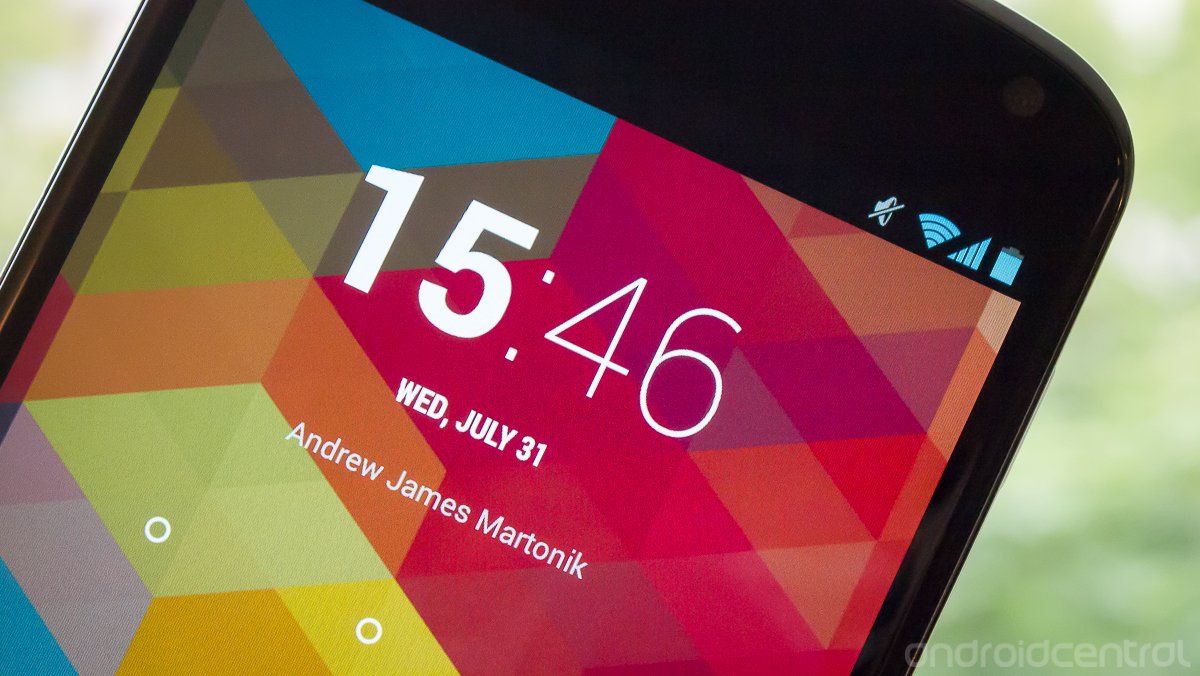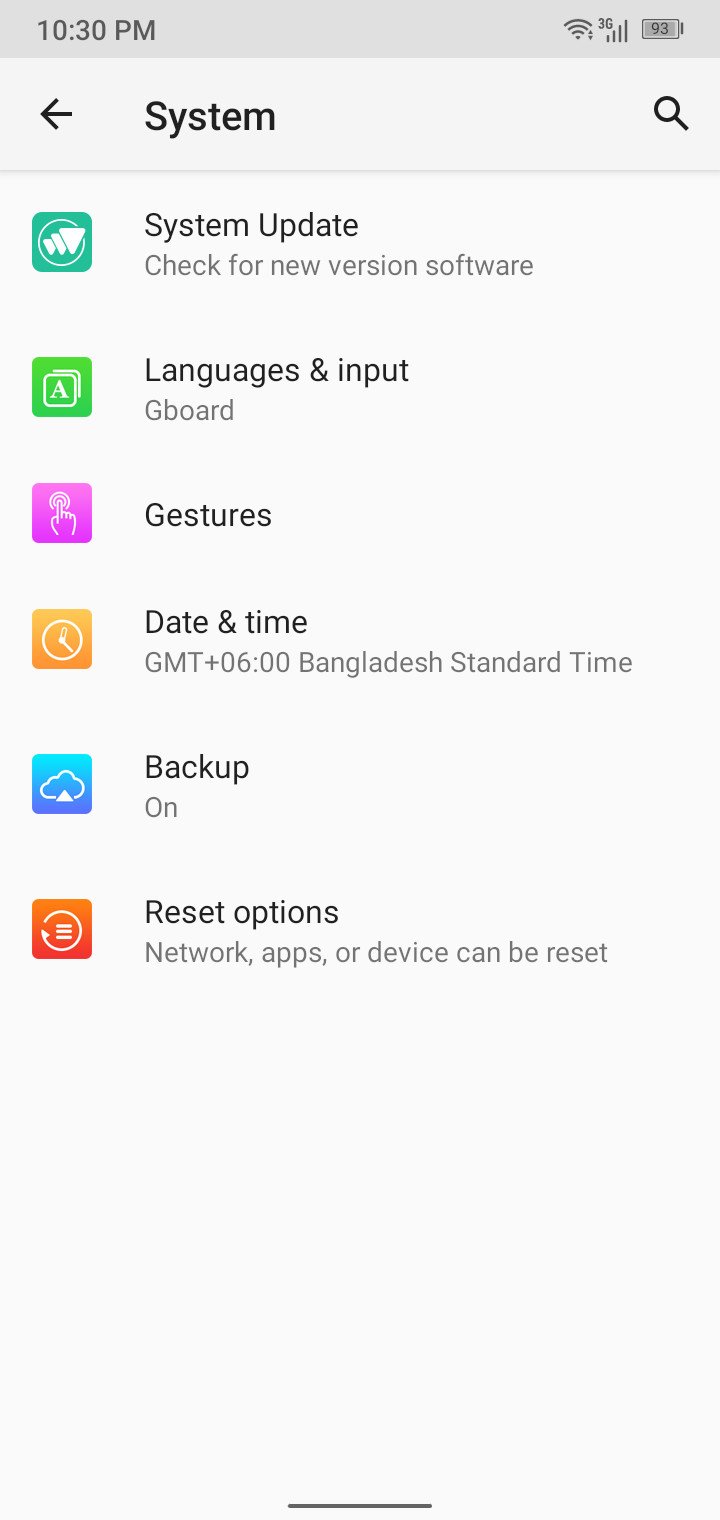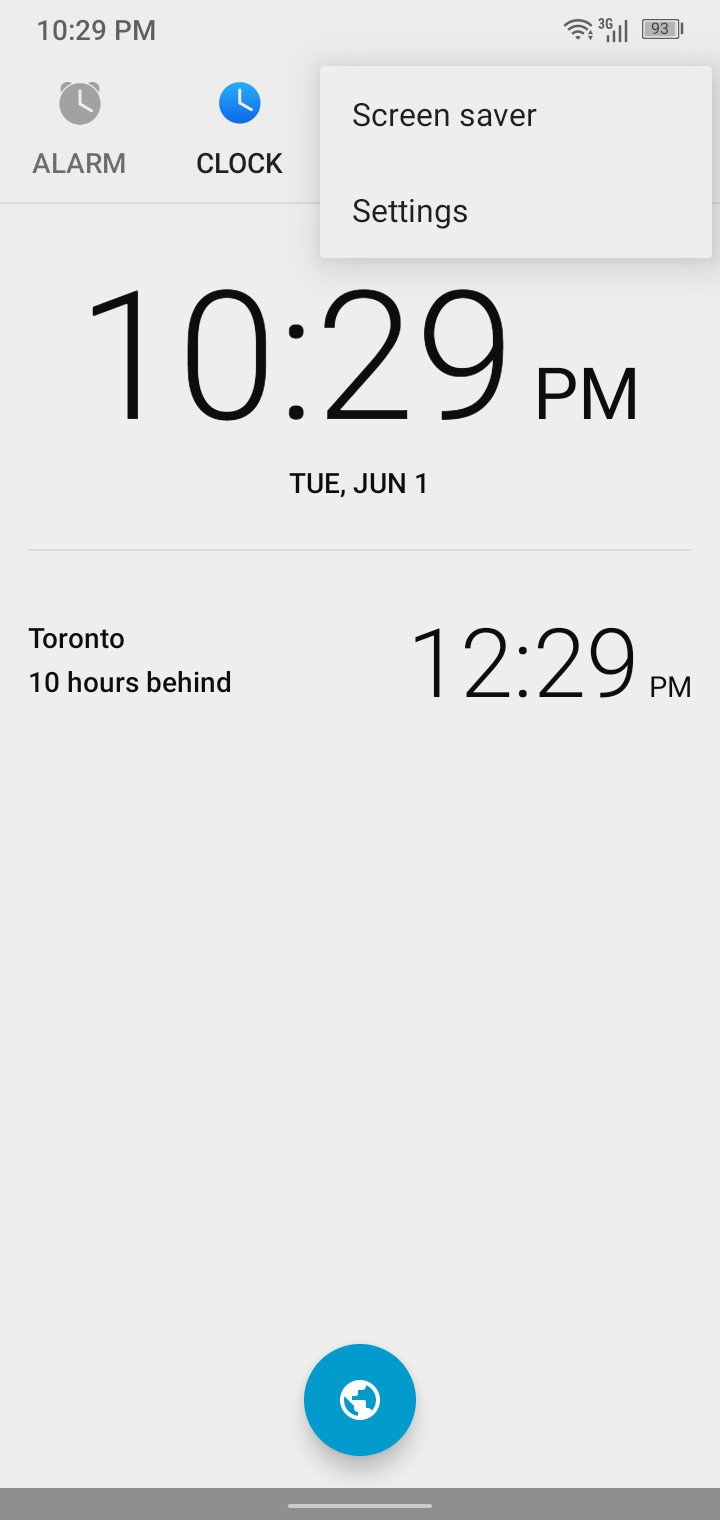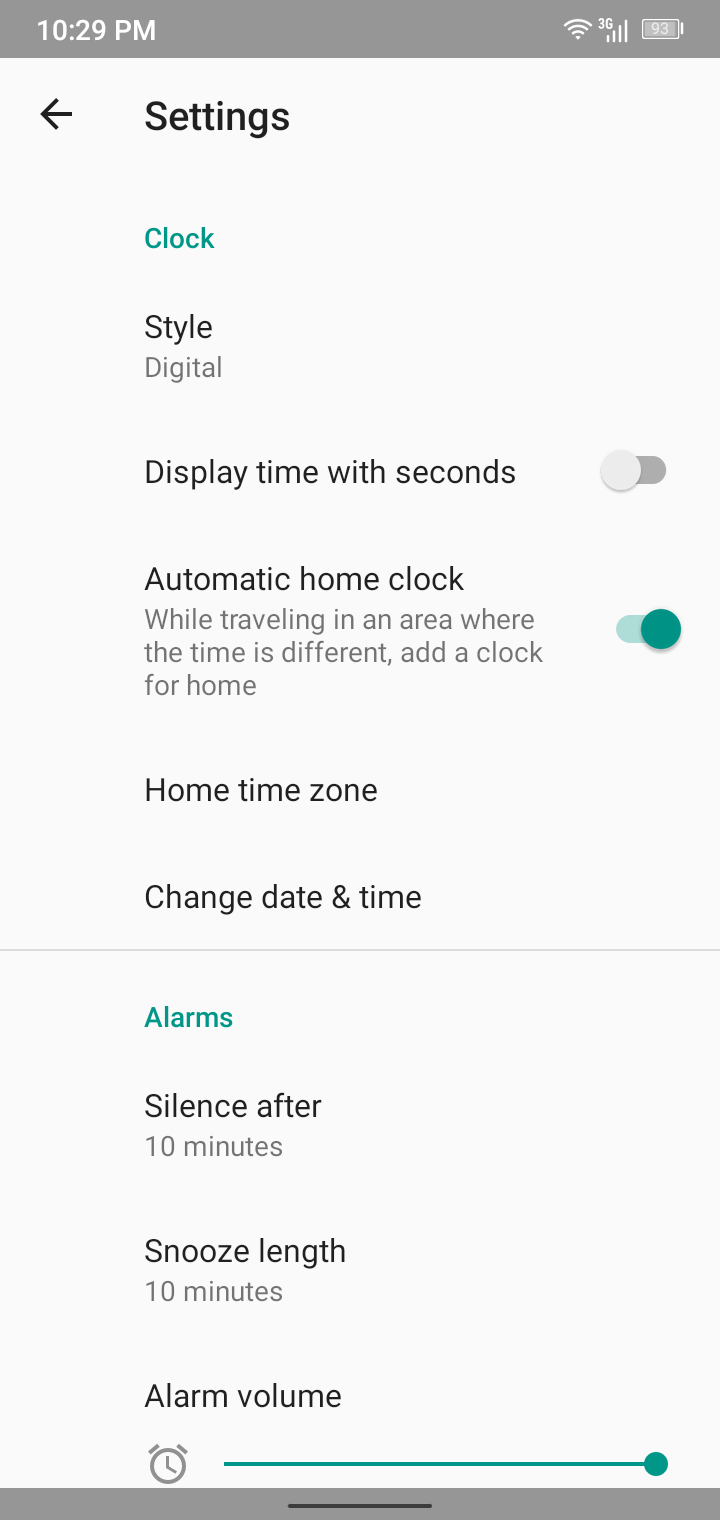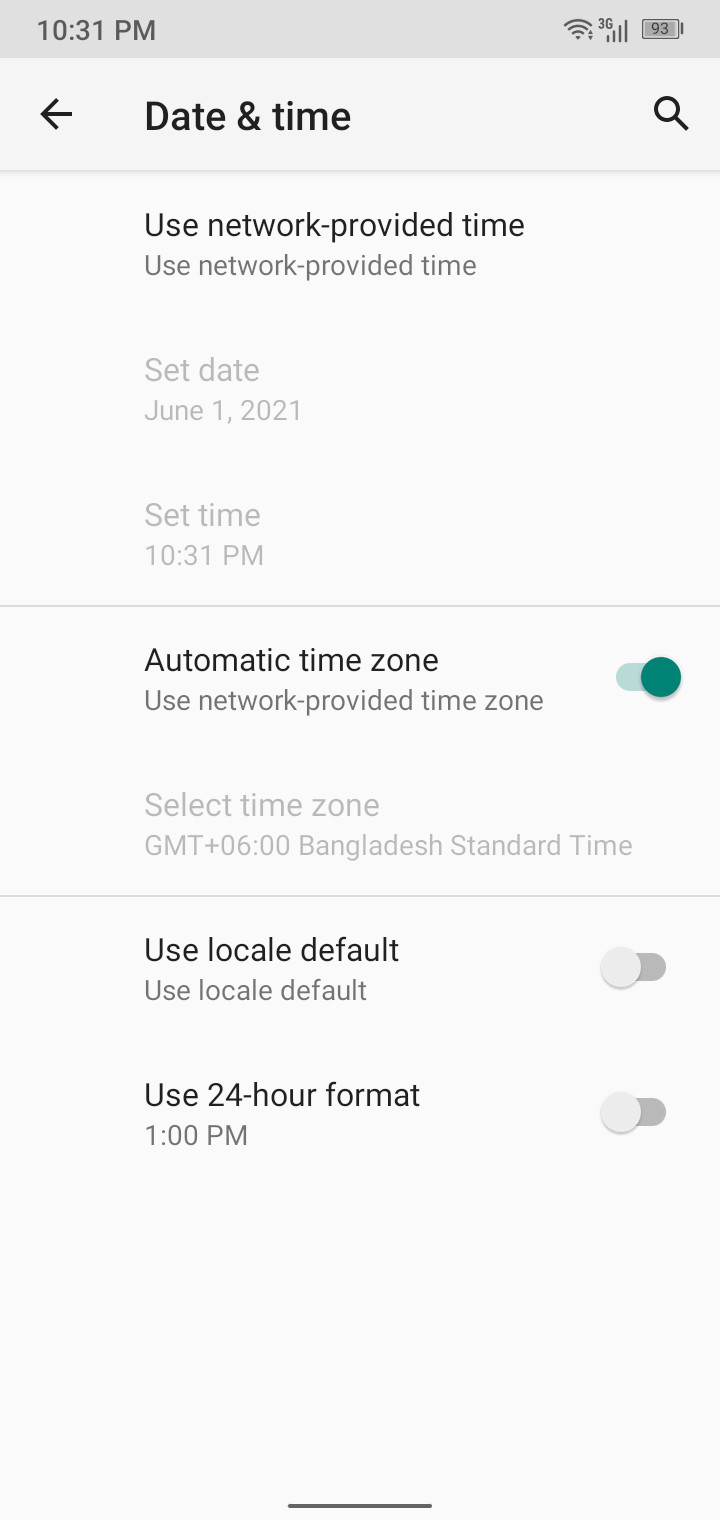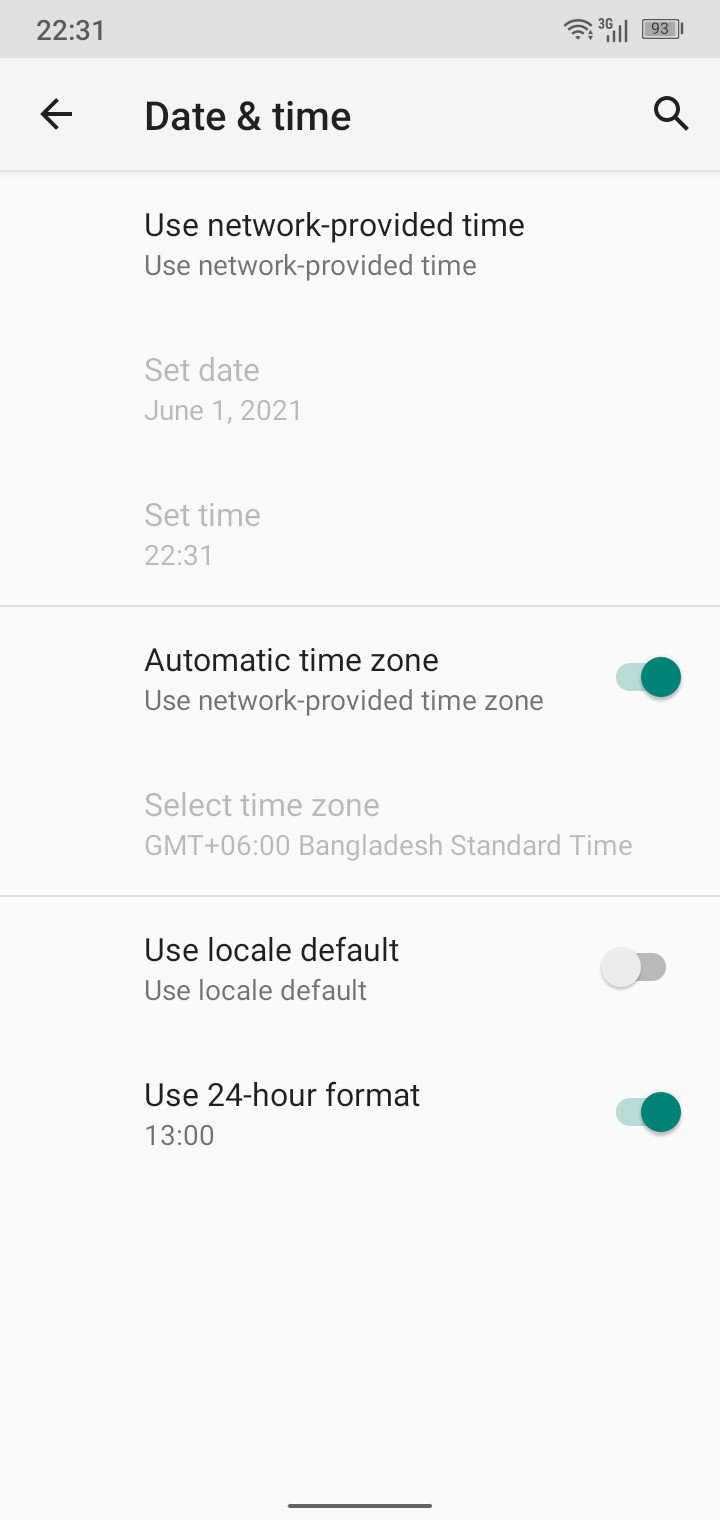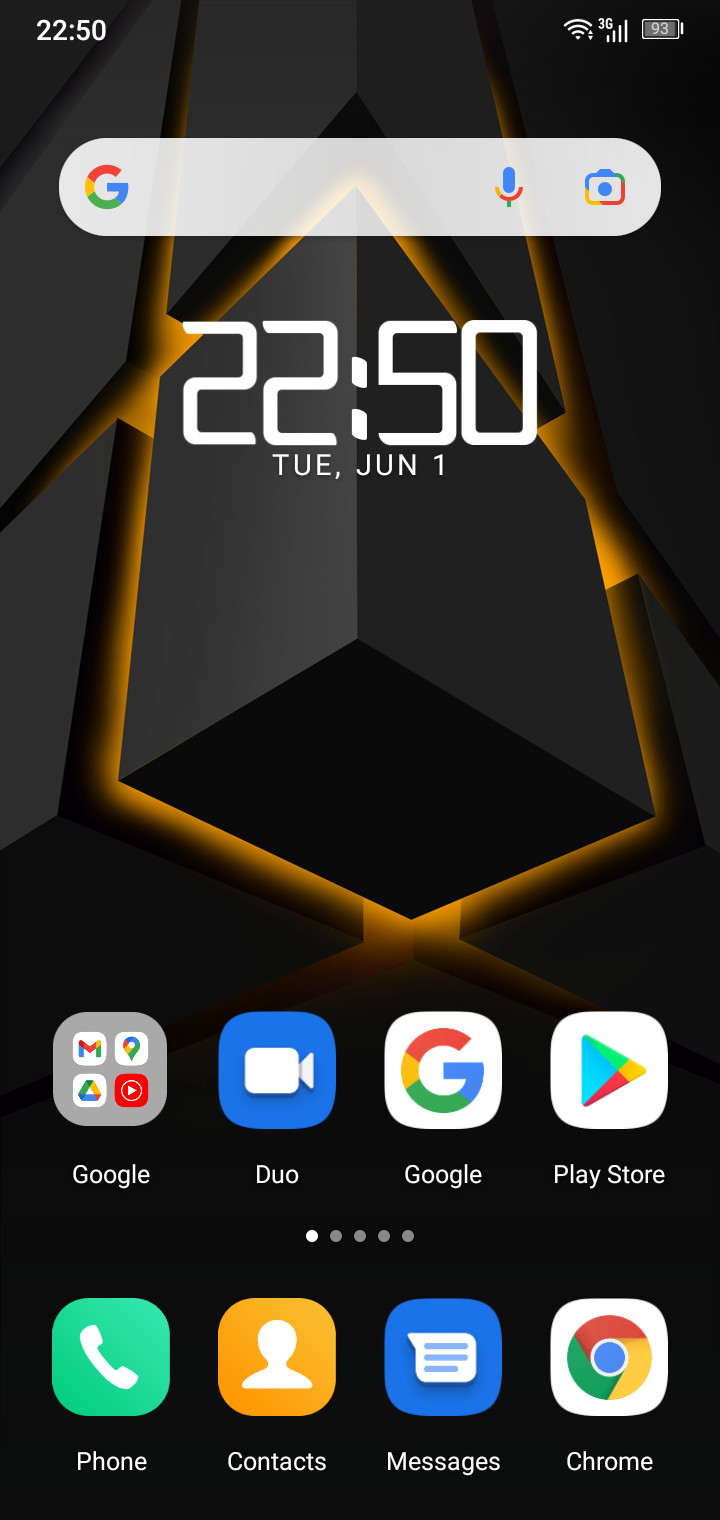Your Android phone's clock has a 24-hour format. Here's how to use it!
There are hundreds of uses for a smartphone. But a staple function will always be its clock. You can change your Android phone's clock to a 24-hour time format to avoid mixing up your AMs and PMs. Sure, many of the best android smartwatches are dedicated to the art of timekeeping, but old habits die hard, as the saying goes. Here's our guide on how to keep track of time military-style.
How to change your Android phone's clock to 24-hour timeTo change your time format, you need to access your Android phone's date and time settings. You can either find them in your phone's system settings or through the clock widget. Take note that this tutorial is depicted on Android 10.
Open the Date & time settings menu. This can be located in the system settings or through the clock widget.
Look for the Use 24-hour format option and tap it.
As soon as you toggle the time format option, all the clocks on your Android phone will immediately switch over to military time. This includes the clock widget on the home screen and the lock screen.
Make the change to military timeSwitching over to the 24-hour time format on your Android phone is a great decision. It helps you keep track of time better, especially if you're dealing with many different time zones regularly. There are fewer mix-ups, and you'll be more timely with your scheduled meetings and plans in general. Some even claim it helps them sleep better because 22:00 sounds more daunting compared to 10:00 PM. Go ahead and make the change today!
Always be on timeSamsung Galaxy Watch Active 2Be punctual and fit
Never run the chance of being late with a dedicated smartwatch to show the time on your wrist. The Samsung Galaxy Watch Active 2 will help you stay punctual and in shape at the same time.