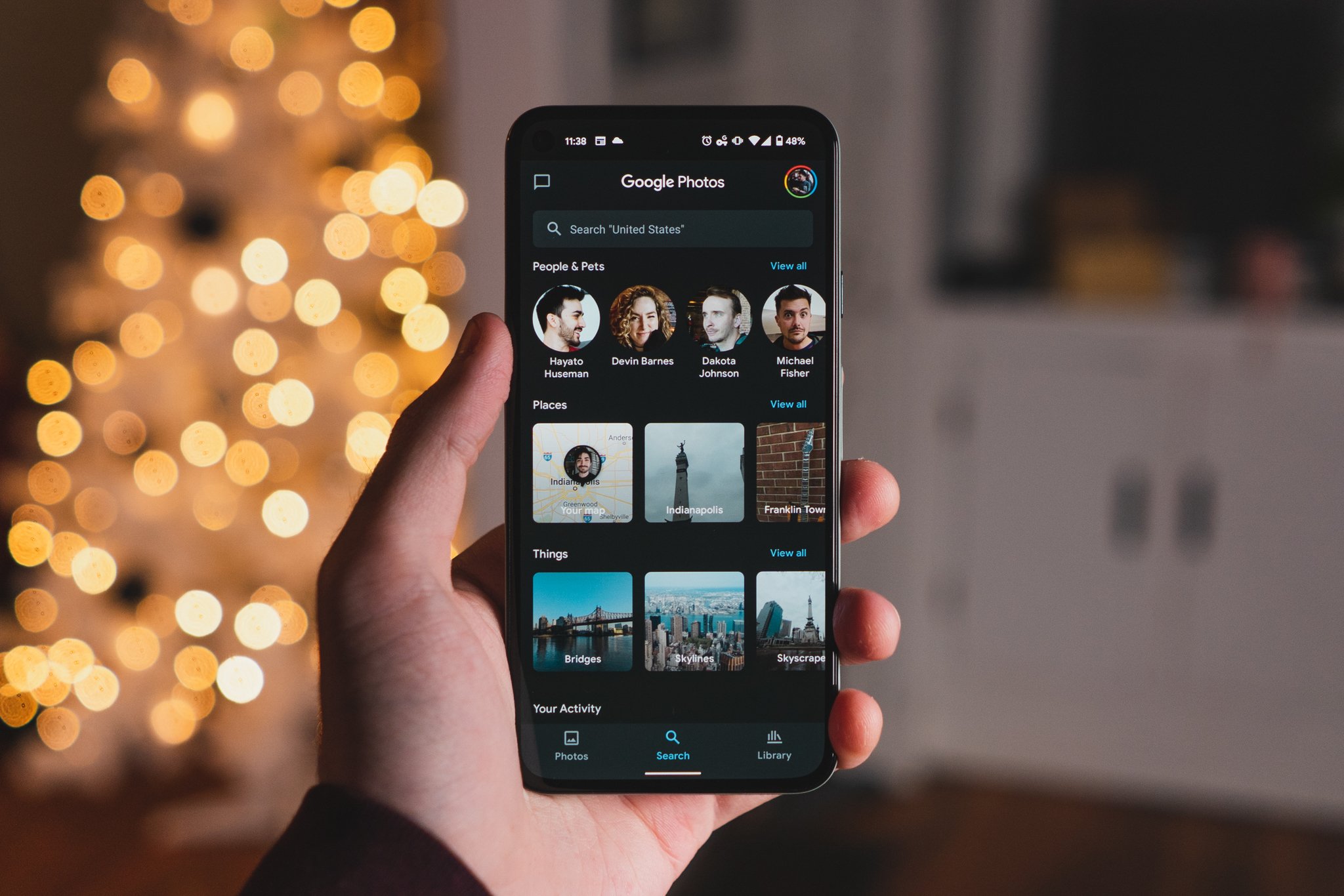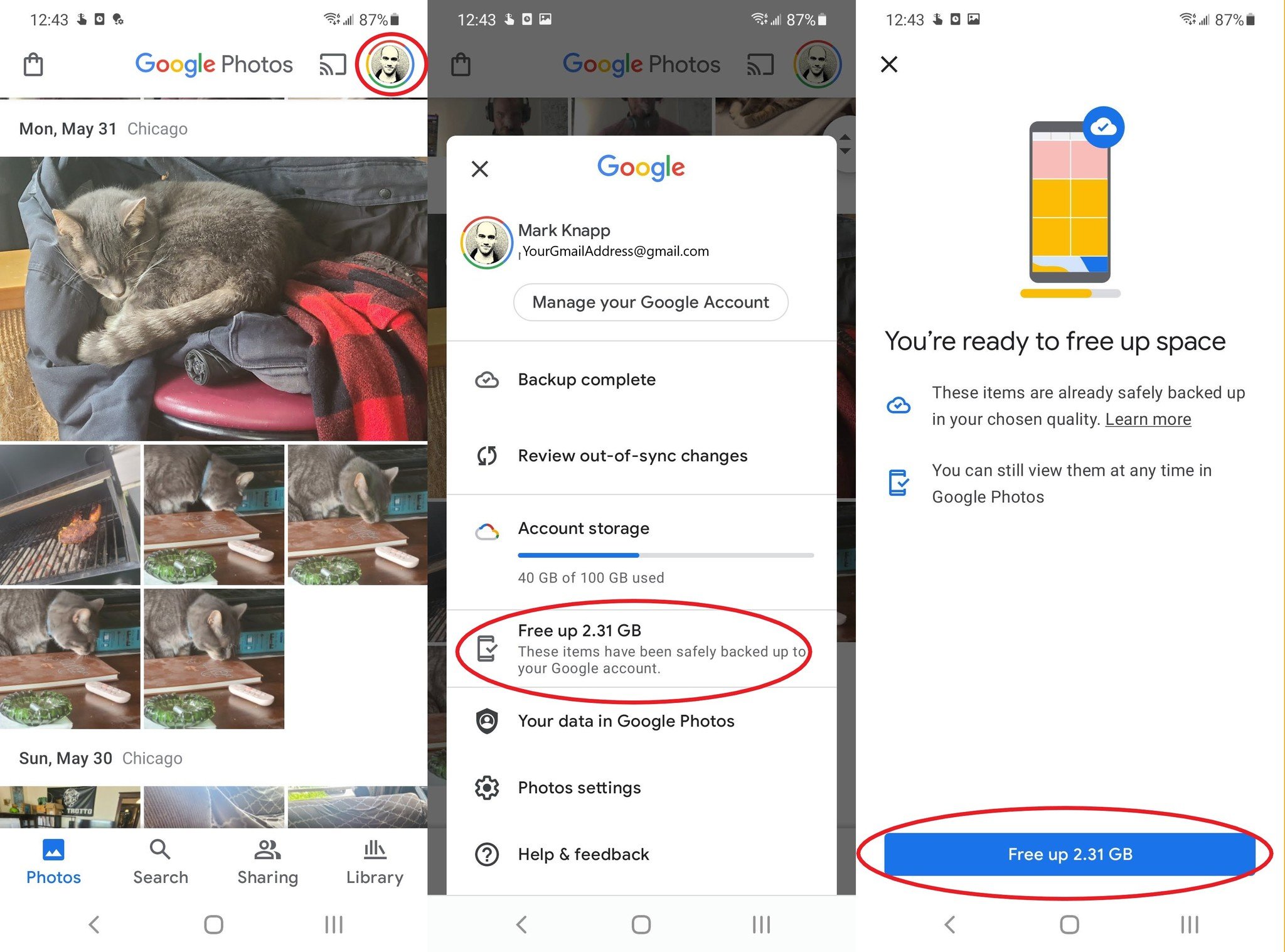Clean up your phone’s storage with Google Photos’ simple tools
The best Android phones make it all too easy to quickly take a ton of photos that crowd their internal storage, but Google Photos can help you claw back some of that space. In particular, high-resolution photos and especially 4K or 8K video from a phone like the Galaxy S21 Ultra will add up on your phone's limited internal storage, and tracking each file down on your own can become tedious if you're not regularly micro-managing your media library. So, the tools built into Google Photos can come in handy in several ways, like helping you find photos that aren't worth keeping or locate extra-large files.
How to free up space with Google Photos- Launch the Google Photos app.
- Tap your user profile icon in the upper right corner.
Tap the "Free up..." option in the settings screen, which will show you how much storage is used by files that have already been backed up to the cloud.
- Google Photos will take you to a new screen with more information. Tap "Free up X GB" on this screen.
Once you've gone through this process, Google Photos will have deleted the local copies of photos, videos, and screenshots from your phone's internal storage. The copies will continue to be available in your Google account's cloud storage and accessible through Google Photos.
And don't worry, this will only delete files you've backed up, so files that haven't been copied to the cloud yet won't get deleted. But, if you have large files or folders that aren't backed up, this process will not delete those. You can choose to back those files up and then go through the steps above again, or you can delete them manually. After that, you'll be all set to enjoy your new free space.
Clutter managedSince Google is no longer providing unlimited free cloud storage for high-quality photo backups, it may be worth taking some time to delete unnecessary photos/videos that have been saved to the cloud. Google can help you do that on the Google Photos storage management page, which automatically identifies blurry photos, large files, and screenshots so you can quickly delete them.
You could also consider turning to external physical storage, like the best USB-C thumb drives. Either way, you can reclaim your phone storage and fill it up with new memories.
Extra storageSanDisk Ultra Dual Drive$13 at Amazon $13.18 at Walmart
Snap away!
The SanDisk Ultra Dual Drive can give your phone a bunch of extra space for your photos if you're running out of Google Photos cloud storage to back your media up to.