Did you hear about Apple’s security vulnerability? Here’s how to find and remove spyware.
Spyware has been in the news recently with stories like the Apple security vulnerability that allowed devices to be infected without the owner knowing it, and a former editor of The New York Observer being charged with a felony for unlawfully spying on his spouse with spyware. Spyware is a sub-category of malware that's aimed at surveilling the behavior of human target(s) using a given device where the spyware is running. This surveillance could include but is not limited to logging keystrokes, capturing what websites you are visiting, looking at your locally stored files/passwords, and capturing audio or video within proximity to the device.
How does spyware work?Spyware, much like any other malware, doesn't just appear on a device. It often needs to first be installed or initiated. Depending on what type of device, this could manifest in a variety of ways, but here are a few specific examples:
- You could visit a website with your web browser and a pop-up prompts you to install a browser extension or addon.
- You could visit a website and be asked to download and install some software you weren't there to get.
- You could visit a website that prompts you to access your camera or audio devices, even though the website doesn't legitimately have that need.
- You could leave your laptop unlocked and unattended in a public place, and someone could install spyware on your computer.
- You could share a computer or your password with someone, and they secretly install the spyware on your computer.
- You could be prompted to install a new and unknown app on your phone.
- You install pirated software on your computer, but this software additionally contains spyware functionality.
With all the above examples, the bottom line is that there could be software running with a surveillance intent on your device. Once installed, it's often difficult for a lay person to have 100% confidence that their device can be trusted again, but for many the hard part is first detecting that surveillance software is running on your device.
How to detect spyware on your computer and phoneAs mentioned above, spyware, like any malware, can be elusive and hard to spot, especially for a layperson. However, there are some ways by which you might be able to detect spyware on your computer or phone that aren't overly complicated to check for.
CamerasOn many types of video camera devices, you get a visual indication that the video camera is recording. These are often a hardware controlled light of some kind that indicates the device is active. If you are not actively using your camera and these camera indicator lights are on, this could be a signal that you have software on your device that is actively recording you, and it could be some form of spyware.
Here's an example of what camera indicator lights look like on some Apple devices, but active camera indicators come in all kinds of colors and formats, so be sure to understand how your device works. A good way to test is to turn on your camera and find out exactly where these indicator lights are on your devices.
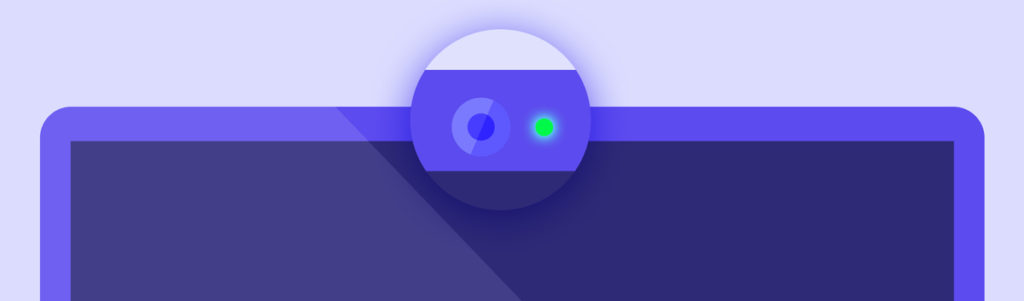
Additionally, you could make use of a webcam cover. These are small mechanical devices that allow users to manually open and shut cameras only when in use. These are generally a very cheap and low-tech way to protect snooping via cameras.
ApplicationsOne pretty basic means to detect malicious spyware on systems is simply reviewing installed applications, and only keeping applications you actively use installed.
On Apple devices, you can review your applications folder and the app store to see what applications are installed. If you notice something is installed that you don't recognize, you can attempt to uninstall it. For Windows computers, you'll want to check the Apps folder in your Settings.
Web extensionsMany browsers, like Firefox or Chrome, have extensive web extension ecosystems that allow users to customize their browsing experience. However, it's not uncommon for malware authors to utilize web extensions as a medium to conduct surveillance activities of a user's browsing activity.
On Firefox, you can visit about:addons and view all your installed web extensions. On Chrome, you can visit chrome://extensions and view all your installed web extensions. You are basically looking for any web extensions that you didn't actively install on your own. If you don't recognize a given extension, you can attempt to uninstall it or disable it.
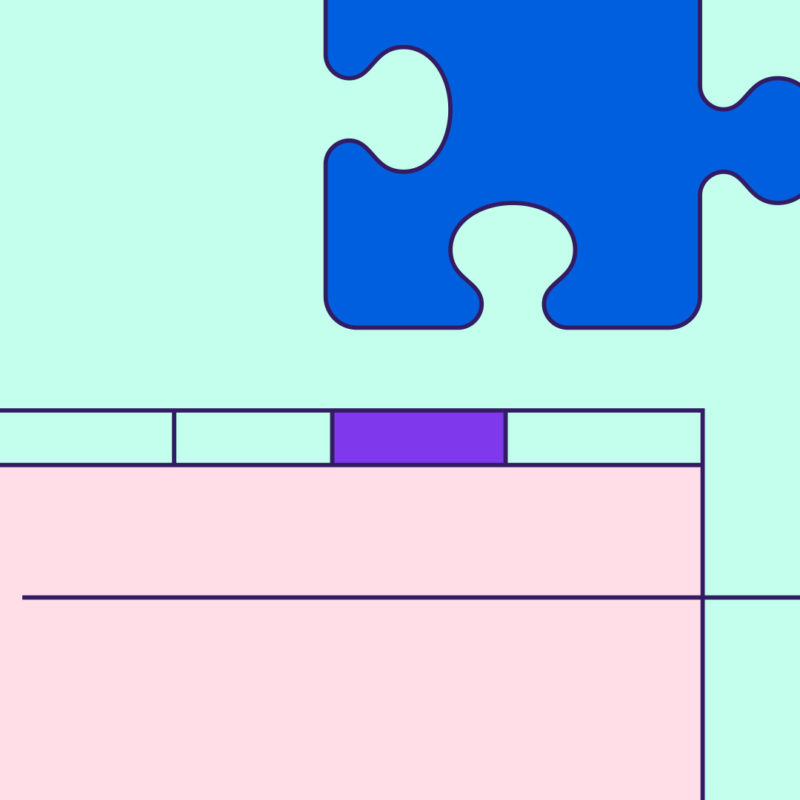 Add features to Firefox to make browsing faster, safer or just plain fun. Get quality extensions, recommended by Firefox. How do you remove spyware from your device?
Add features to Firefox to make browsing faster, safer or just plain fun. Get quality extensions, recommended by Firefox. How do you remove spyware from your device?If you recall an odd link, attachment, download or website you interacted with around the time you started noticing issues, that could be a great place to start when trying to clean your system. There are various free online tools you can leverage to help get a signal on what caused the issues you are experiencing. VirusTotal, UrlVoid and HybridAnalysis are just a few examples. These tools can help you determine when the compromise of your system occurred. How they can do this varies, but the general idea is that you give it the file or url you are suspicious of, and it will return a report to you showing what various computer security companies know about the file or url. A point of infection combined with your browser's search history would give you a starting point of various accounts you will need to double check for signs of fraudulent or malicious activity after you have cleaned your system. This isn't entirely necessary in order to clean your system, but it helps jumpstart your recovery from a compromise.
There are a couple of paths that can be followed in order to make sure any spyware is entirely removed from your system and give you peace of mind:
Install an antivirus (AV) software from a well-known company and run scans on your system
- If you have a Windows device, Windows Defender comes pre-installed, and you should double-check that you have it turned on.
- If you currently have an AV software installed, make sure it's turned on and that it's up to date. Should it fail to identify and remove the spyware from your system, then it's on to one of the following options.
Run a fresh install of your system's operating system
- While it might be tempting to backup files you have on your system, be careful and remember that your device was compromised and the file causing the issue could end up back on your system and again compromising it.
- The best way to do this would be to wipe the hard drive of your system entirely, and then reinstall from an external device.
There are a lot of ways to help keep your devices safe from spyware, and in the end it can all be boiled down to employing a little healthy skepticism and practicing good basic digital hygiene. These tips will help you stay on the right track:
Be wary. Don't click on links, open/download attachments from unknown senders. This applies to both messaging apps as well as emails.
Stay updated. Take the time to install updates/patches. This helps make sure your devices and apps are protected against known issues.
Check legitimacy. If you aren't sure if a website or email is giving legitimate information, take the time to use your favorite search engine to find the legitimate website. This helps avoid issues with typos potentially leading you to a bad website
Use strong passwords. Ensure all your devices have solid passwords that are not shared. It's easier to break into a house that isn't locked.
Delete extras. Remove applications you don't use anymore. This reduces the total attack surface you are exposing, and has the added bonus of saving space for things you care about.
Use security settings. Enable built in browser security features. By default, Firefox is on the lookout for malware and will alert you to Deceptive Content and Dangerous Software.
The post Did you hear about Apple's security vulnerability? Here's how to find and remove spyware. appeared first on The Mozilla Blog.