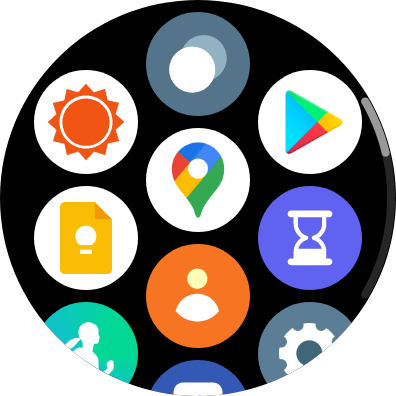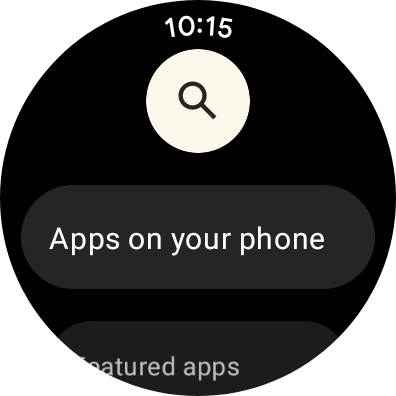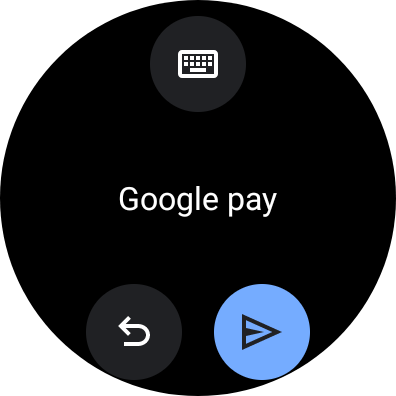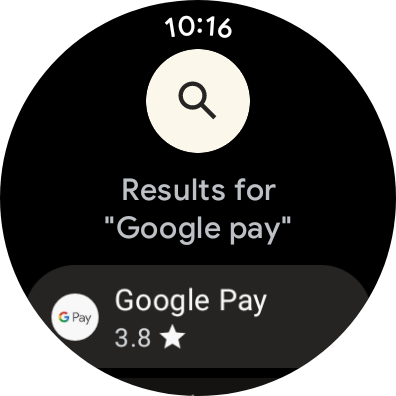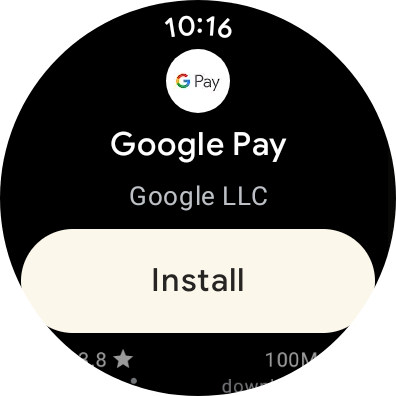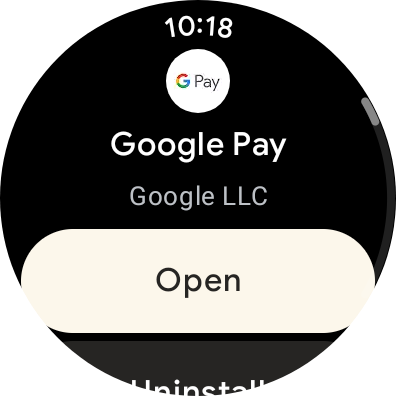How to set up Google Pay on your Samsung Galaxy Watch 4
While there are a great many things that we can finally access on the Galaxy Watch 4 thanks to Google Play: Gboard for better voice typing, a wider array of apps and watch faces, and Google Pay for Wear OS. While Samsung Pay is okay in its own right, Google Pay is more widely available and already has my card info from my Google Play purchases, and it probably has yours, too. That makes setting up Google Pay on the Galaxy Watch 4, the best Android smartwatch around, an absolute breeze.
How to set up Google Pay on your Samsung Galaxy Watch 4As a warning, Google Pay requires a lock screen on your watch - just as it requires a lock screen when you use it on your phone. So you'll only have to unlock the watch when putting it back on your wrist after having it off for charging, showering, or other activities you don't want it on for (like gutting a pumpkin or dressing a turkey).
- Open the Google Play app on your Galaxy Watch 4.
- Tap the search icon.
Speak or type Google Pay.
- Tap the send/search icon.
- Tap Google Pay.
- Tap Install.
Tap Open.
- If you already have Google Pay set up on your phone, your card will automatically import, and you're done. If you need to enter a card manually, tap the plus icon.
- Switch to your phone.
- Tap Add a new card.
- Tap Enter details manually.
- Enter your card info.
- Tap Save.
- If your bank asks, verify your identity with a two-factor code.
- Tap Done.
You're now all set, and the card will be added to the watch. However, unlike Samsung Pay, Google Pay doesn't get a dedicated button to press to open it, so if you want to access it more easily, set Google Pay as the double-click shortcut, so that even if the screen's off or you're in another app, Google Pay is always just a click-click away.
What cards can Google Pay on Wear OS use?While I wish that every card you put in Google Pay could be used on your wrist, that's sadly not the case. You can currently use debit and credit cards on Google Pay on Wear OS, but you cannot use them for things like boarding passes, public transit cards, or my Walt Disney World annual pass. You also cannot use PayPal.
I'm hopeful that Google Pay for Wear OS will upgrade to support these things eventually - Apple Pay handles them easily - but at least we can pay with our wrist without having to dig out our phone every time.
Countries that Google Pay on Wear OS supportThere are currently 37 countries where you can Google Pay on Wear OS:
- Australia
- Austria
- Belgium
- Brazil
- Bulgaria
- Canada
- Chile
- Croatia
- Czech Republic
- Denmark
- Estonia
- Finland
- France
- Germany
- Greece
- Hong Kong
- Hungary
- Ireland
- Italy
- Latvia
- Lithuania
- New Zealand
- Norway
- Poland
- Portugal
- Romania
- Russia
- Singapore
- Slovakia
- Spain
- Sweden
- Switzerland
- Taiwan
- Ukraine
- United Arab Emirates
- United Kingdom
- United States
Google's been getting better about more countries lately, but it's a long and tedious process like anything related to finance.
Easy digital paymentsSamsung Galaxy Watch 4The best of Samsung and Google together
From $250 at SamsungFrom $250 at Best BuyFrom $250 at Amazon
Samsung and Google collaborated on the Galaxy Watch 4 to give us a smooth experience with Samsung's polish and Google's vast array of apps and services. This is the first Android smartwatch with both Samsung Pay and Google Pay, allowing us a choice in contactless payments at long last.