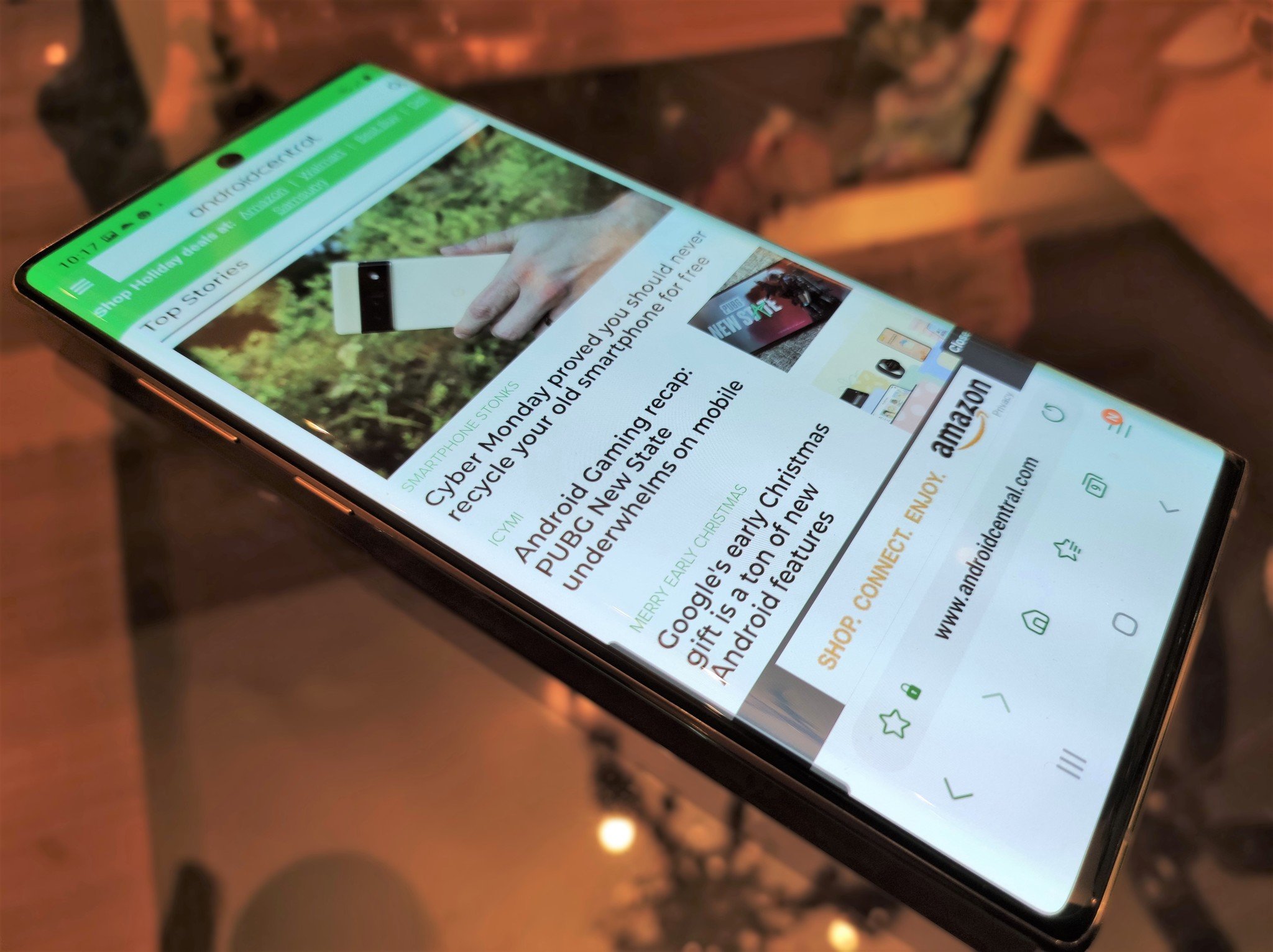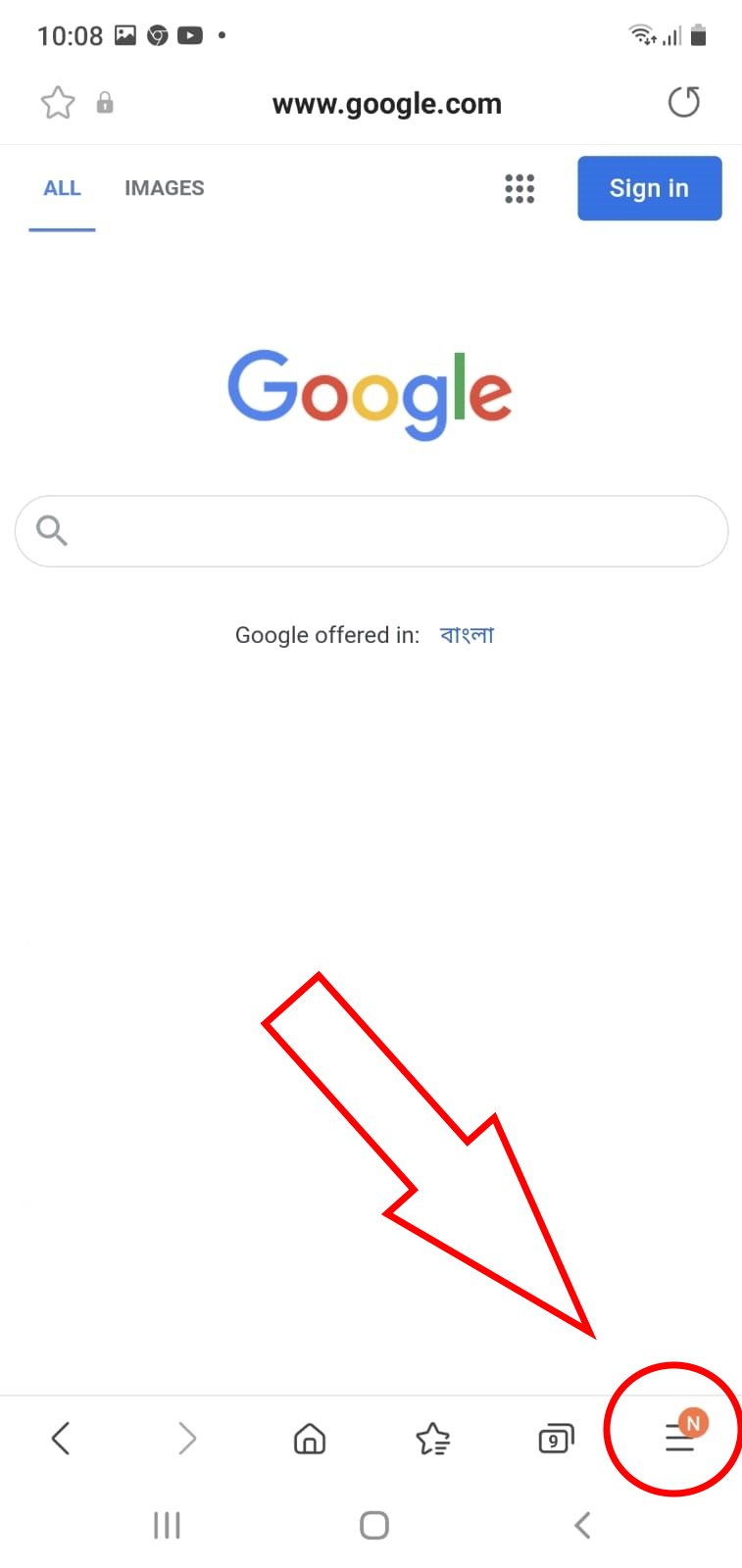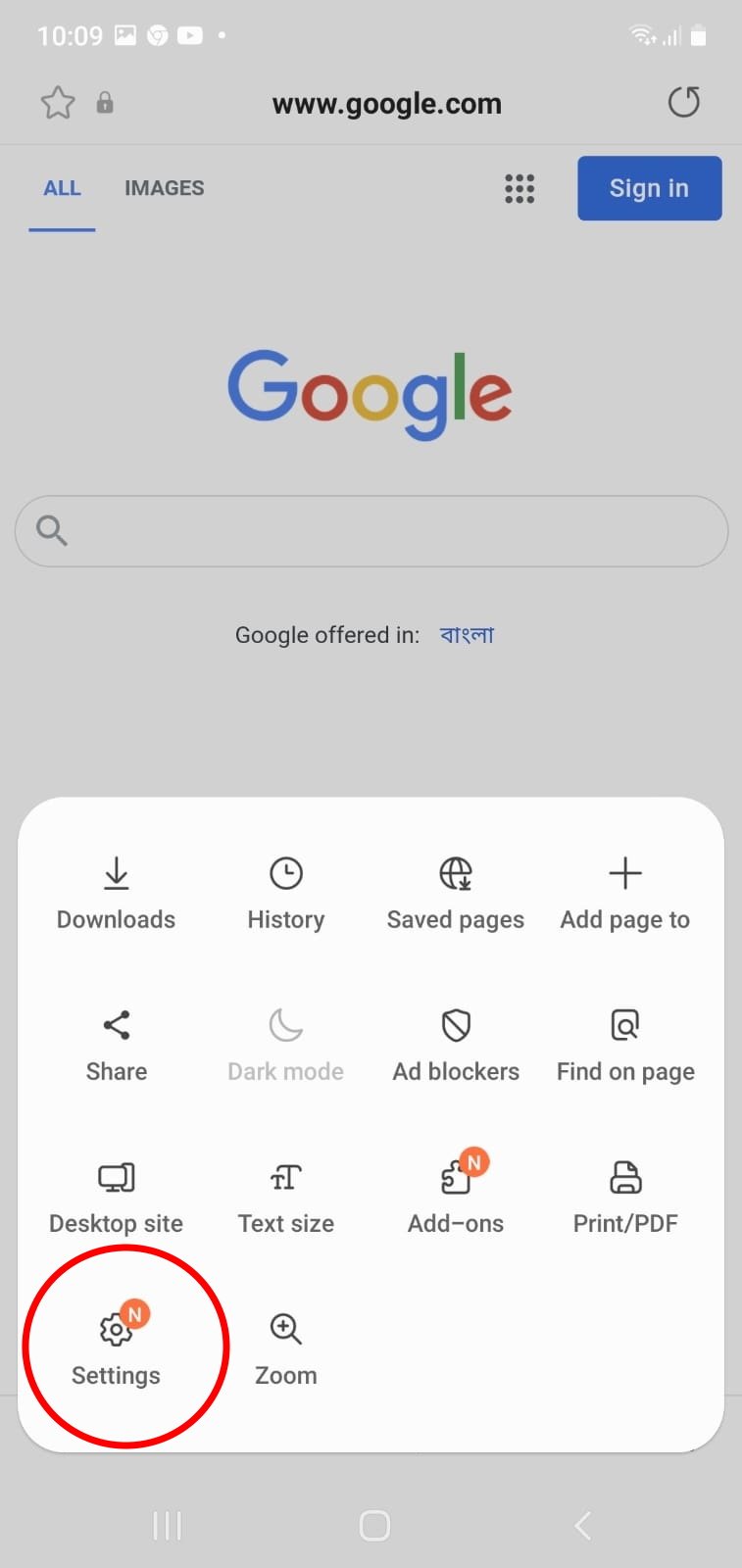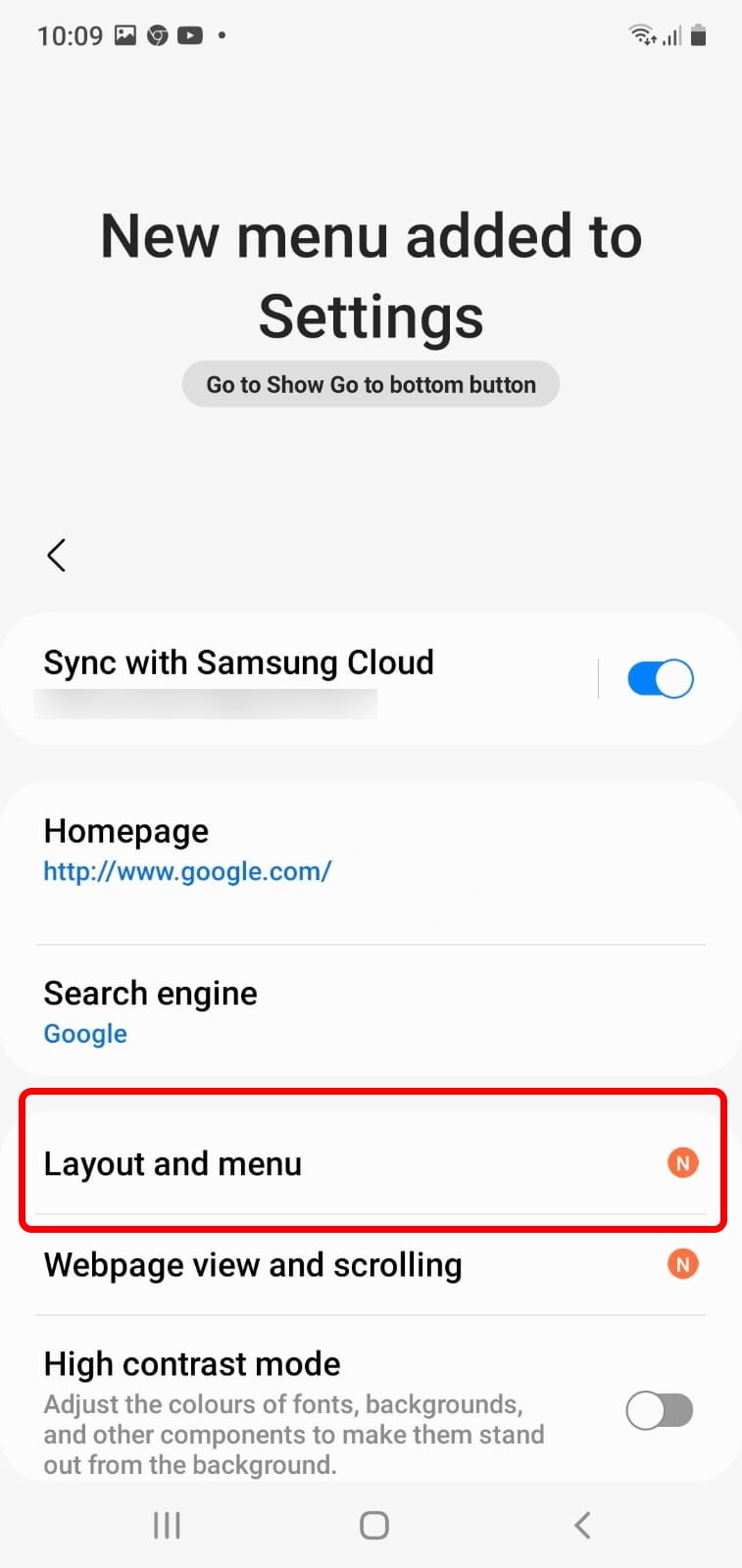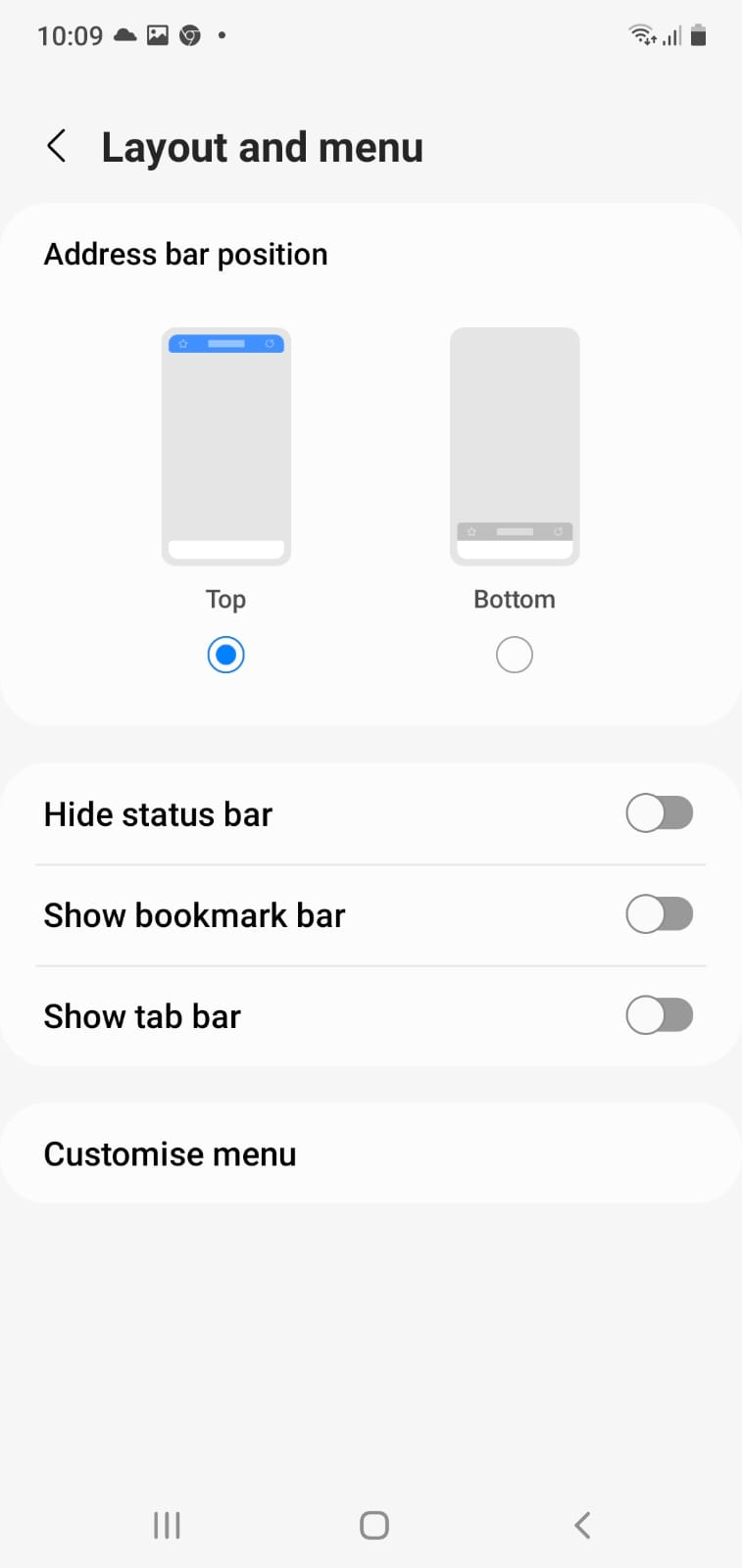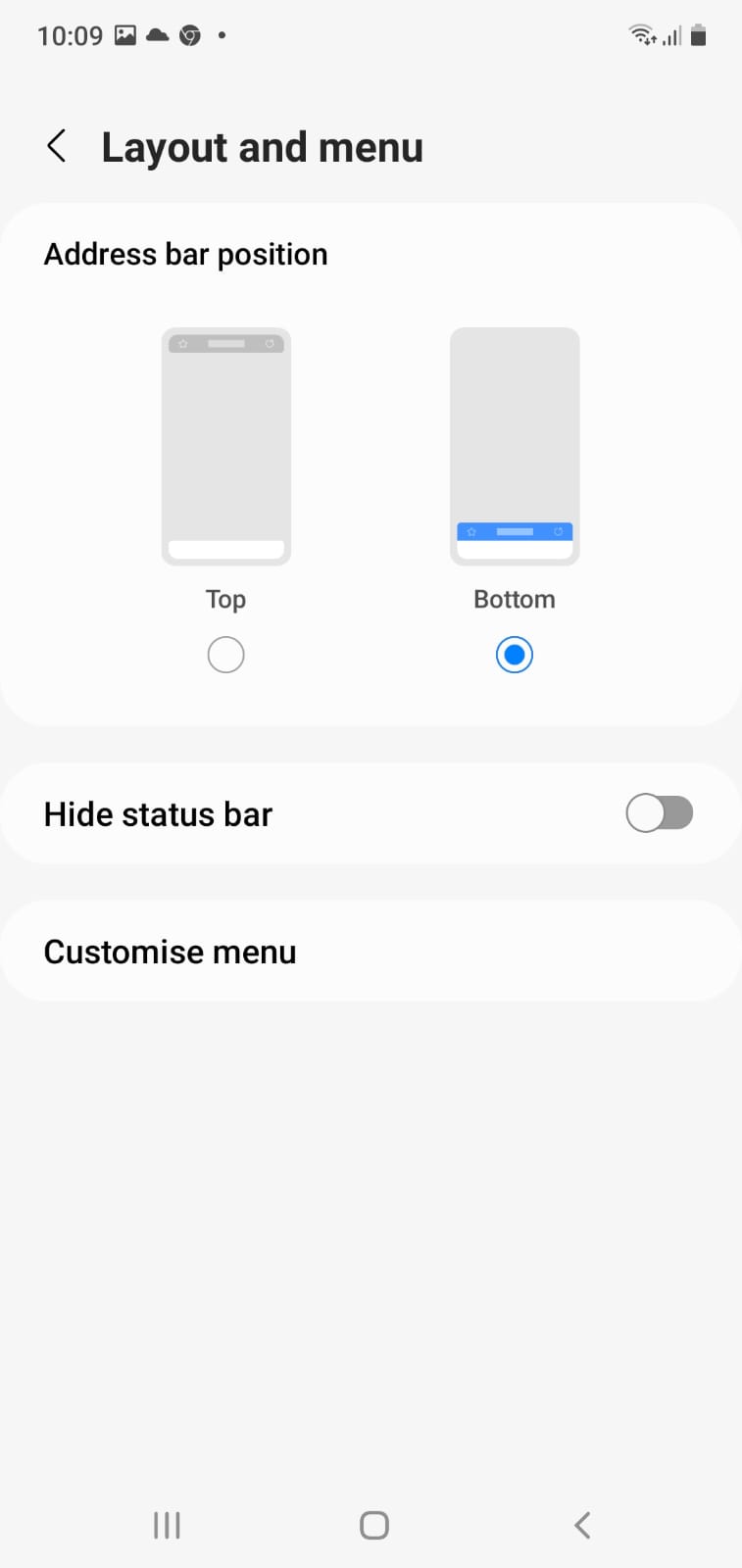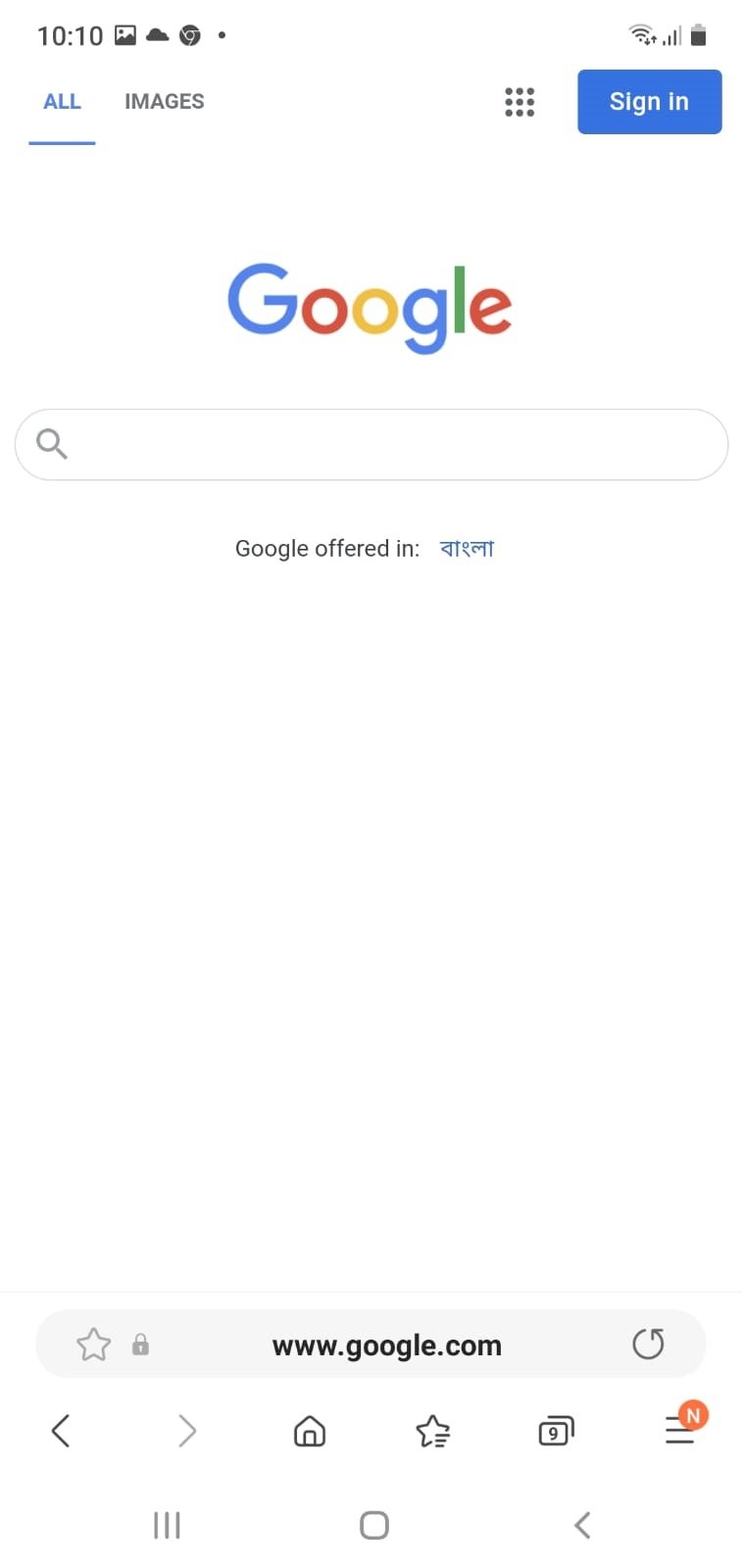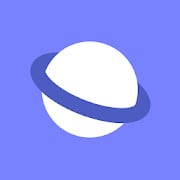Move the URL bar to the bottom in the Samsung Internet Browser
Samsung Internet is the stock browser for every Galaxy phone and tablet out there. It's very straightforward to use, so you can opt to use it as your Android browser even if you don't have a Galaxy device. While the navigation bar sits at the bottom, the URL bar is usually found at the top of the browser. To the delight of many users, a new update enables you to change that awkward position. Here's how you can move the URL bar to the bottom of your screen with the Samsung Internet Browser.
How to move the URL bar to the bottom of your screen with the Samsung Internet Browser- Open Samsung Internet Browser.
- Tap the three horizontal lines in the bottom right corner.
- Select the Settings option.
Tap Layout and menu.
Choose Bottom under the Address bar position.
With that, your Samsung Internet Browser will show the URL bar at the bottom of your phone's screen. It looks far better and is easier to reach with your fingers. All the other controls sit at the bottom, so it doesn't make sense to put the address bar way up there. However, neat freaks such as myself will definitely appreciate the more streamlined appearance.
Our top equipment picksIt goes without saying, you'll need to have the Samsung Internet Browser installed on your phone to alter the URL bar's position. Whether you've got a Samsung Galaxy S21 Ultra or a Motorola Edge, any Android phone can run the Samsung browser. Non-Galaxy devices can install Samsung Internet via the Google Play Store. It's a nice and straightforward browser, making it suitable for those who have trouble with complex apps. So go ahead and get it on your phone if you enjoy simplicity and ease.
For your Galaxy deviceSamsung Internet BrowserEasy does it
Remove unnecessarily complicated options and features from the equation and cut to the chase with Samsung Internet. This browser is smooth, fast, easy to use, and it's free for all Android phones.
Additional EquipmentFor the best Samsung experience, upgrade to the Samsung Galaxy S21 Ultra. This flagship device is one of the best Android phones at the moment. Browsing the interweb on its magnificent 6.8-inch 120Hz AMOLED display is a sight for sore eyes. You get an S Pen with it, but you can grab the swanky new S Pen Pro to add even more functionality. Scroll through Samsung Internet in style, take screenshots and scribble info on them, use air gestures, and so much more with the S Pen Pro.
Samsung Galaxy S21 Ultra$1,200 at Amazon$1,200 at Best Buy$1,200 at Samsung
This high-end flagship will sweep you off your feet with its blazing-fast performance and stunning good looks. With the Galaxy S21 Ultra, you get the best of the best.
Samsung Galaxy S Pen Pro$100 at Amazon$100 at Best Buy$100 at Samsung
Snag this versatile stylus that works with more than just your S21 Ultra. The S Pen Pro and all its cool features work with plenty of other Galaxy tablets and laptops.