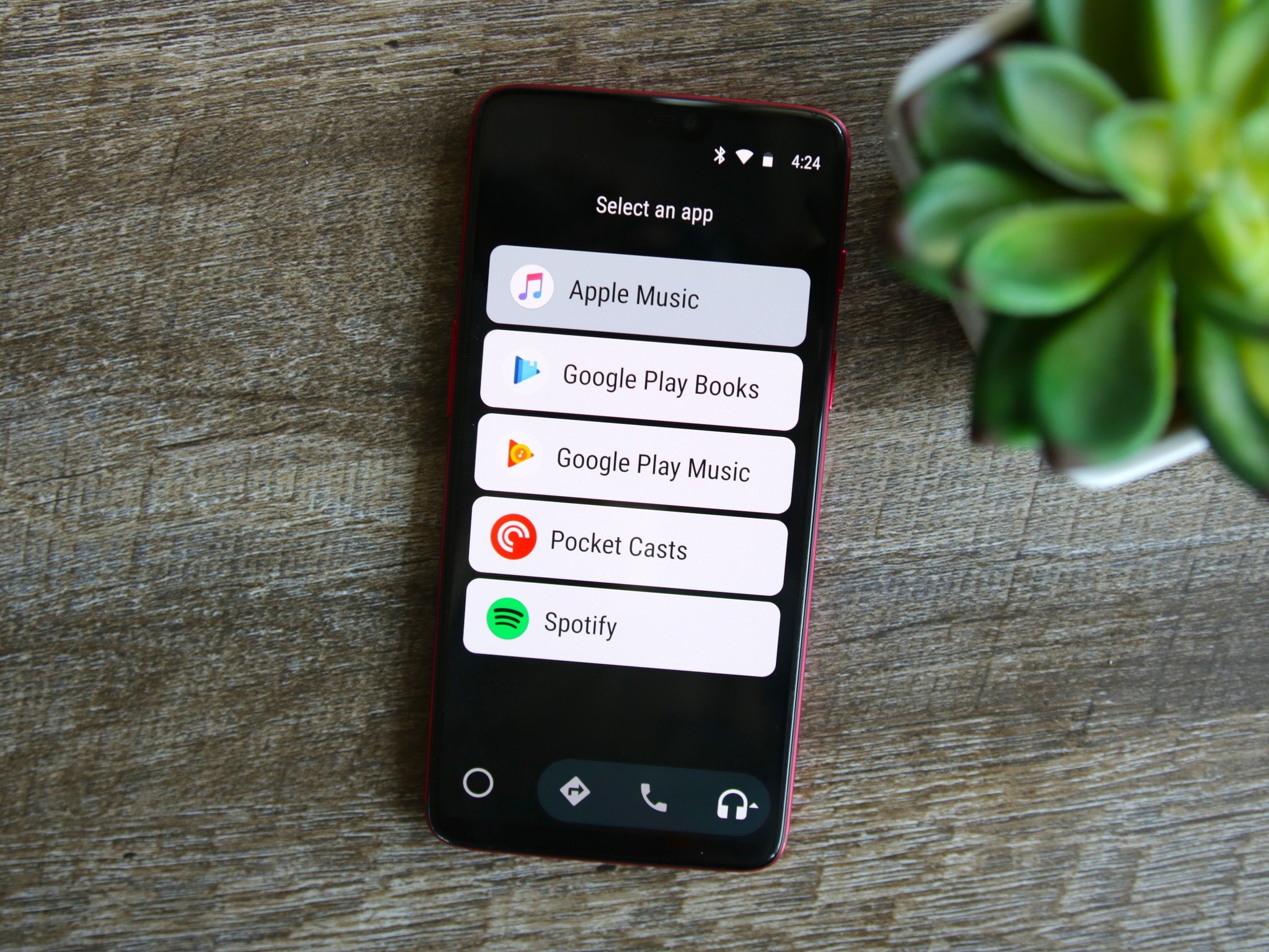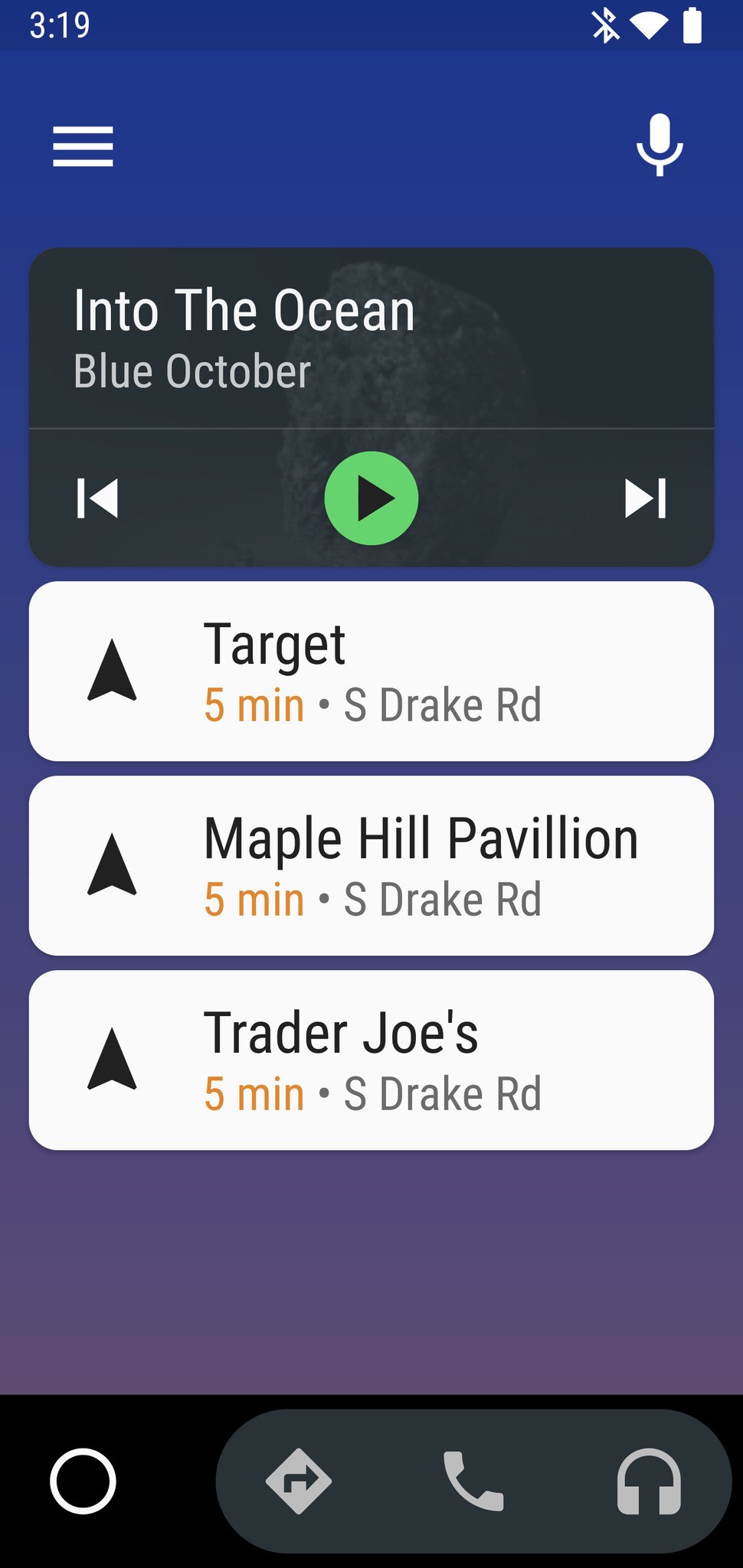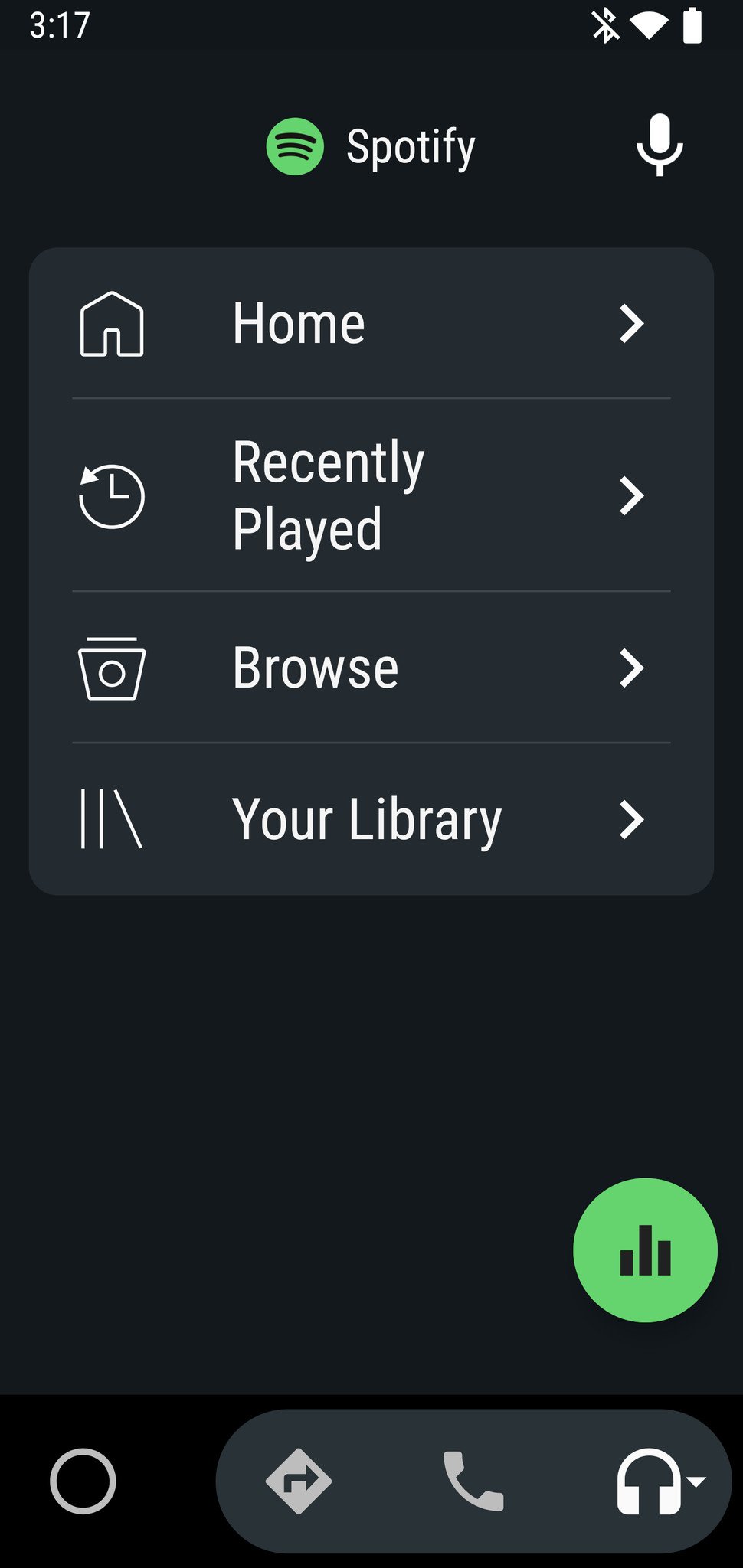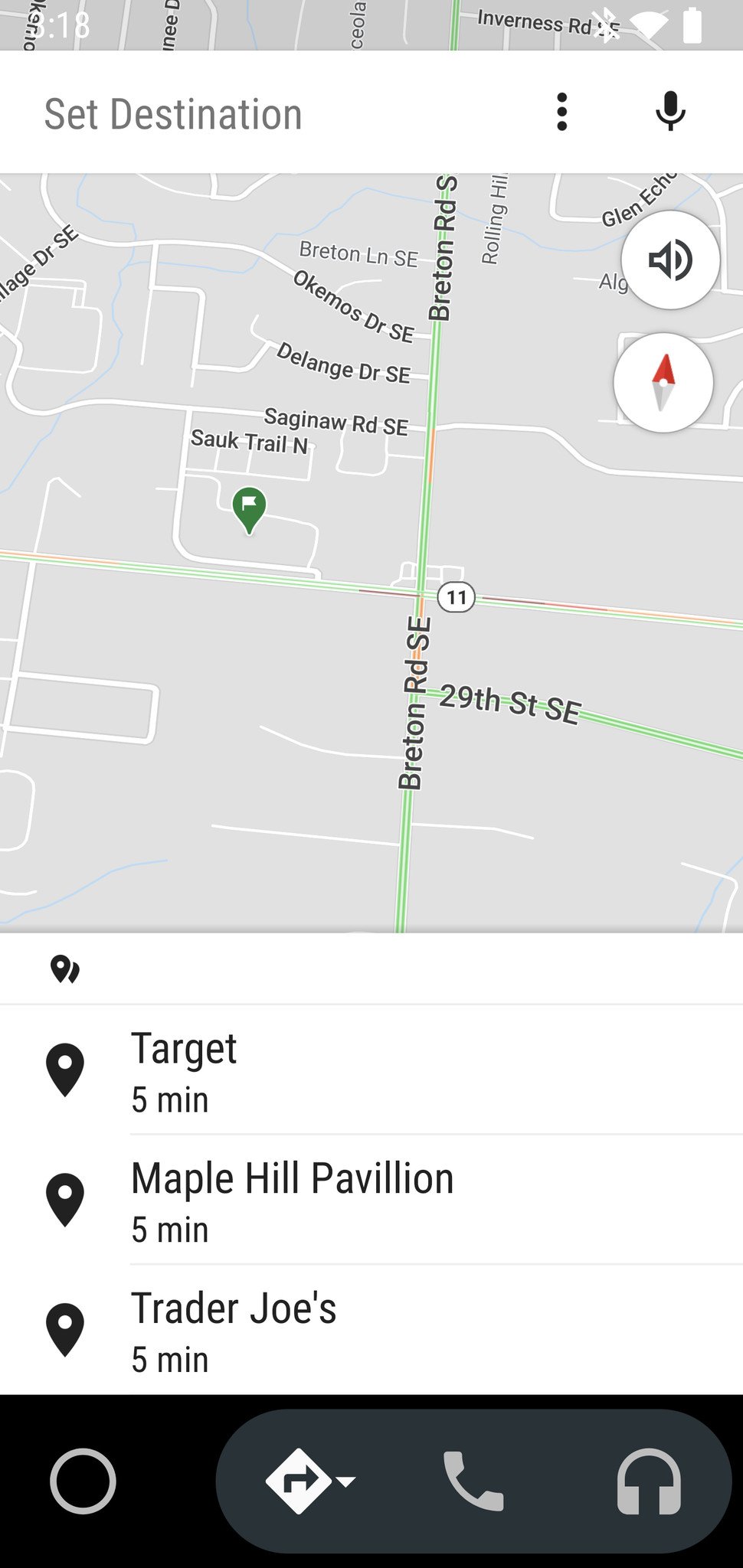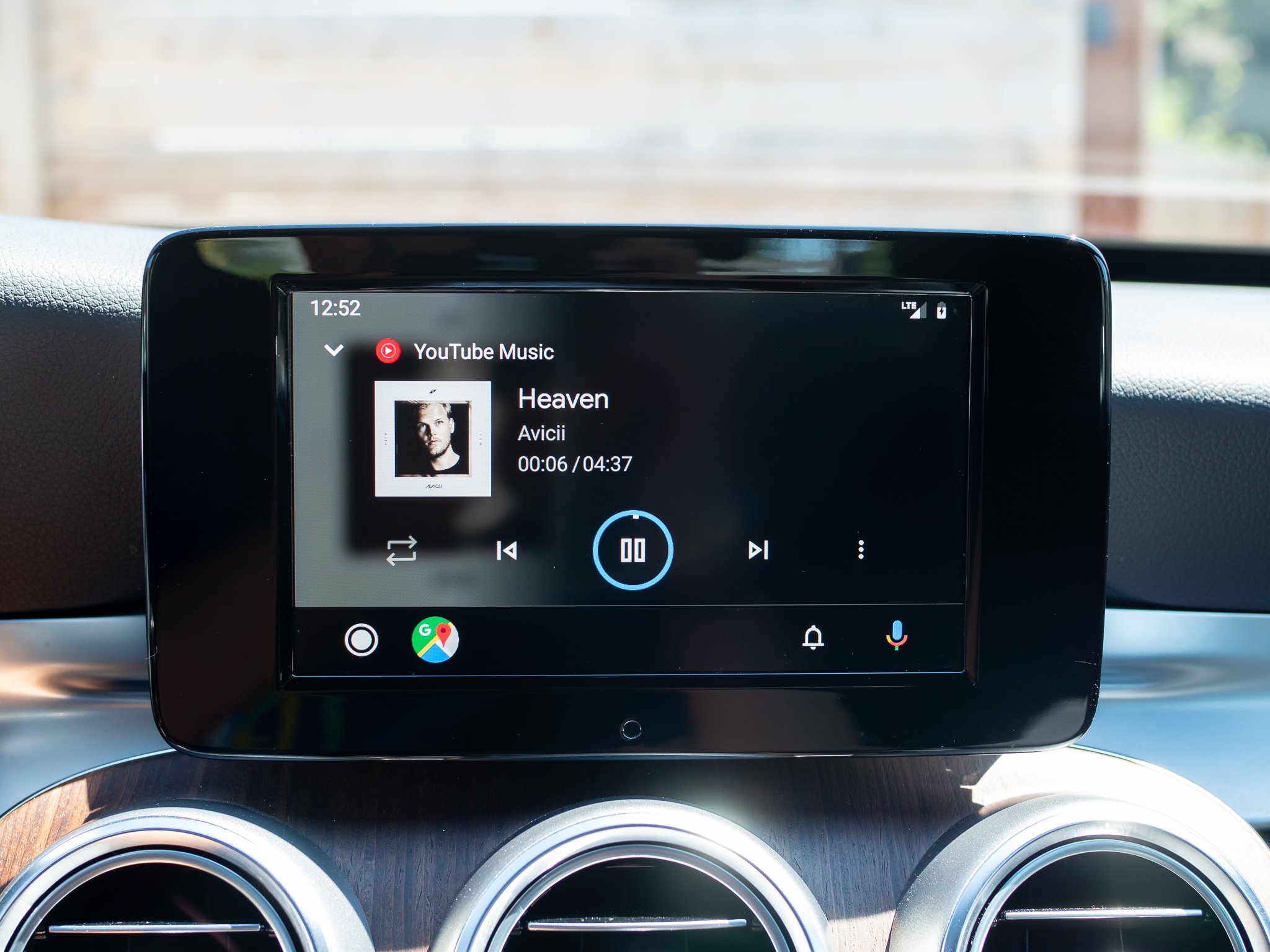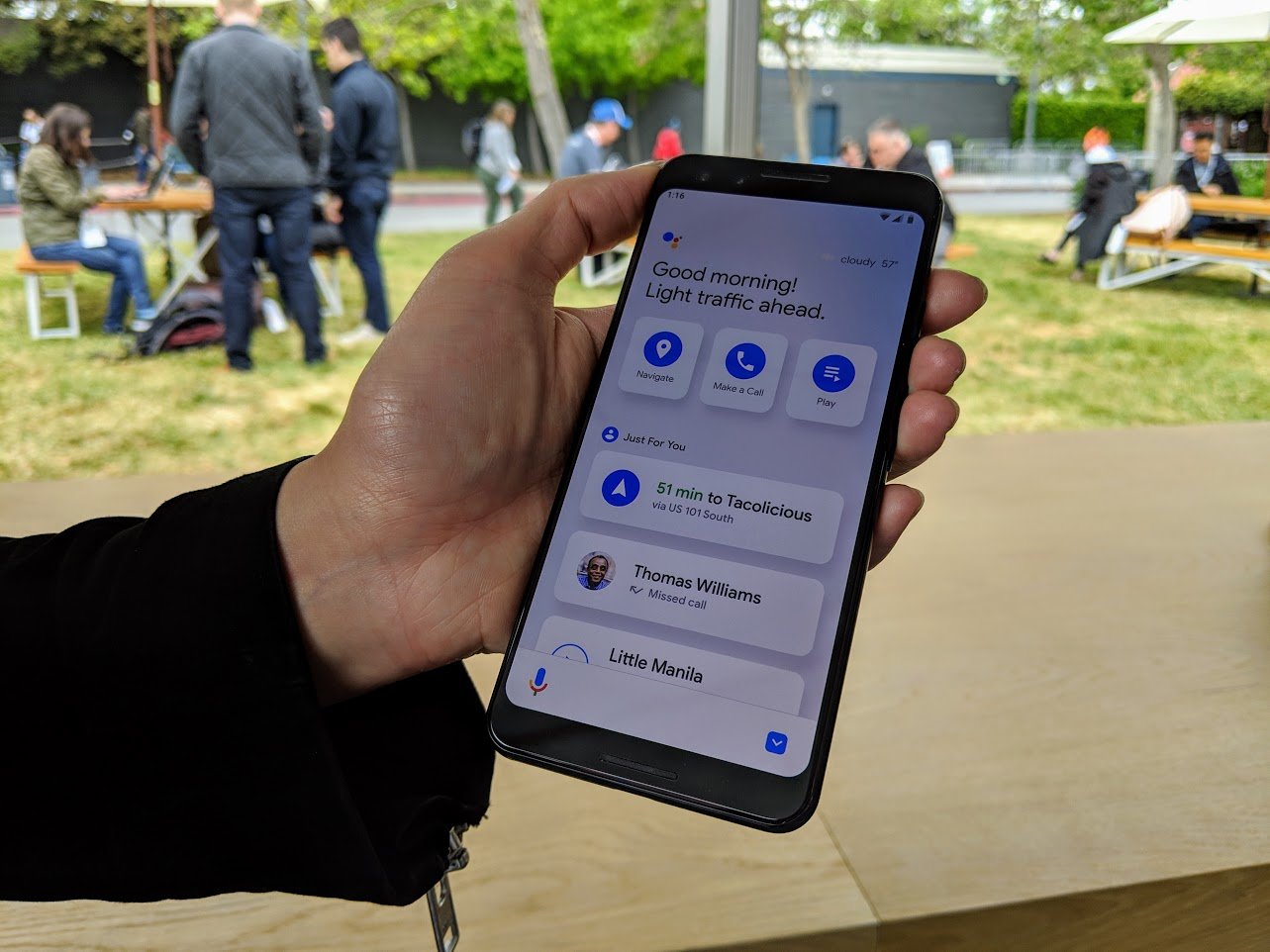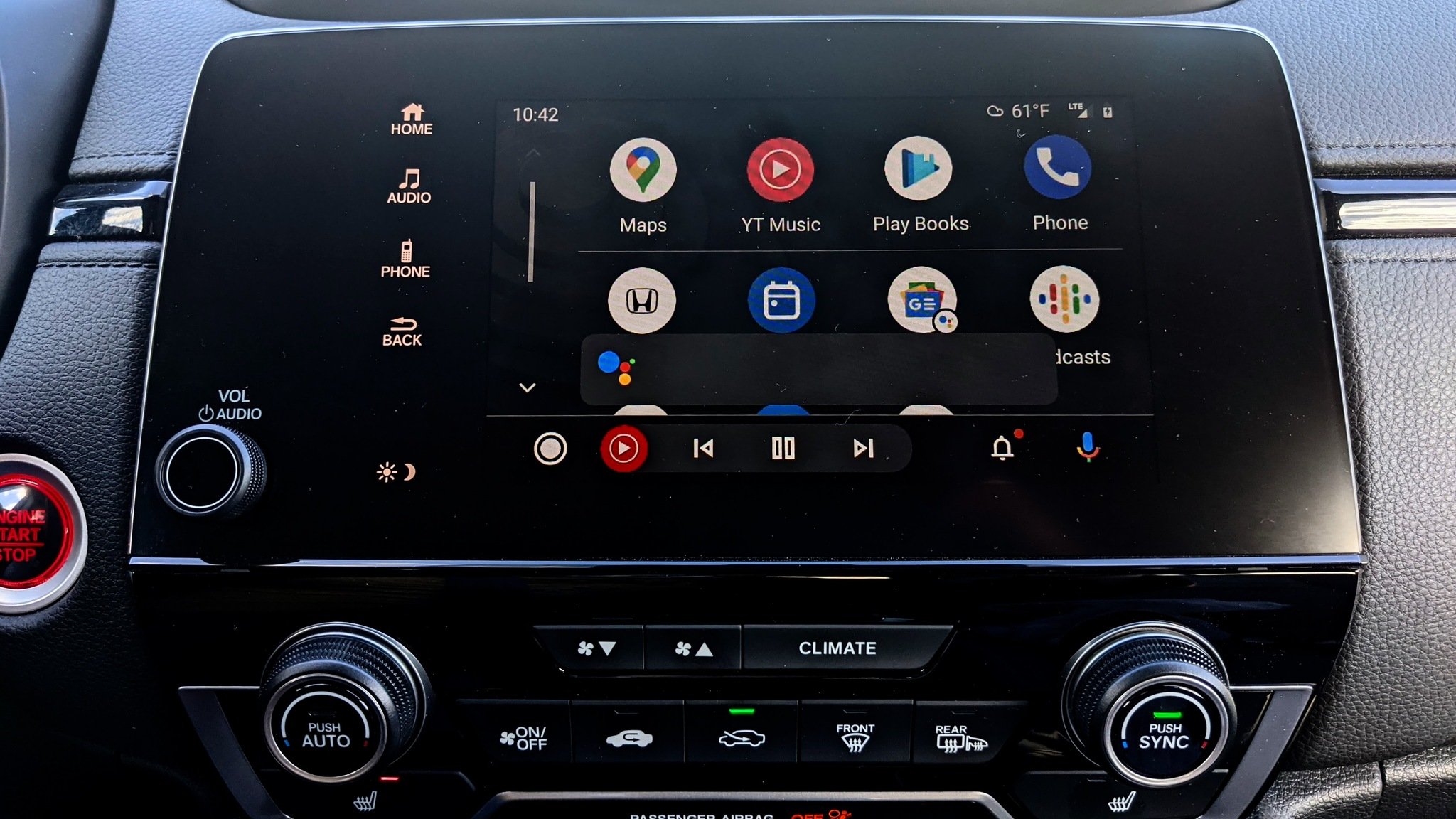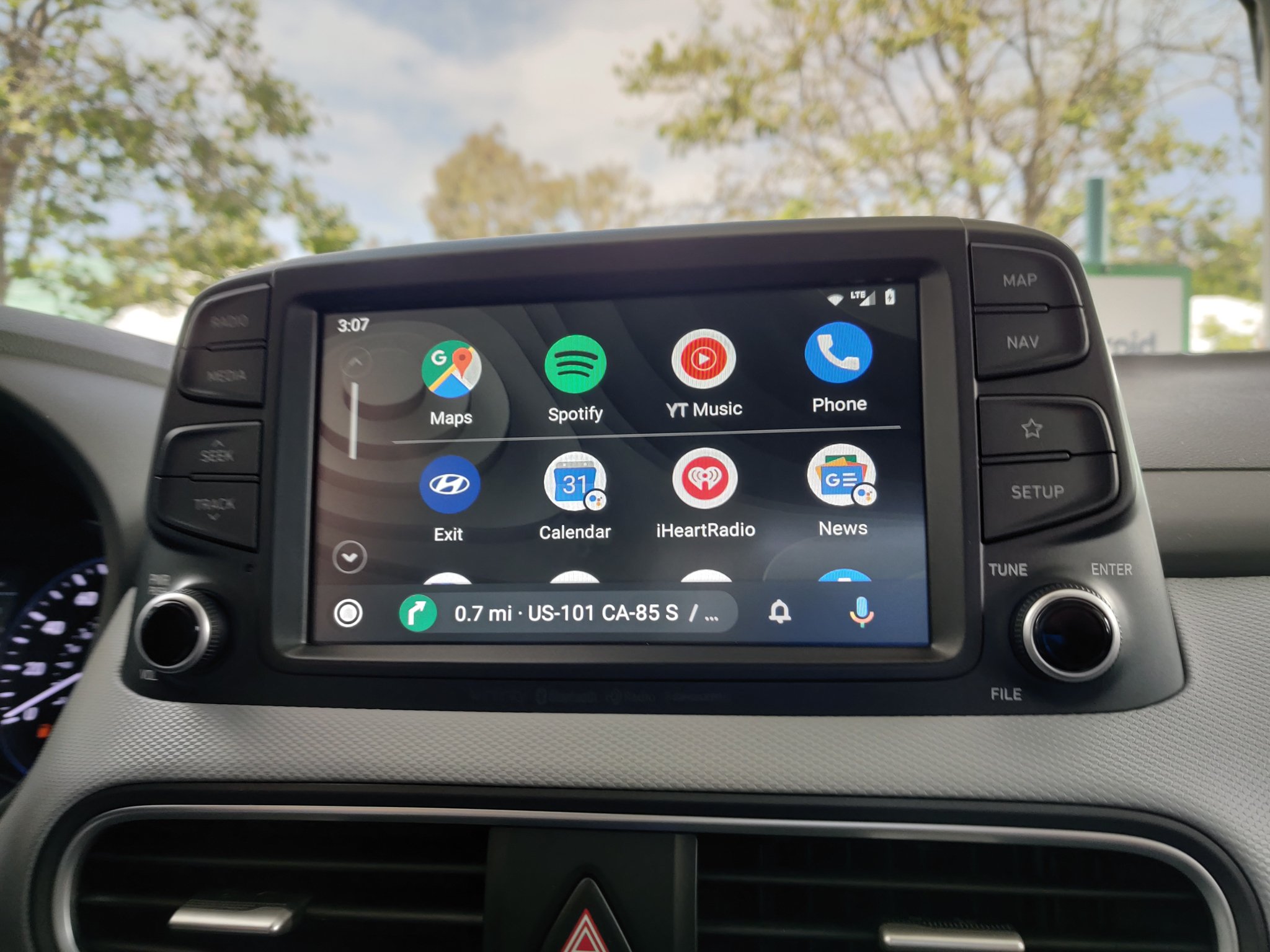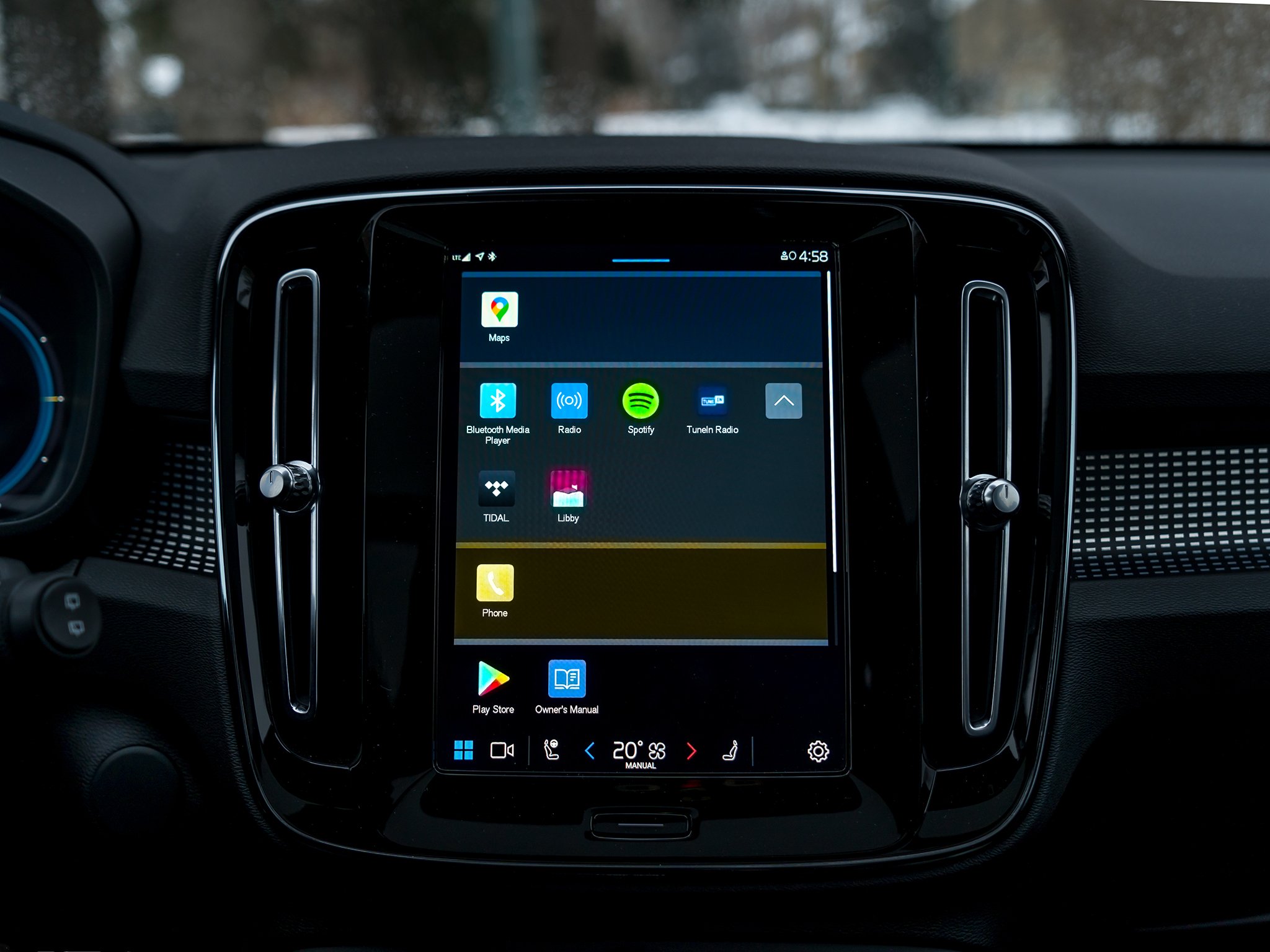Android Auto: Everything you need to know!
Stay connected, stay safe.
Distracted driving is one of the most dangerous things you can do while behind the wheel. It puts you and everyone else on the road at risk, and while it should go without saying, it is obviously something we don't condone.
That said, there are times when you need to stay connected, even when in your car. Whether you're following turn-by-turn navigation, making a hands-free phone call, or controlling your music while on a long road trip, having a device to do all of these things is a must.
Google is aware of that, and that's why it created Android Auto. Android Auto is software that's available on your phone and in your car, and it gives you a way to do all of the things mentioned above as safely as possible. Ready to learn more? Keep on reading!
Auto upgradeSony XAVAX8000Elevate your Android Auto experience
If you have an older car that doesn't natively support Android Auto, consider this third-party model from Sony. With an 8.95-inch touchscreen, physical media controls, and a built-in microphone, you have everything you need for a top-notch driving companion.
Android Auto:Android Auto ExplainerAndroid Auto launched in March 2015 as a special Android interface designed for use in your car.
There are three core functions that make up Android Auto: turn-by-turn navigation, phone call support, and audio playback. You can run Android Auto directly on your phone's display, or if you have a supported car, on its infotainment system (more on this below).
You'll need the Android Auto app to get things started, which you can download for free from the Google Play Store. If your phone is running Android 10 or later, Android Auto is already built right into your phone and doesn't need to be downloaded.
Android Auto On your phoneThere are technically three ways to use Android Auto directly on your phone, and they largely depend on which version of Android you're running on your phone. If you're using a phone or tablet running Android 6.0 and up to 9.0, you can just open the Android Auto app, where the car-friendly UI is ready to use right then and there.
This app is the original version Google released to run natively on phone and tablet screens. It's fairly easy to navigate, with a home screen showing recommended locations to drive to, any music, podcast, or audiobook currently playing, and call/text notifications as they come in. This card-based layout utilizes button shortcuts along the bottom or side to get to navigation, phone, and media apps, along with a home button for getting back to your home page.
Tap the one of the shortcuts twice to see a list of all available apps under that section (like Spotify and Pocket Casts). You'll also find a menu icon in the upper-left corner for adjusting your Android Auto settings, along with a microphone for accessing the Google Assistant.
For Android 10 and 11, there is a separate app on Google Play called Android Auto for Phone Screens. It essentially emulates the original Android Auto app for previous versions, and made as a stop-gap for devices on Android 10 and 11 until Google could launch its Google Assistant Driving Mode integration.
That ultimately came with Android 12. Google phased out the previous interface and replaced it with a new look that flows more seamlessly in that it's built-in to the operating system. Driving Mode automatically launches once your phone connects to your car's Bluetooth, though you do need to enable it to do so in the settings because it initially defaults to doing nothing. Google is also moving to add a shortcut for the home screen. It does feel somewhat unfinished, though, and mainly because you don't have the same access to the all the apps. Waze is one of the biggest examples, where you can't really launch it within Driving Mode - at least not yet.
The best part about running Android Auto on your phone is that it brings a safe, distraction-free interface to your car regardless of its make and model. Just grab a car mount so you can prop up your phone hands-free, run the Android Auto app, and you're ready to ride.
Android Auto In your carAlternatively, you can run Android Auto on your car's infotainment system. You do need to drive a supported make/model that integrates the platform, or a compatible third-party head unit. Either option helps integrate the UI more seamlessly with your car.
Assuming your car does support it, running Android Auto is pretty simple. When you first connect to the car's infotainment system or head unit, a prompt will pop up on your phone to begin the pairing process. You may also see a similar prompt on the head unit screen as well. On older Android devices, you may need to open the Android app on your phone first, then plug in a USB cable between your phone and the infotainment system to start Android Auto on your car's display. Newer vehicles, including head units from JVC, Kentwood, and Pioneer, are increasingly supporting wireless connectivity, but if that's not an option, you can always plug in through a wired setup.
It took a long time for Google to actually make it available to users, but that finally changed in November 2020 with a staggered rollout in the United States. By April 2021, Google had started rolling it out to some other countries in English, including the United Kingdom, Ireland, Australia, Singapore, and India. If you live in the U.S. and have your device set to English, you can run Driving Mode within Google Maps when your phone runs Android 9.0 or later and has at least 4GB of RAM.
You can also start things up by opening Google Maps, tap your profile icon on the top right, and choose "Settings." From there, select "Navigation" and then "Assistant settings," where Driving Mode should appear right away. If you don't see it, double check that you're running the right Android version.
Once you get Android Auto up and running, you'll notice that the user interface looks different than the original phone version. Google revamped the UI in May 2019, and if you ask us, it's the best way to use Android Auto. It's easier to navigate, there's a legit app drawer for seeing all of your available apps in one place, and you can control the entire UI using your car's physical knobs/buttons if you never want to use its touchscreen.
Android Auto Google AssistantWe mentioned it above, but it's worth calling out again - Android Auto gives you quick and easy access to the Google Assistant.
Whether you're using Android Auto on your phone or in the car, tap the microphone button to access Google's digital helper instantly. You can use the Assistant for just about anything, such as asking about the weather, sending a text, playing a specific song, and more. You could ask it for the closest gas stations or where there might be a good place to grab a bite nearby.
The Assistant proves incredibly useful outside of Android Auto, yet feels especially at home in a setting where you can't afford to be doing something else with your hands. Whether you tap the microphone icon or just say "Hey Google" for truly hands-free access, it's an essential addition that makes the Android Auto experience that much better and safer.
Android Auto App supportOver the years, Google's done a great job at making sure Android Auto is backed by support for just about every major app you could want in the car.
We won't list off every single one, but some of the highlights include:
- Google Maps
- Waze
- Spotify
- YouTube Music
- Amazon Music
- Apple Music
- Tidal
- Pandora
- iHeartRadio
- Deezer
- NPR One
- Audible
- Audiobooks.com
- Pocket Casts
- Facebook Messenger
- Signal
- Telegram
- Skype
If you haven't heard (or maybe you have), there is a different platform called Android Automotive. This is a wholly separate platform that runs natively within select vehicles, meaning it's installed in the car's infotainment system and doesn't really need your phone to run anything. The apps that run on it would require to sign in directly through the car's own head unit. For instance, you sign in to your Spotify account, and your profile appears there - again, without your phone being part of the equation. The only time it might be in that case is if you need to use your phone's data to stream content and route phone calls.
It's not clear if or when Google will replace Android Auto with Android Automotive, but for the time being, the two will probably work in tandem for the foreseeable future. The platform looks to be a big part of Google's plans for the automotive space, but Android Auto remains the most ubiquitous choice for Android users.
Auto upgradeSony XAVAX8000Elevate your Android Auto experience
If you have an older car that doesn't natively support Android Auto, consider this third-party model from Sony. With an 8.95-inch touchscreen, physical media controls, and a built-in microphone, you have everything you need for a top-notch driving companion.