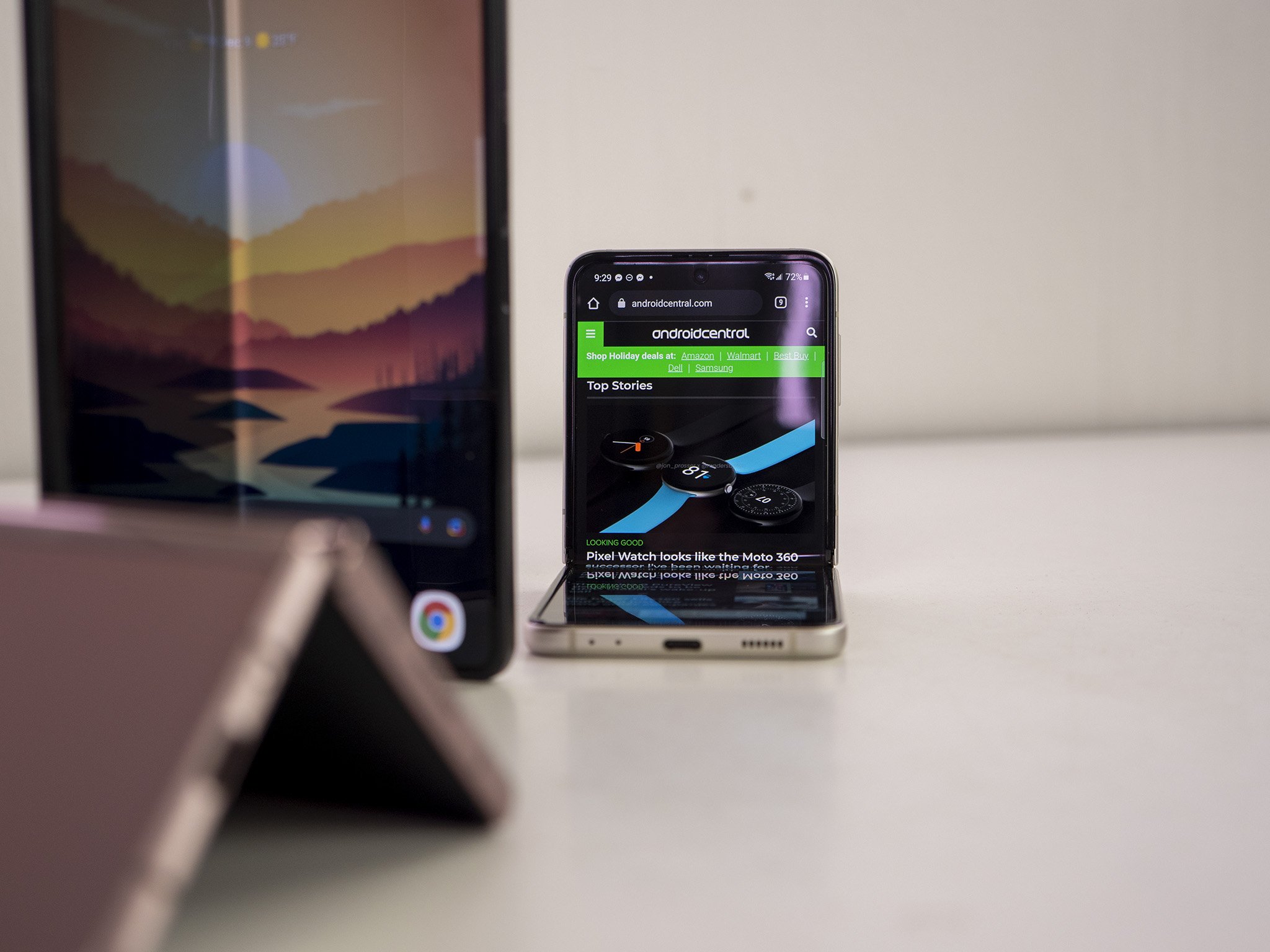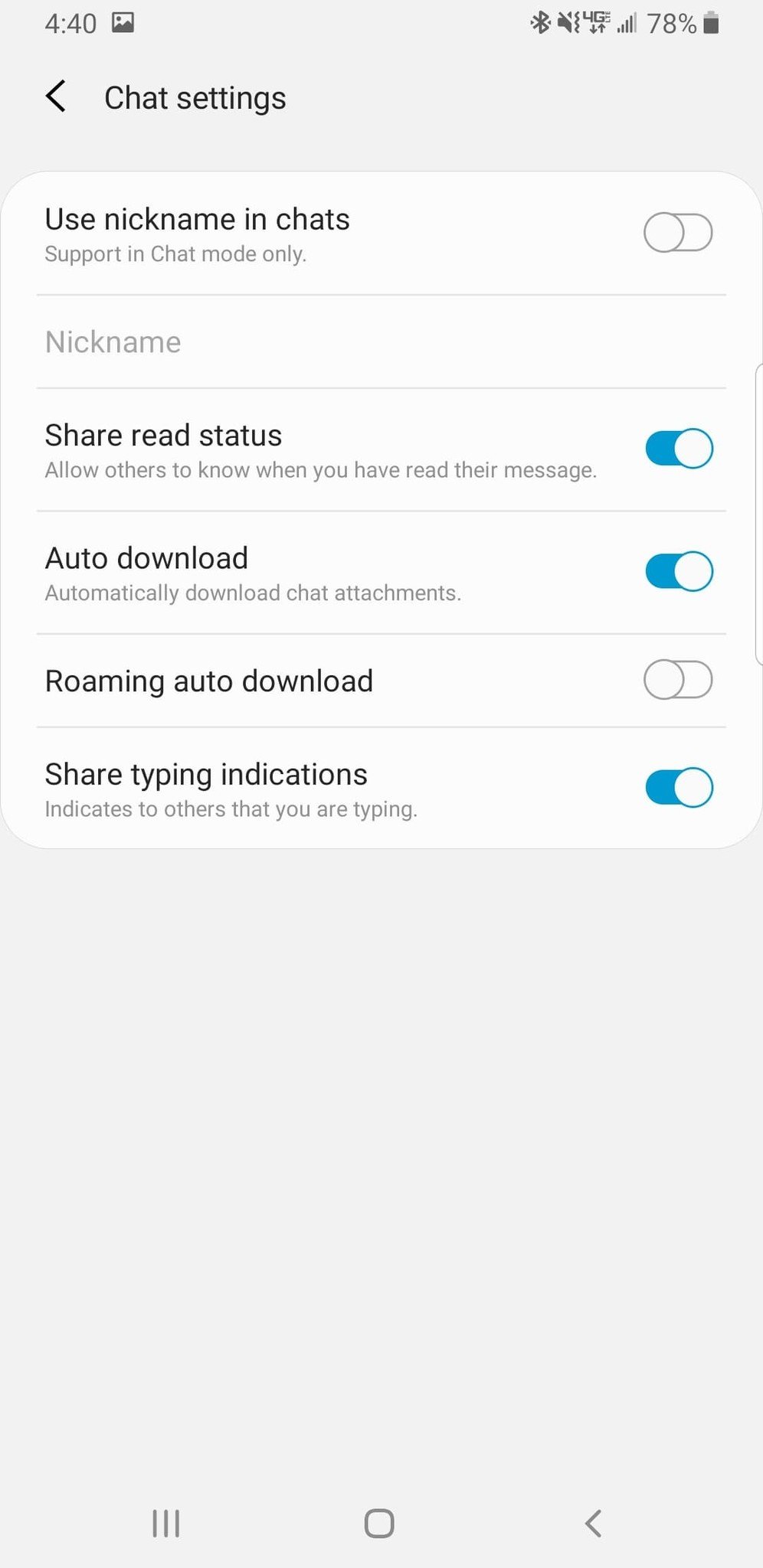Here's how you can use RCS chat with Samsung's Messages app
The rollout of RCS messaging features was a slow and frustrating process for all Android users. Then, Google decided to hop on the bandwagon and give just about everyone access to RCS through its own Messages app. Still, Samsung also lagged behind due in part to different wireless carriers dragging their feet. Today, we're taking a look at how you can set up RCS chat with the Samsung Messages app - provided that your carrier has enabled it.
How to set up RCS Chat with Samsung MessagesUnlike with Google Messages, there is currently no way to force the activation of RCS within Samsung Messages. Your ability to activate it solely depends on your carrier activating the "Advanced Messaging" services for the stock Samsung app. So whether you're using the Galaxy Z Fold 3 or the Galaxy S20, your mileage may vary when it comes to receiving these features.
When the time comes, you will be presented with a splash screen giving you the option to opt-in. The screen doesn't specifically mention RCS but instead refers to Chat Features.
Tapping Agree will get you started, and you'll be taken to the Settings screen for Messages. From there, just tap Start and then your number will be enrolled in RCS.
- Open the Messages app on your Samsung phone.
Tap the three-dot overflow menu button at the top of your conversations.
- Select Settings from the drop-down menu.
Tap on Chat Settings within the next Settings panel.
Once you have entered the Chat Settings, you are presented with more options to tinker with. Here's a breakdown of the different toggles:
- Use nickname in chats.
- Set Nickname.
- Share read status: Allow others to know when you have read their message.
- Auto download: Automatically download chat attachments.
- Roaming auto download.
- Share typing indications: Indicates to others that you are typing.
Currently, no extra settings are allowing you to "dive deeper" while using RCS. But considering that this has been a very slow and staged rollout, we are expecting more features in the future.
How to set up RCS Chat with Google MessagesIf RCS features in Samsung Messages still don't work with your carrier, another option is to download the Google Messages app and access RCS features that way. Once downloaded, enabling RCS in Google Messages is as easy as confirming your phone number and toggling RCS on. Here's what the process looks like.
- Open the Google Messages app on your phone.
- Tap the three-dot menu button in the top right-hand corner.
Select Settings.
- At the top of the Settings panel, tap Chat Features.
- Enter your phone number.
Tap Continue.
After you have entered your phone number and tapped Continue, that's all you will have to do. The Chat Features menu will show "Setting up ..." Under Status, but this will only take a few moments. When the Status changes to Connected you can take advantage of RCS features in Google's messaging app.
Our top equipment picksFlip it openSamsung Galaxy Z Flip 3 5G - LavenderFrom $925 at Amazon$999 at Best BuyFrom $925 at Samsung
Foldable phone for less
For the first time, Samsung released a foldable phone that didn't absolutely break the bank. The Galaxy Z Flip 3 is incredibly powerful and could just end up be one of the most fun and enjoyable phones that you've ever used.
Google MessagesGoogle Messages may not be at the top of everyone's list for best messaging apps, but you can't argue how great it is to not have to wait for Samsung or your carrier to get access to the latest features. With Messages, you can do this and more.