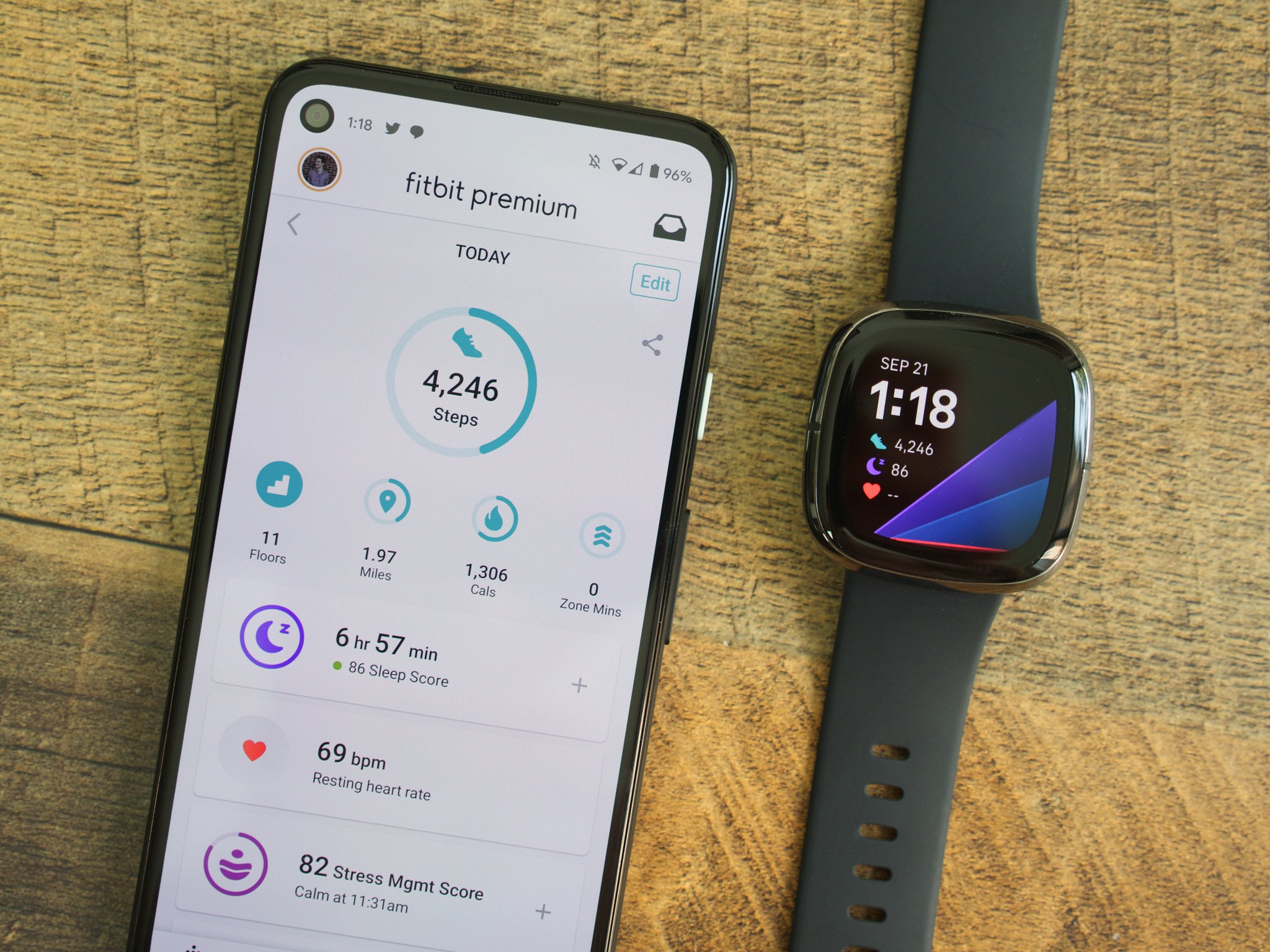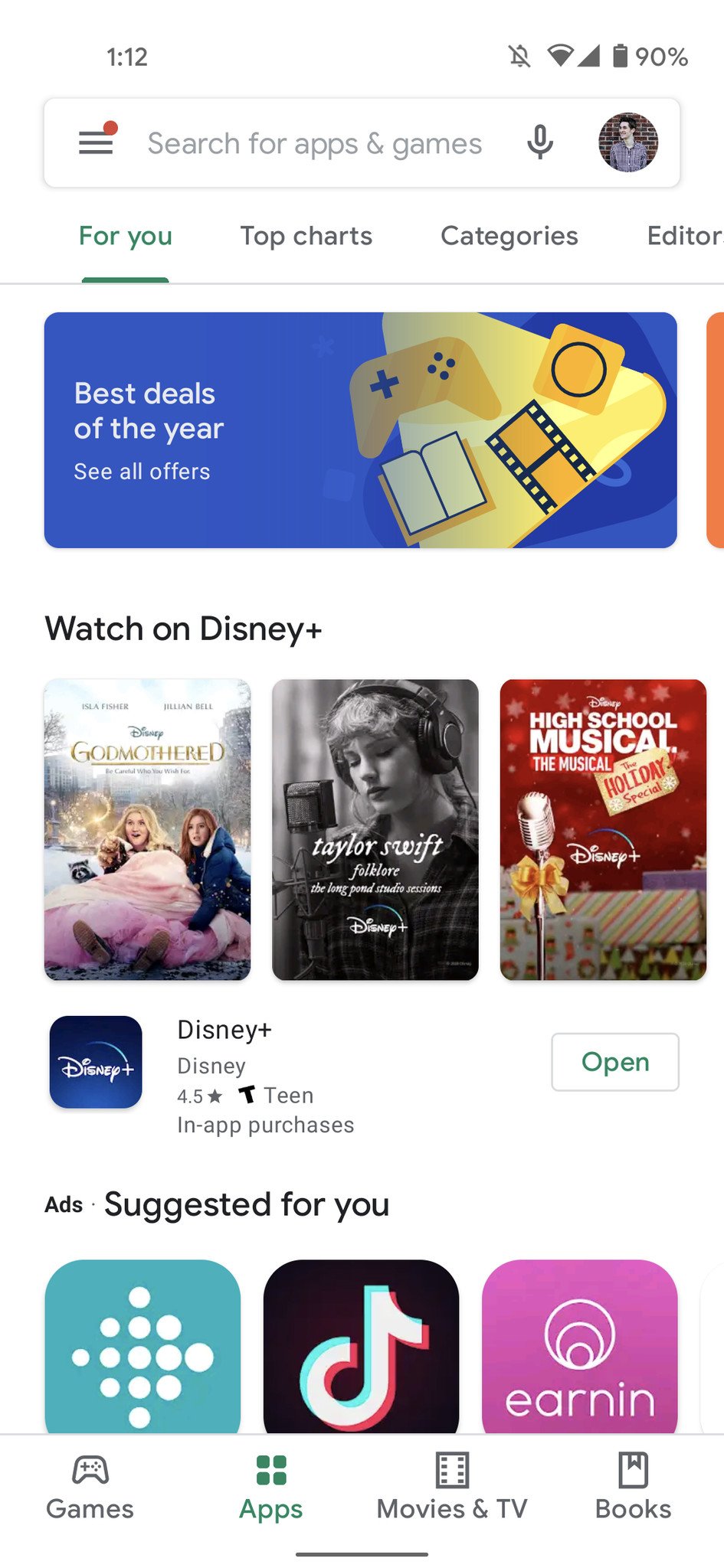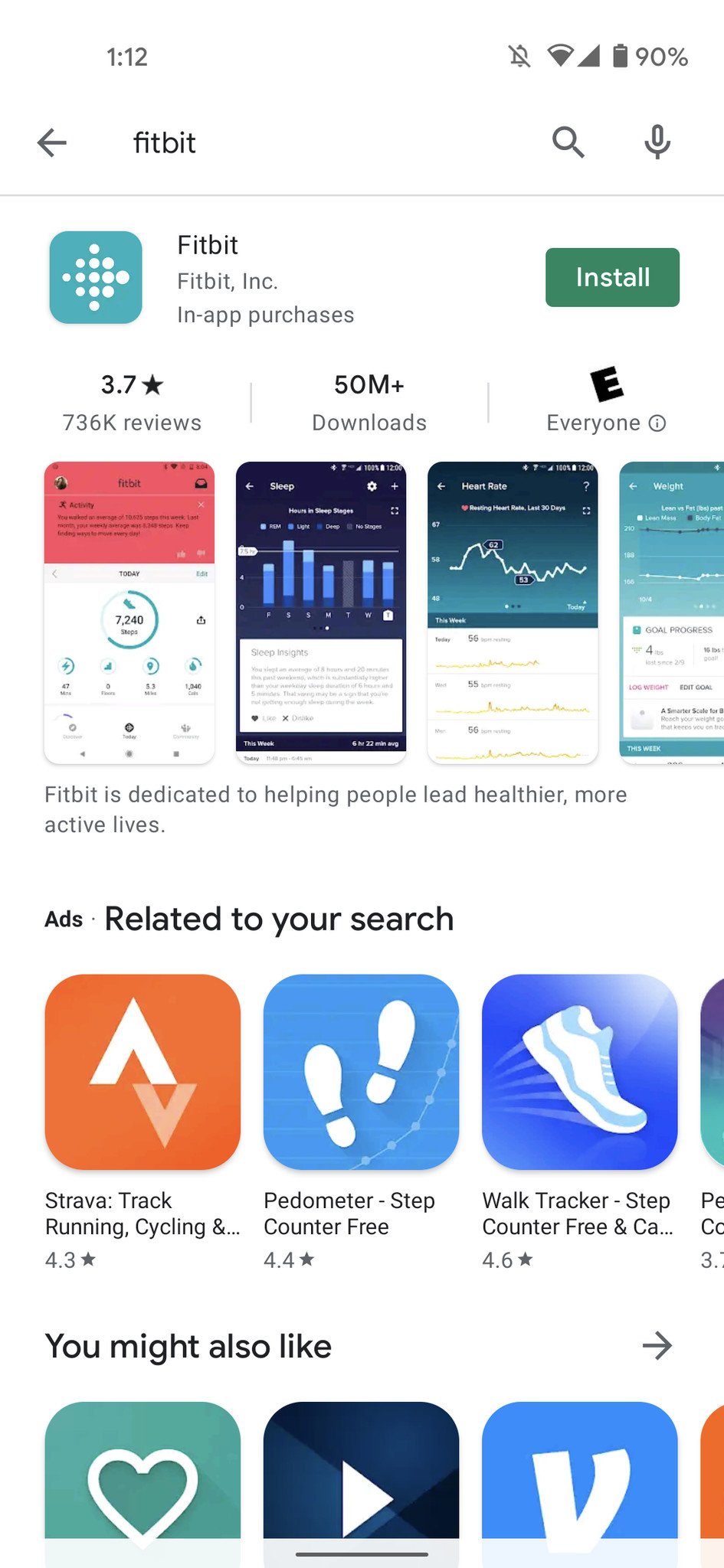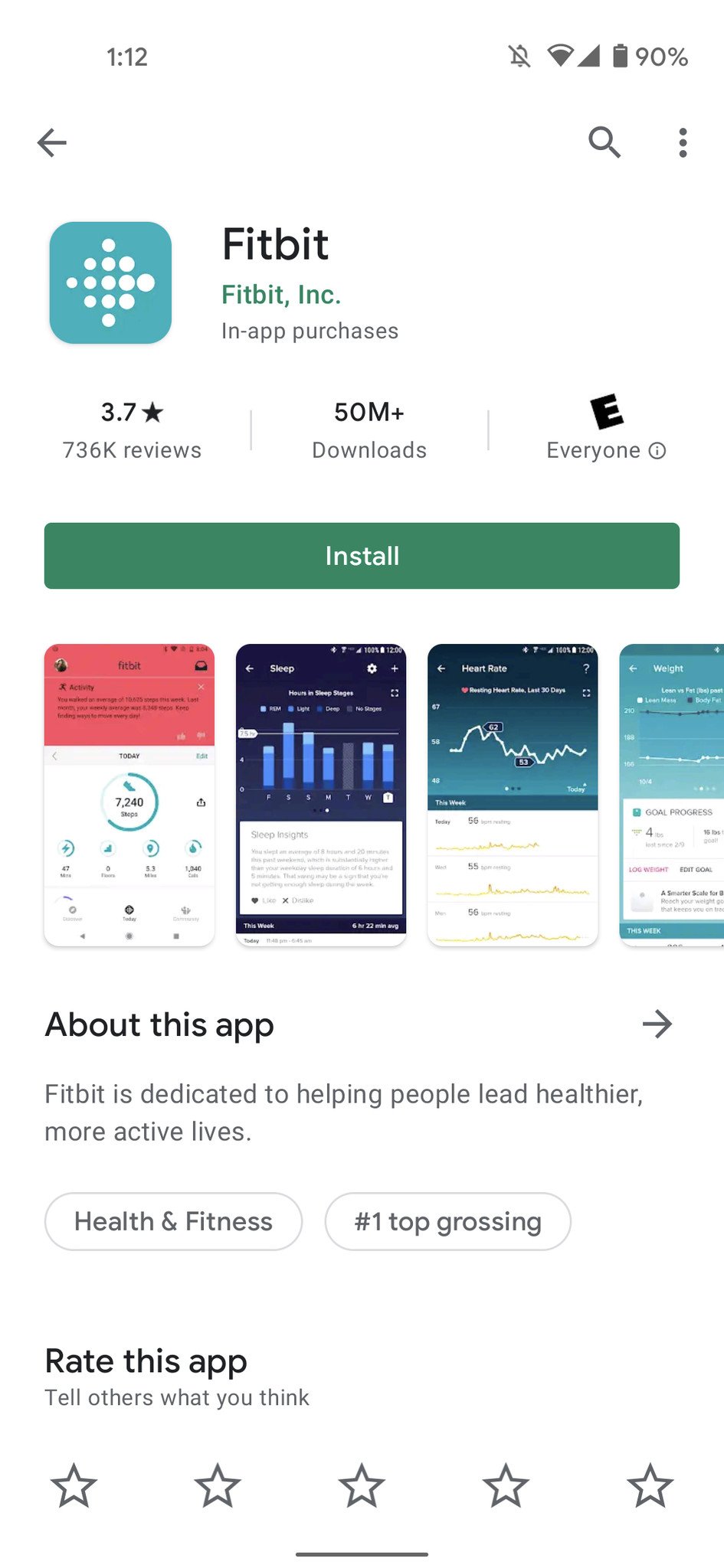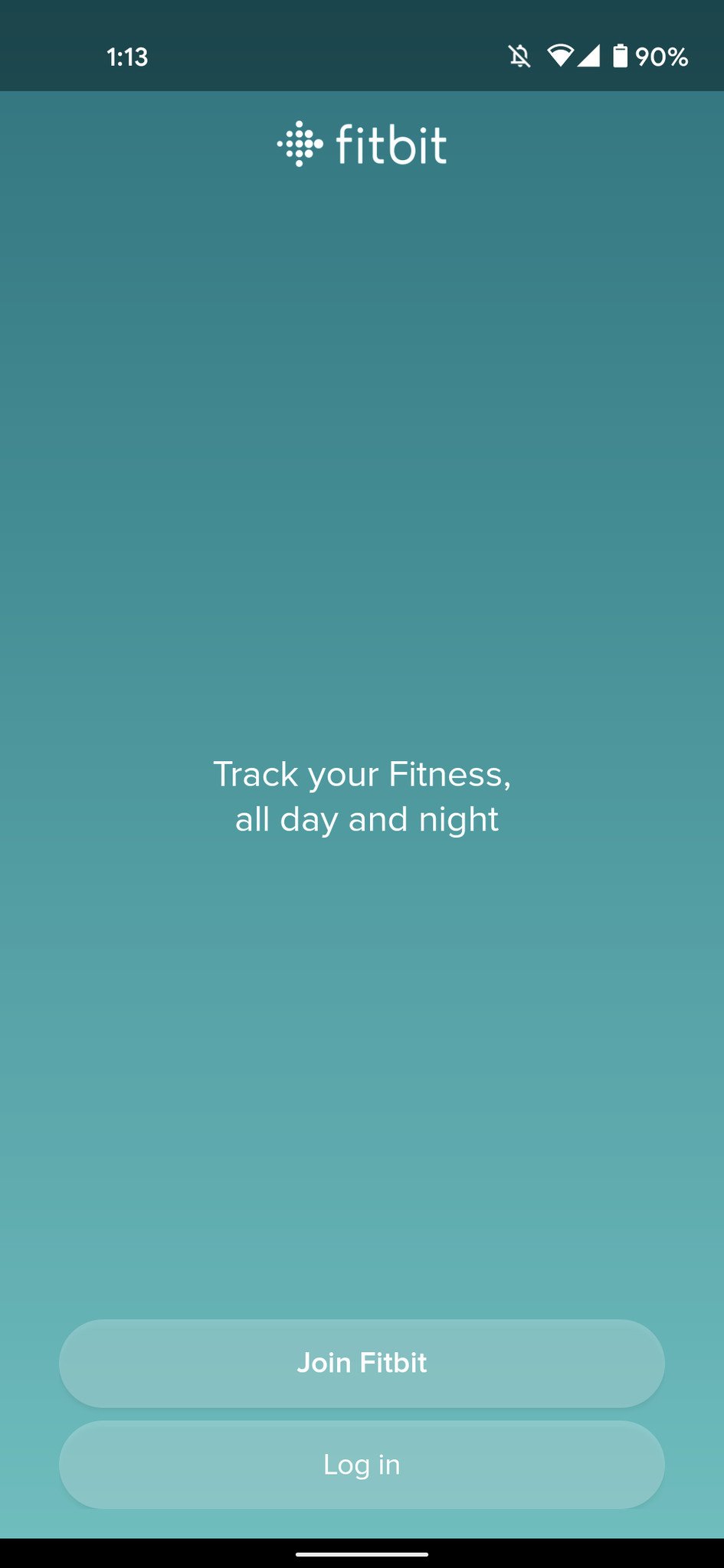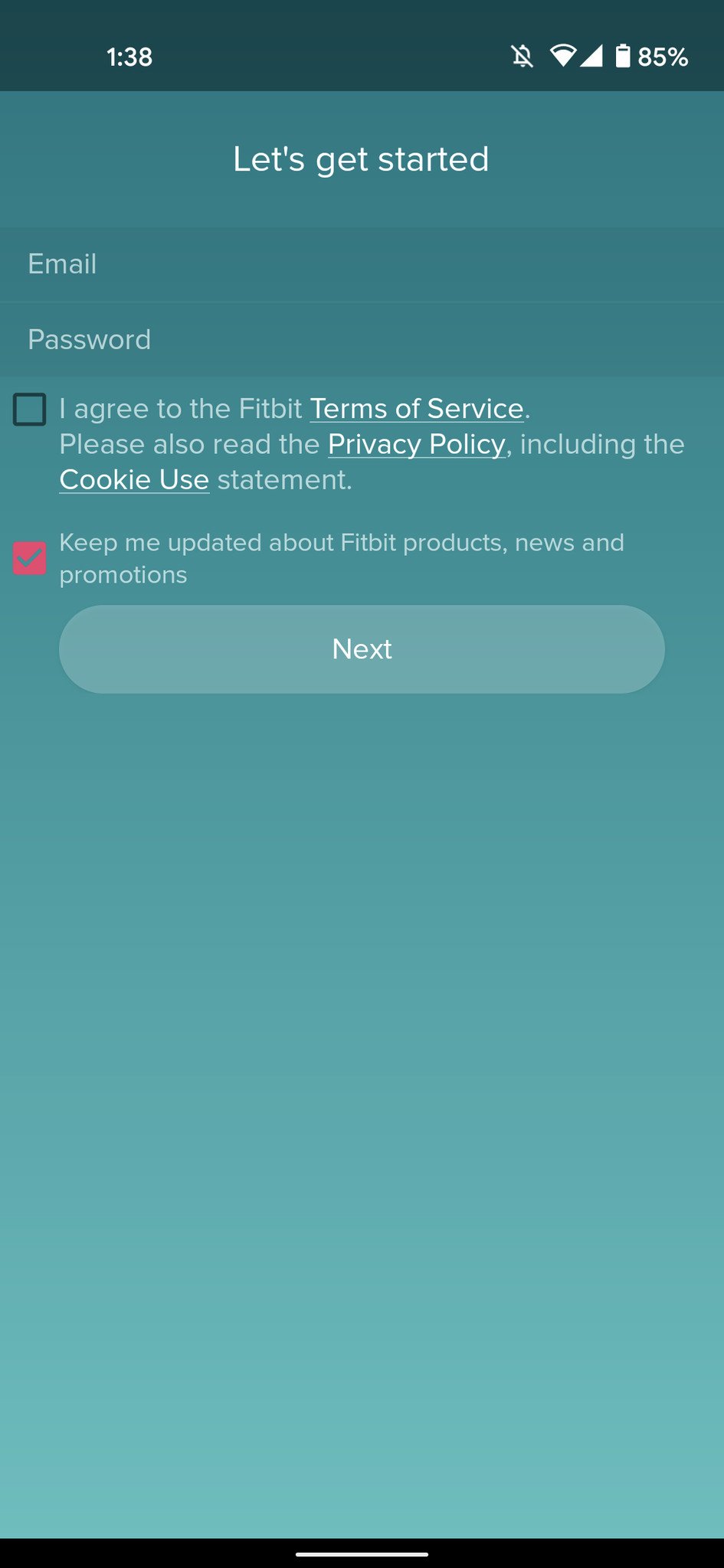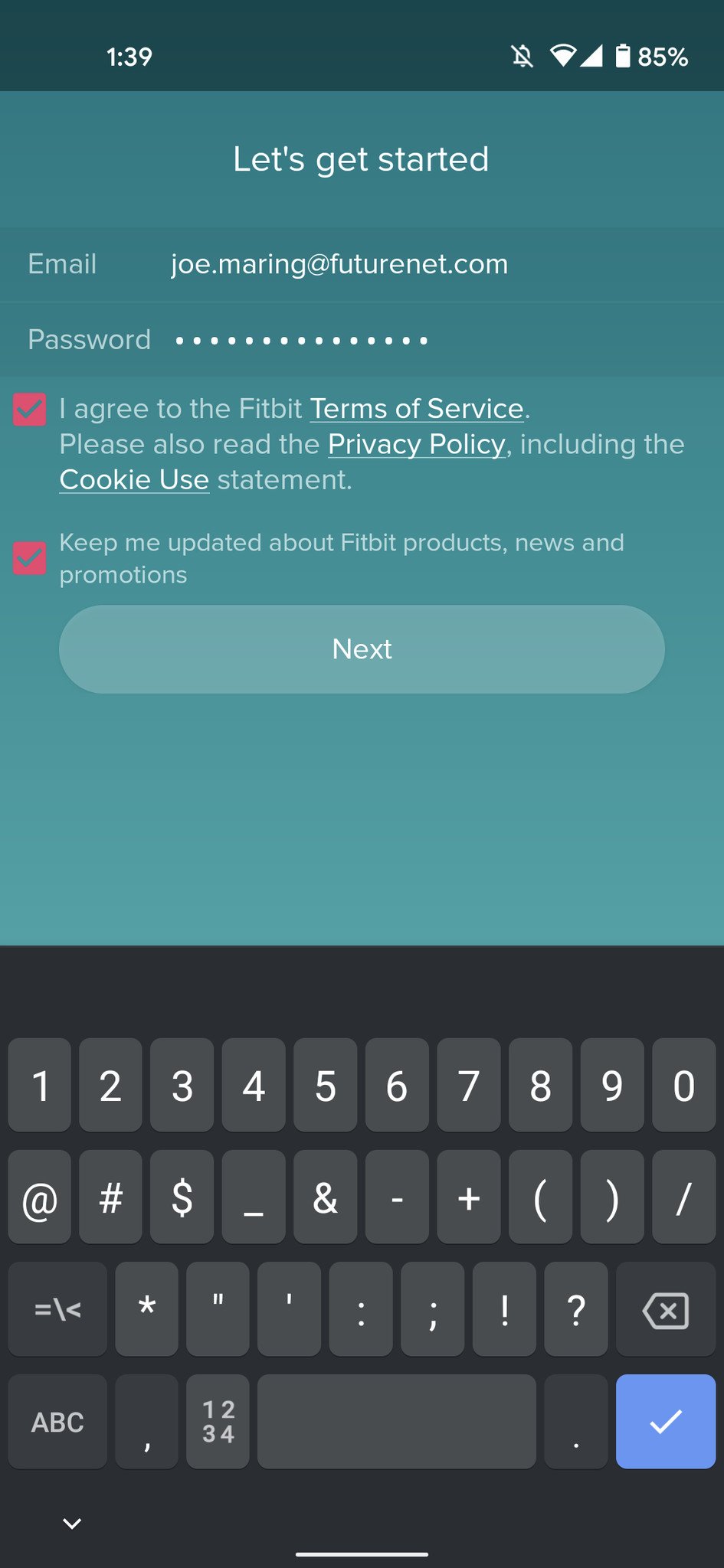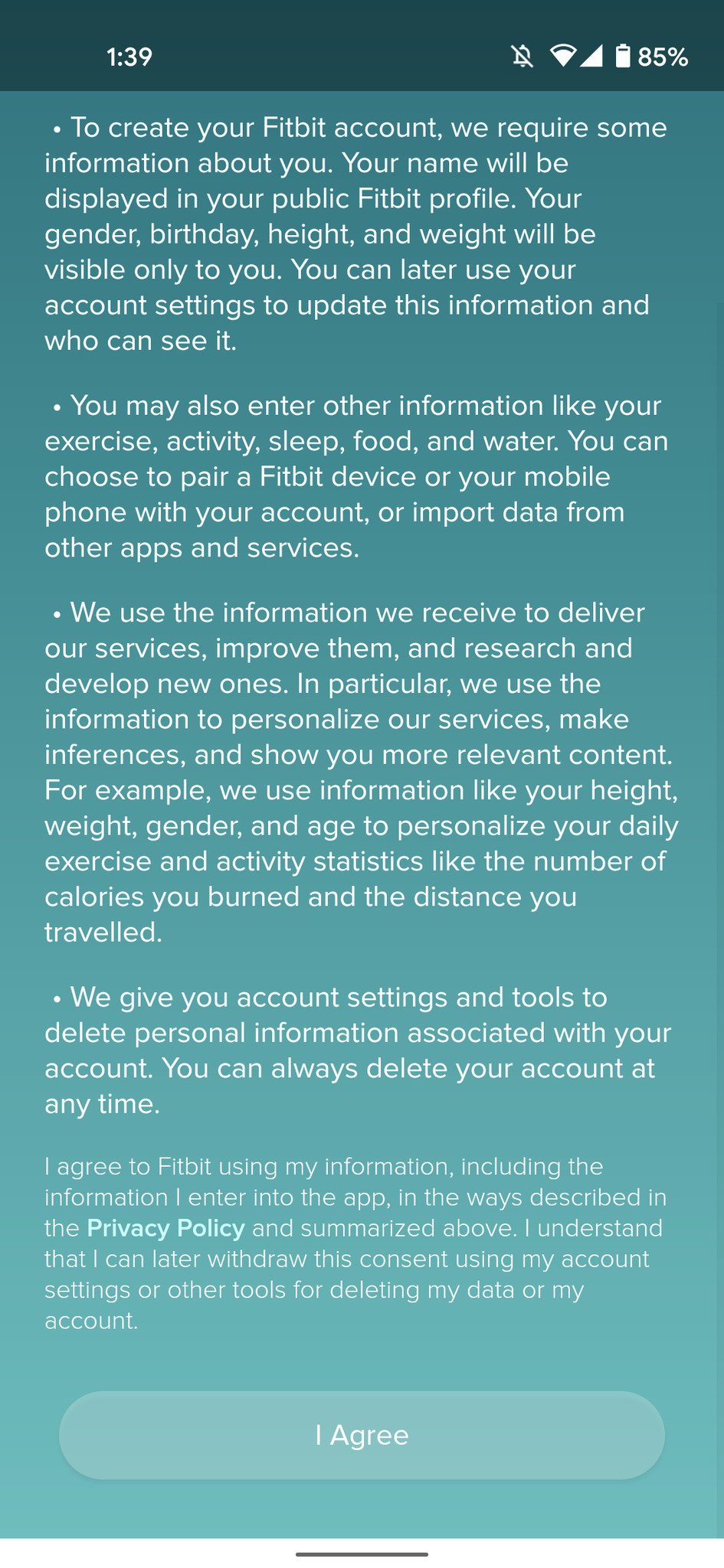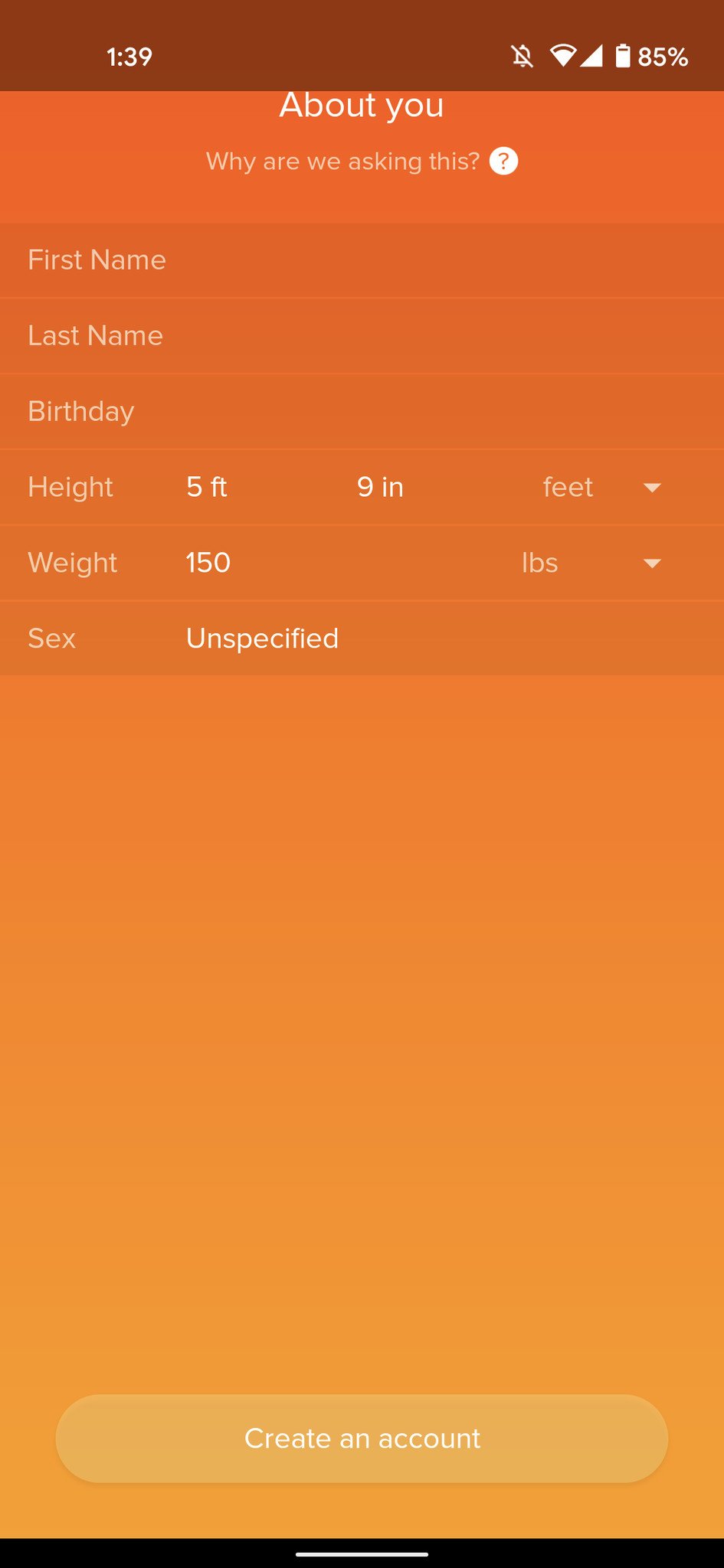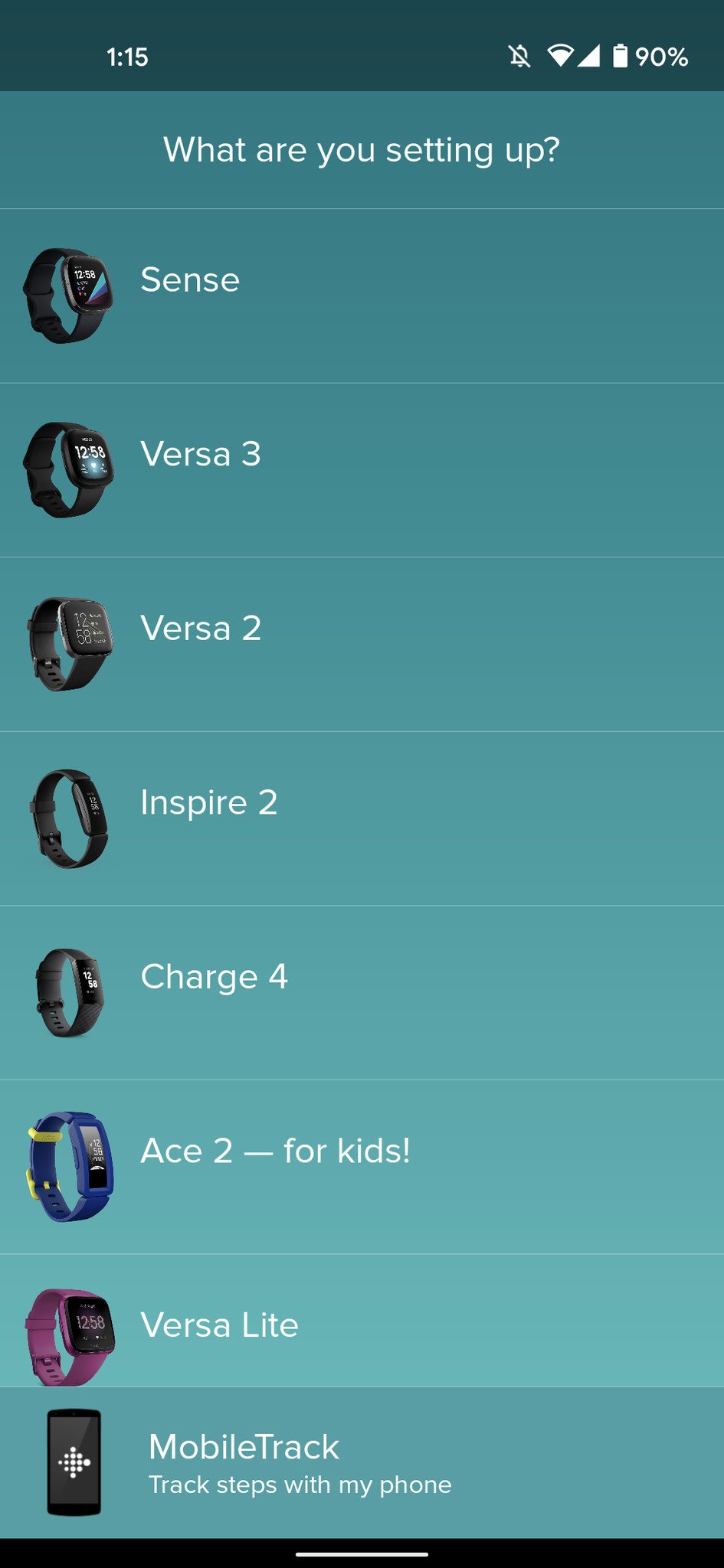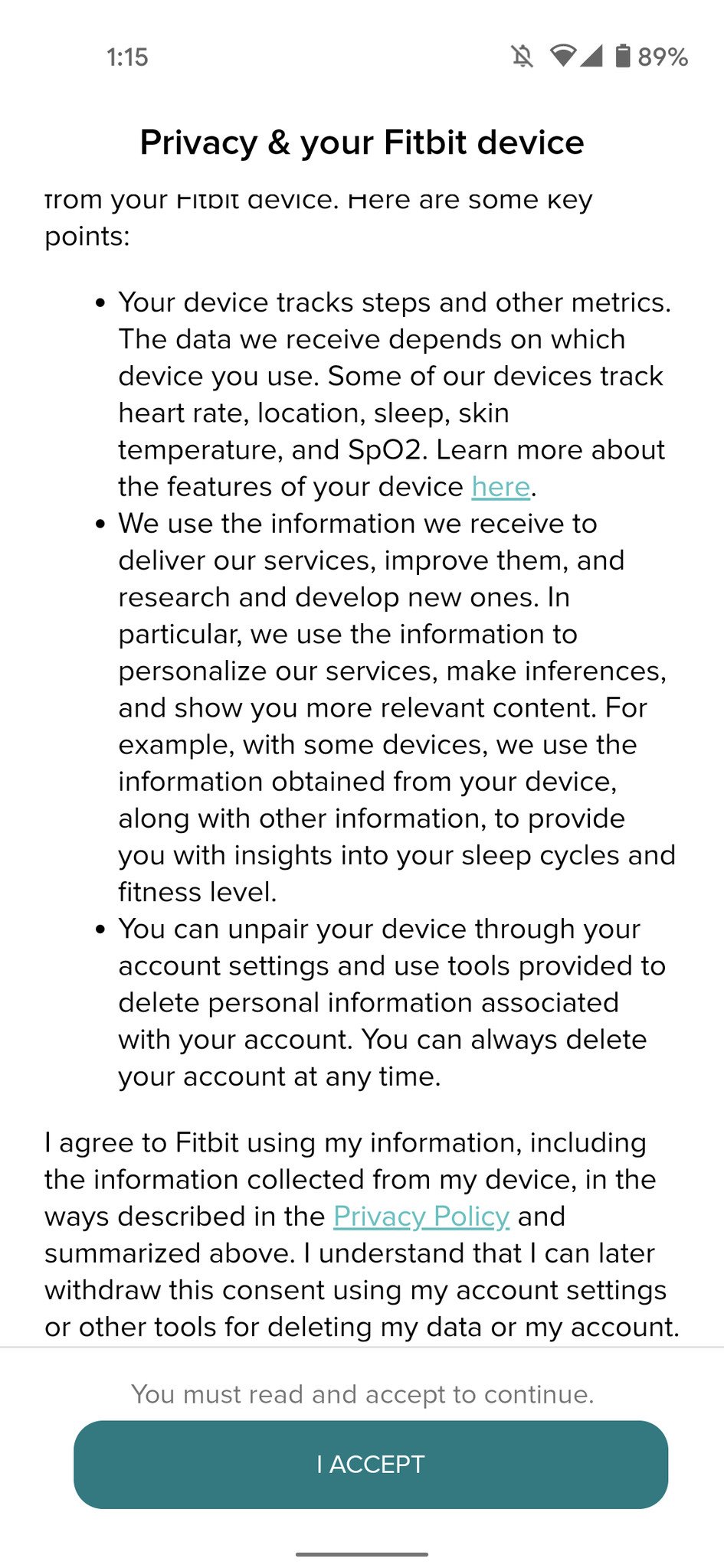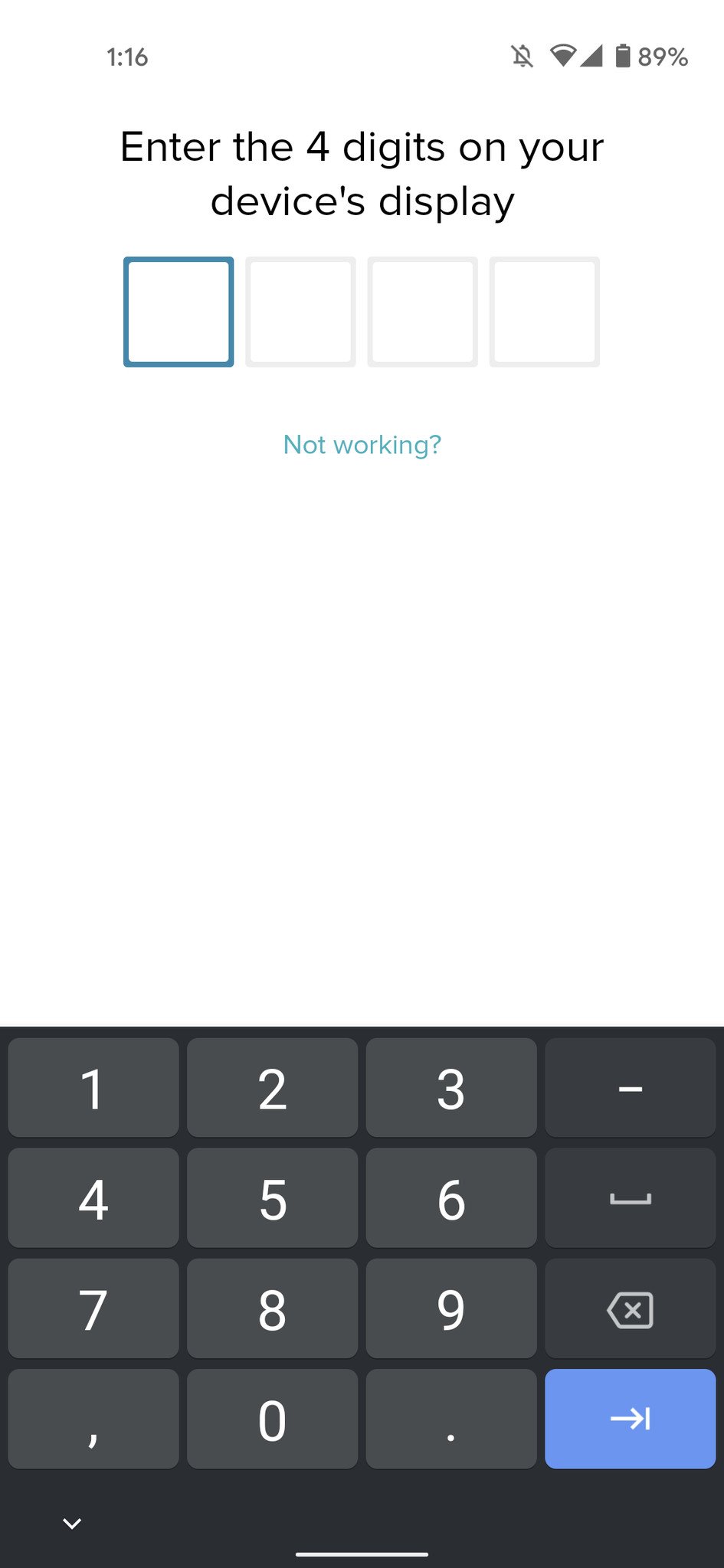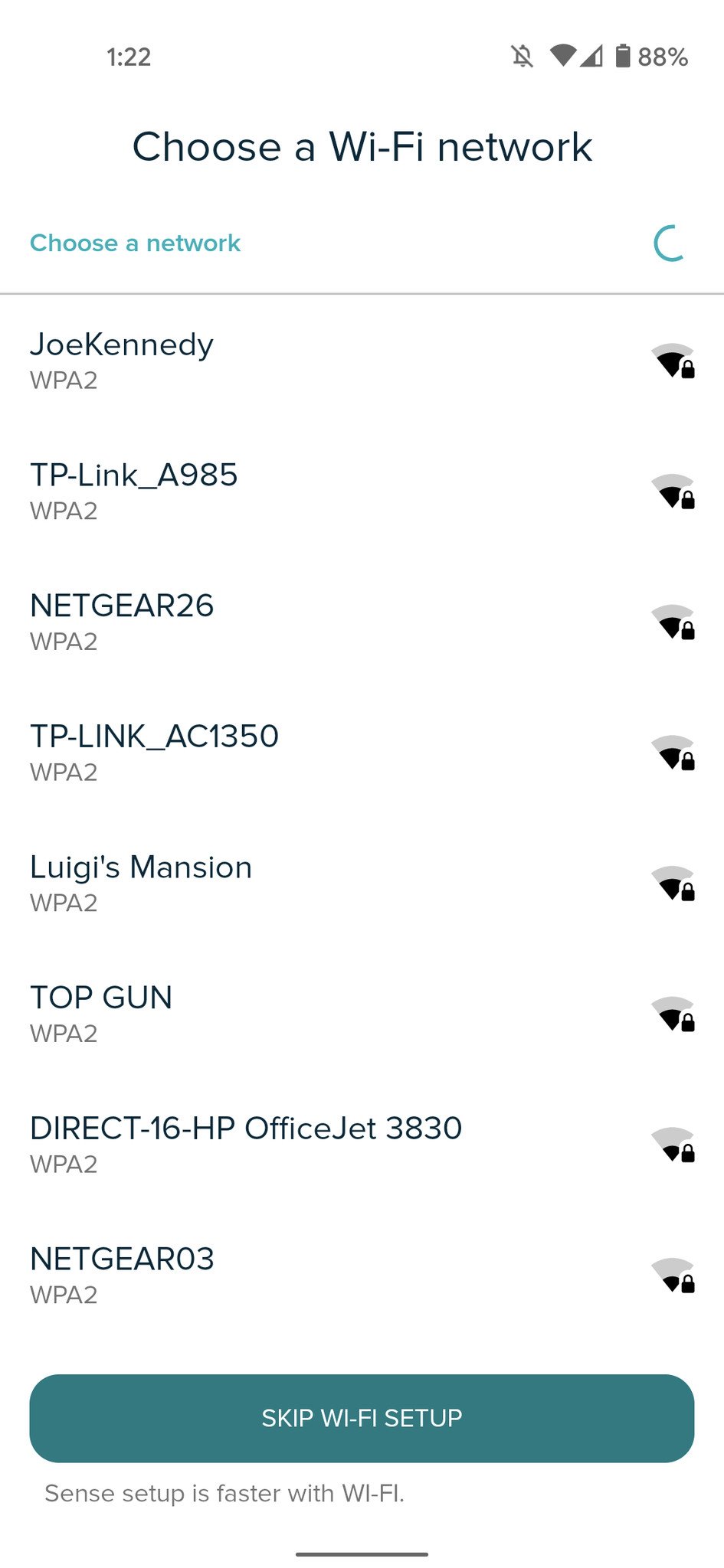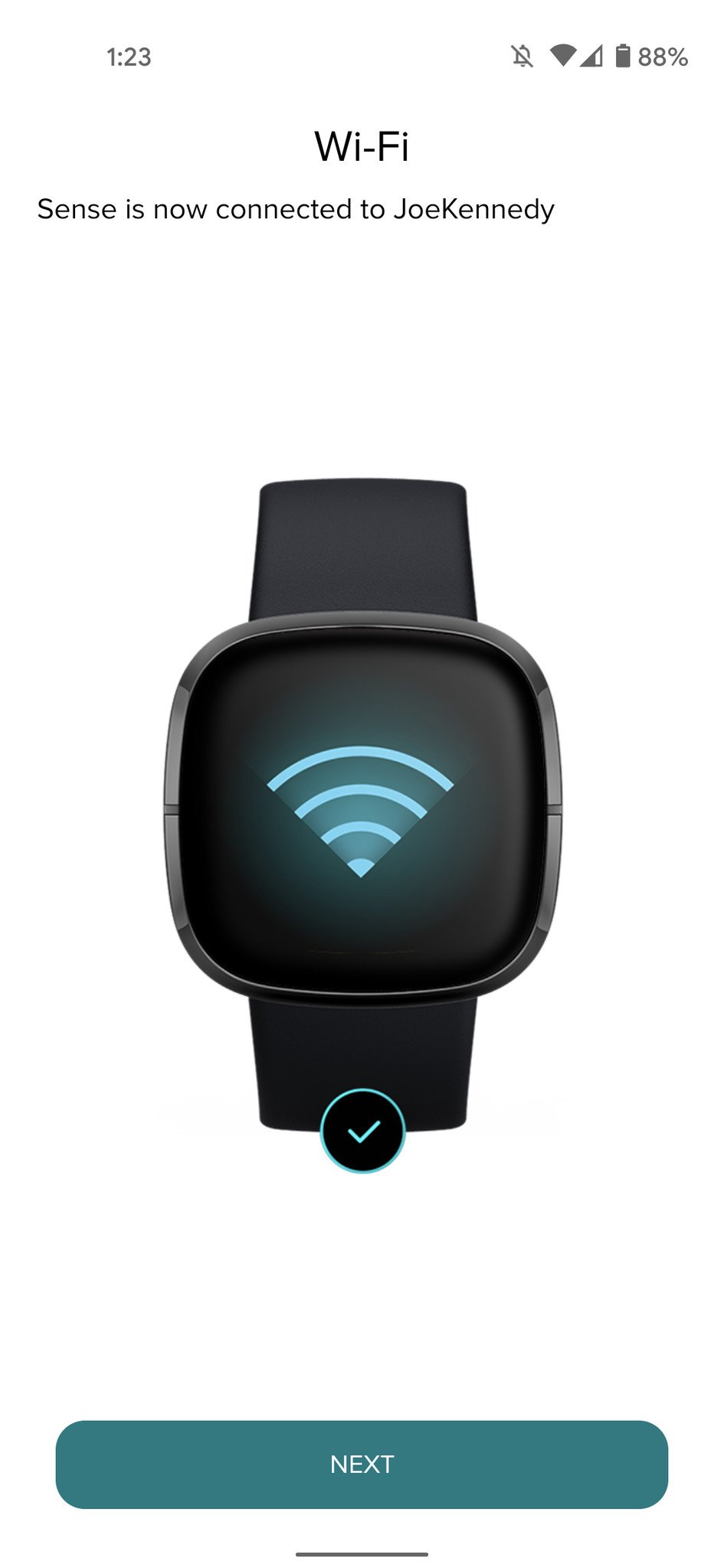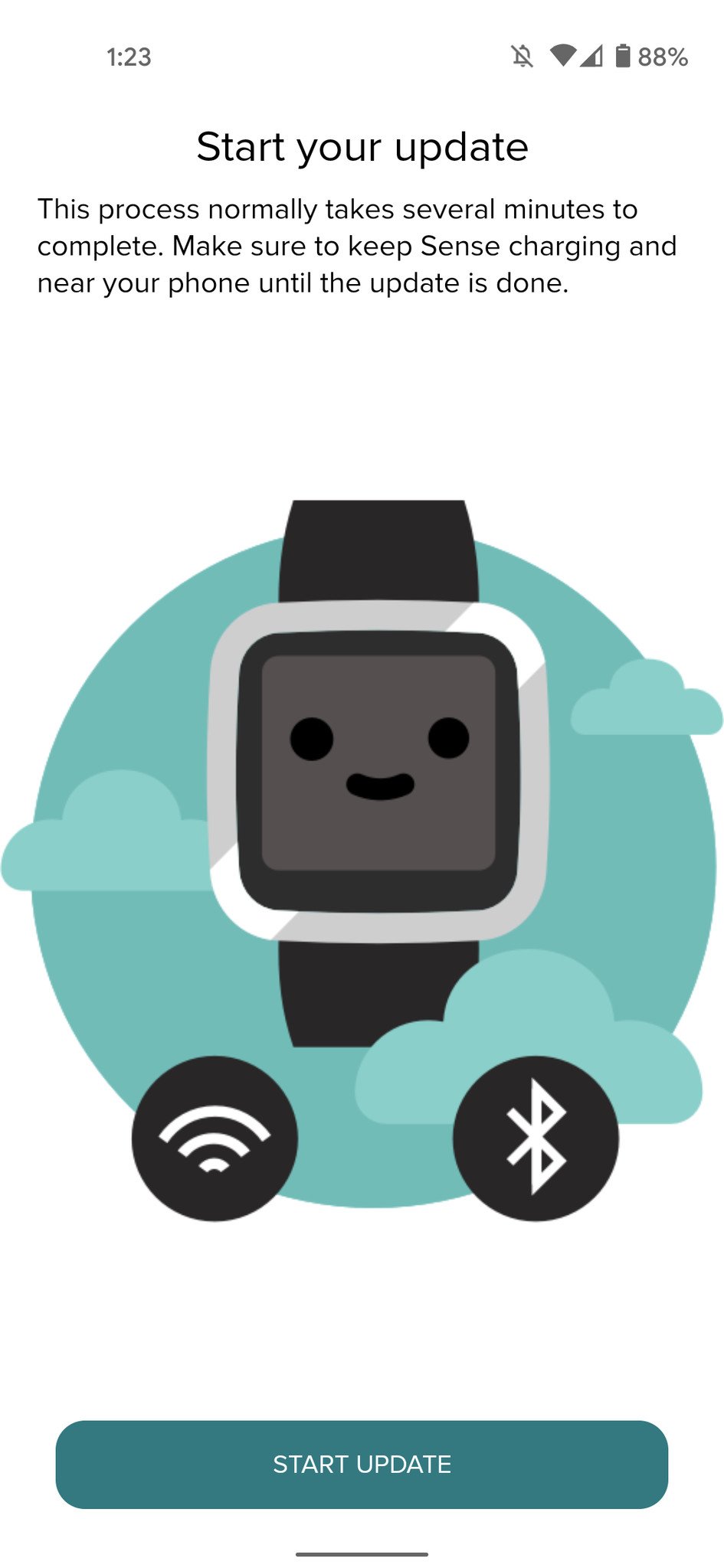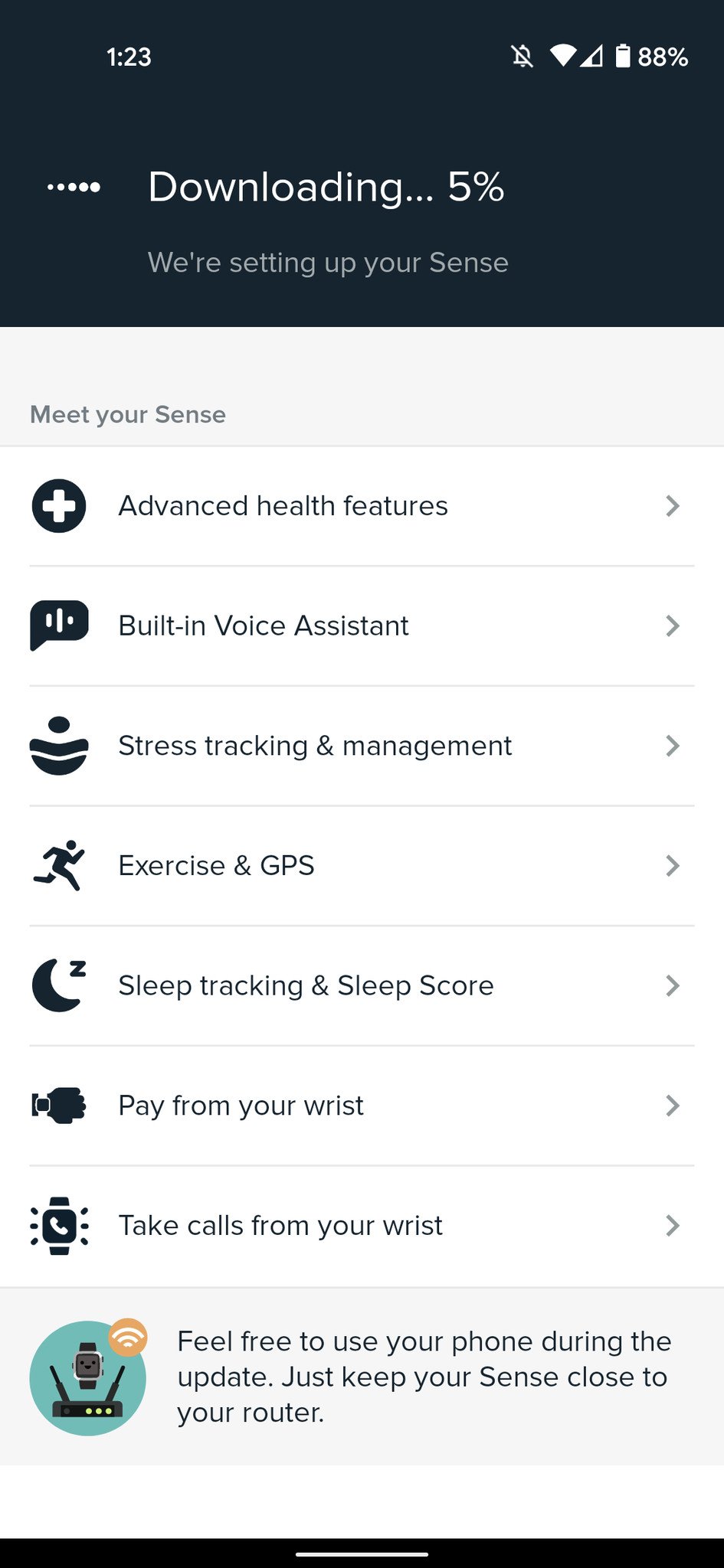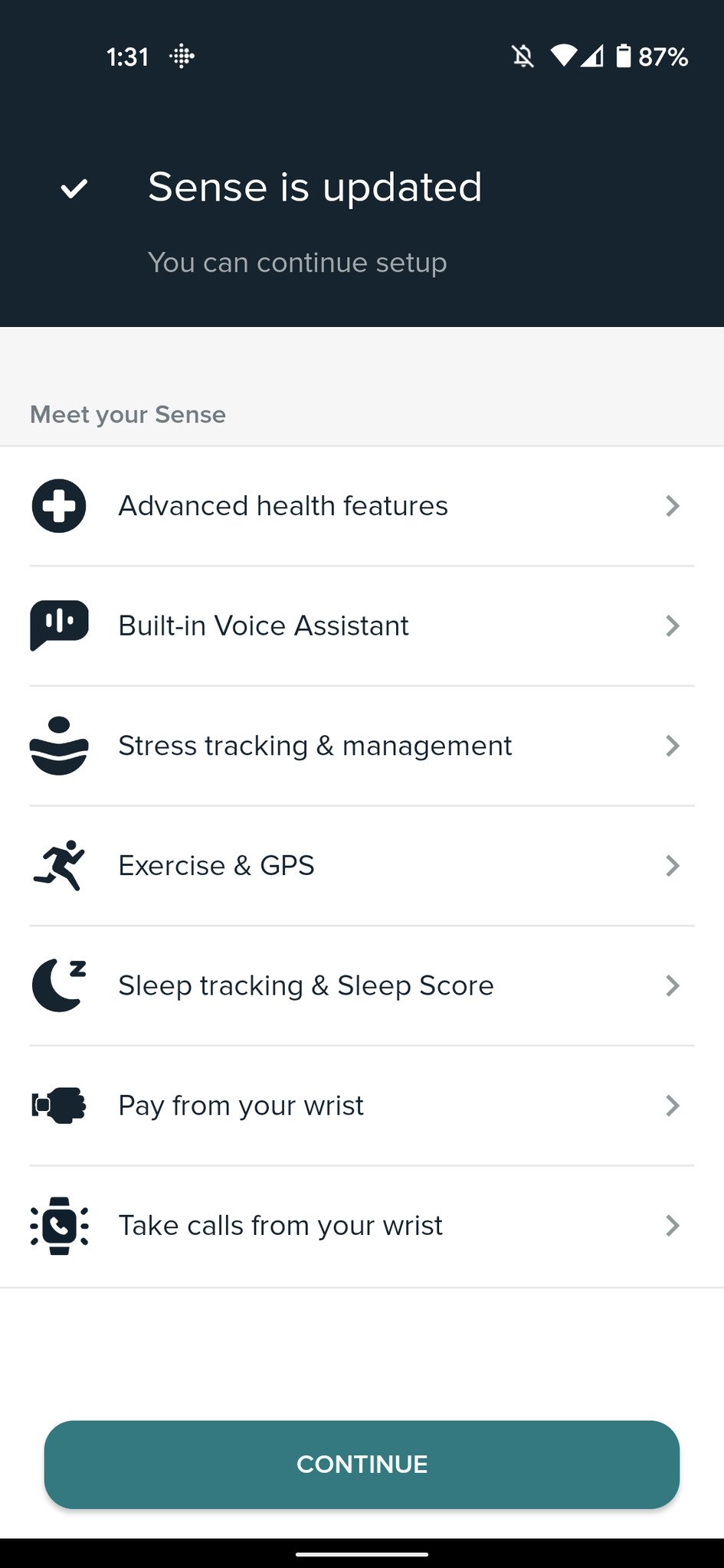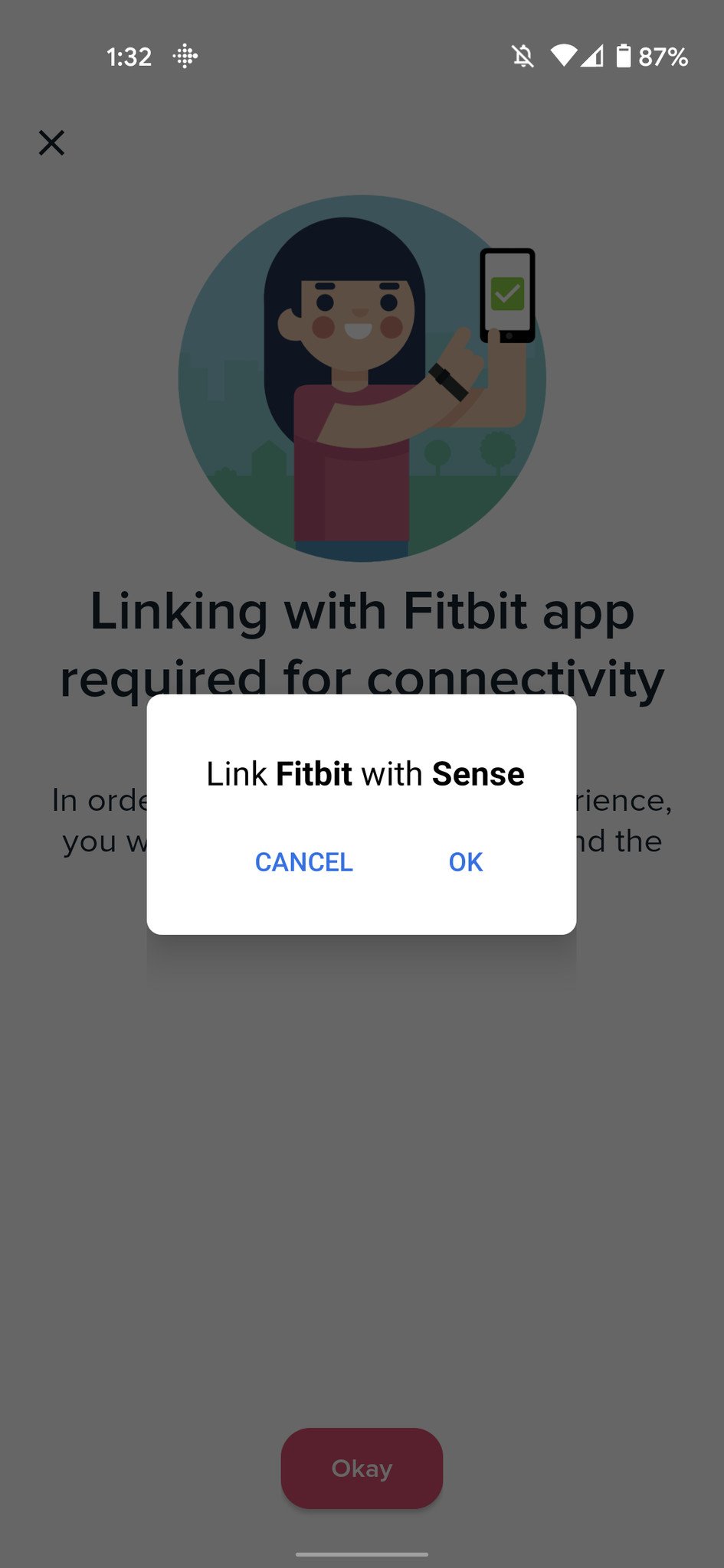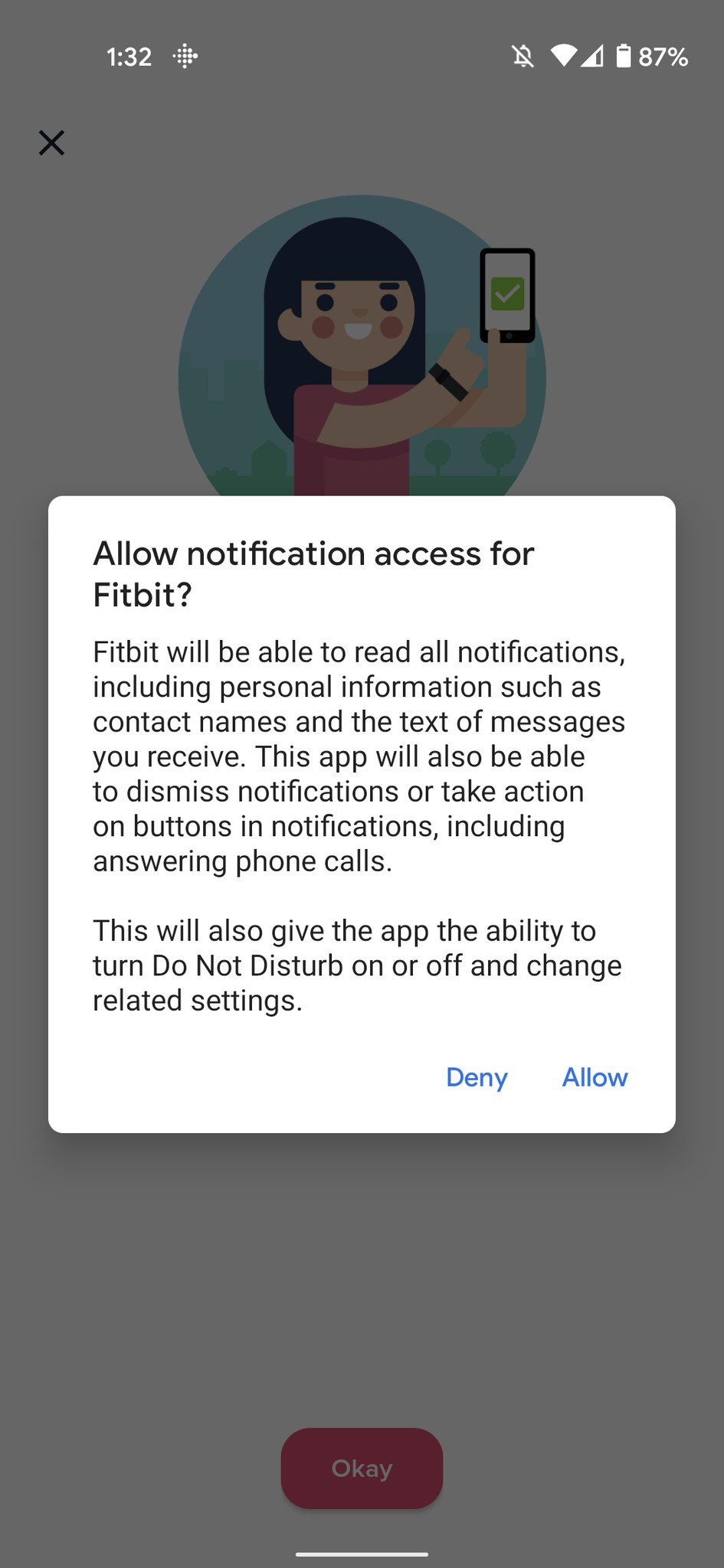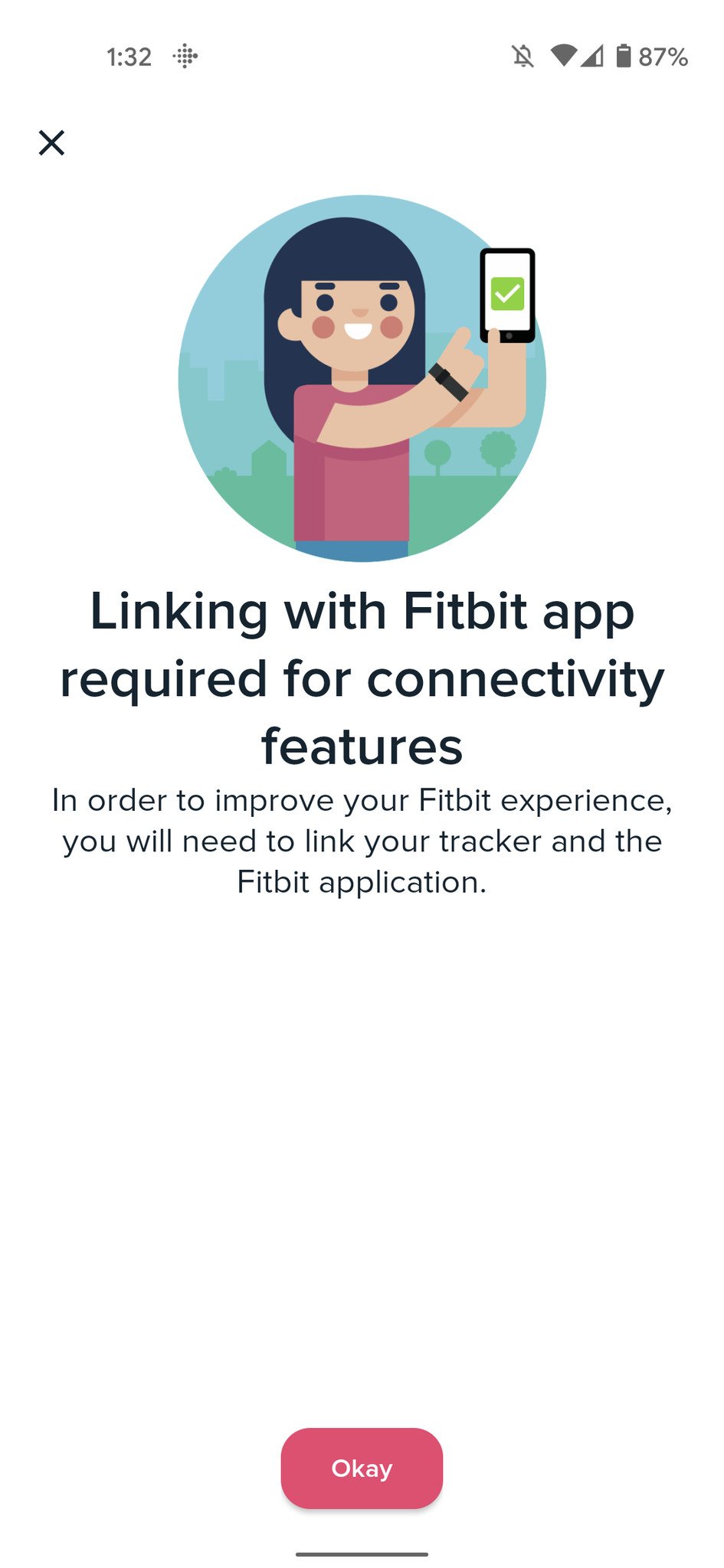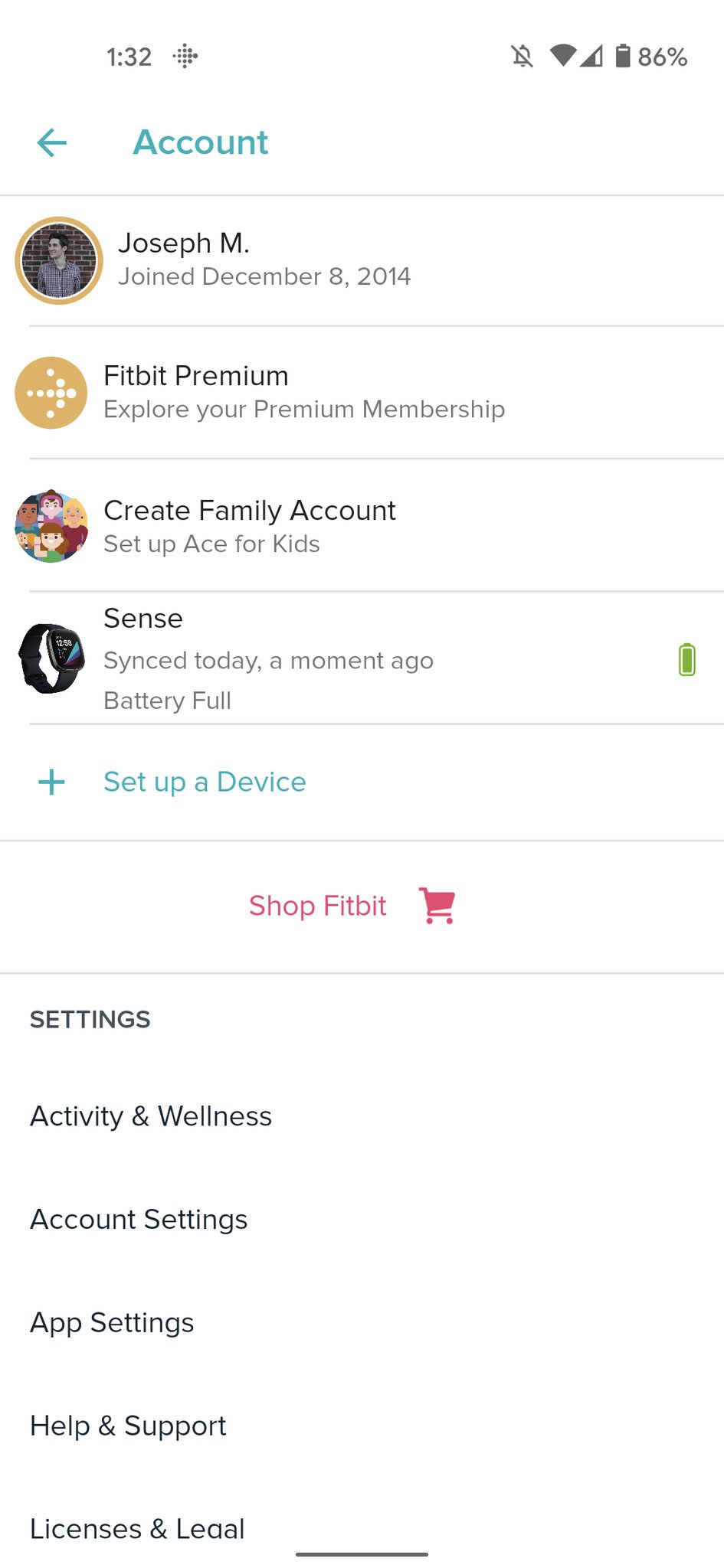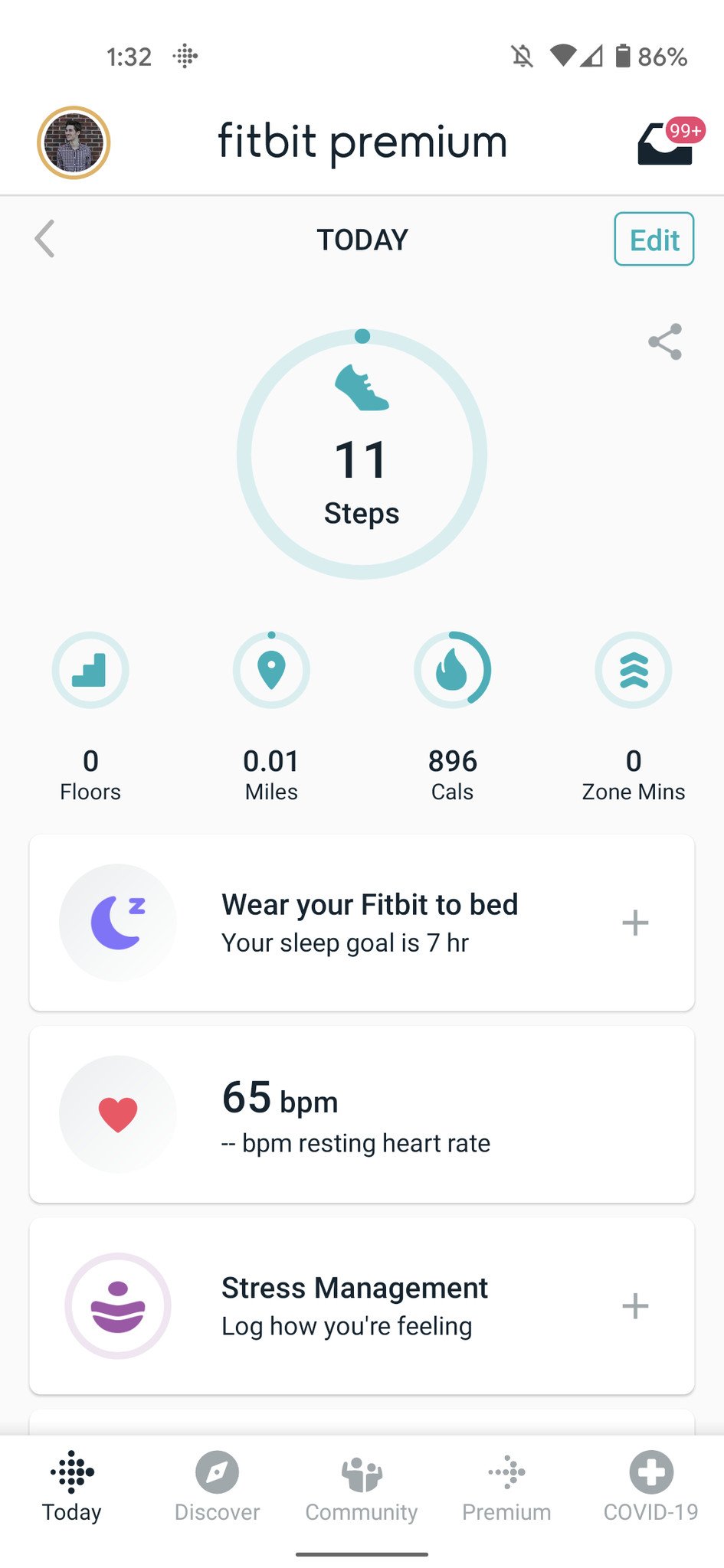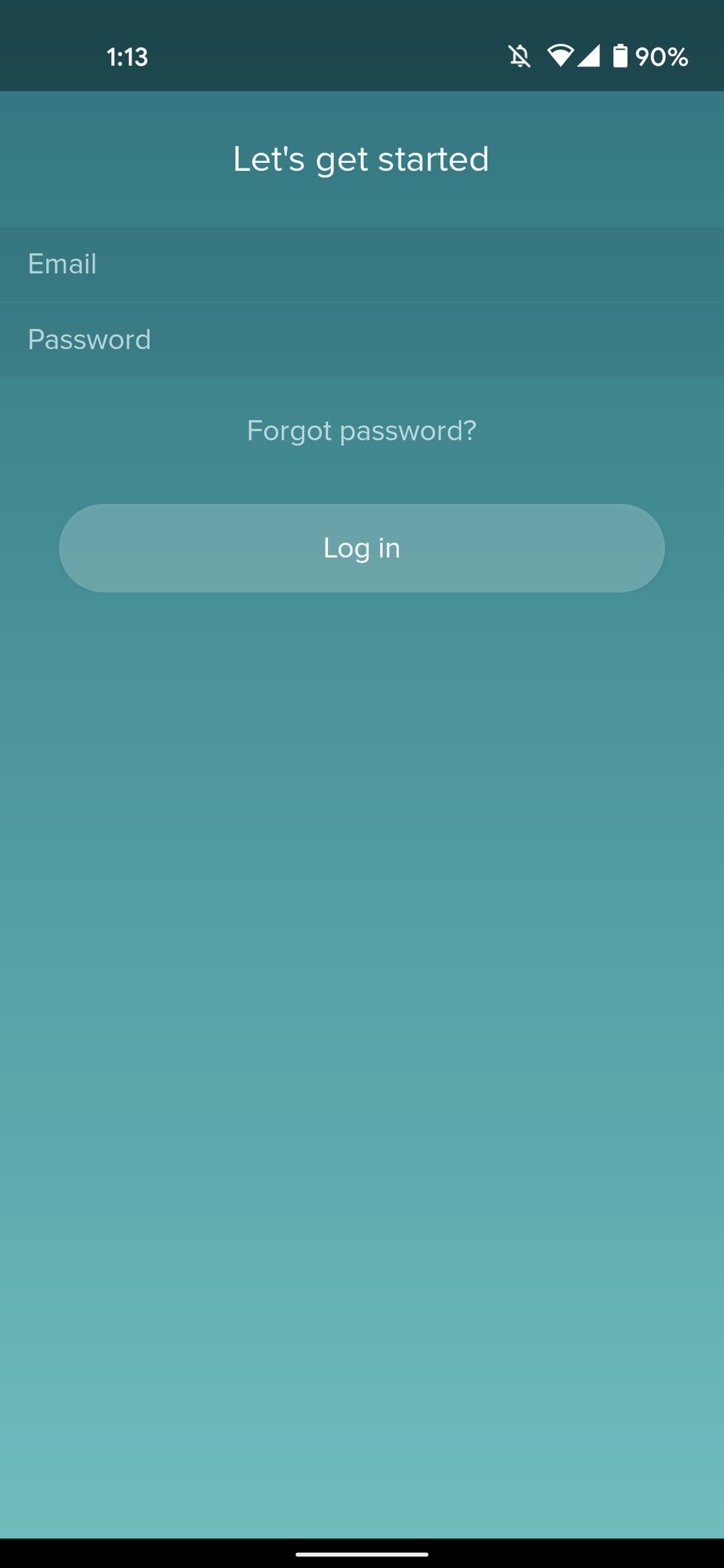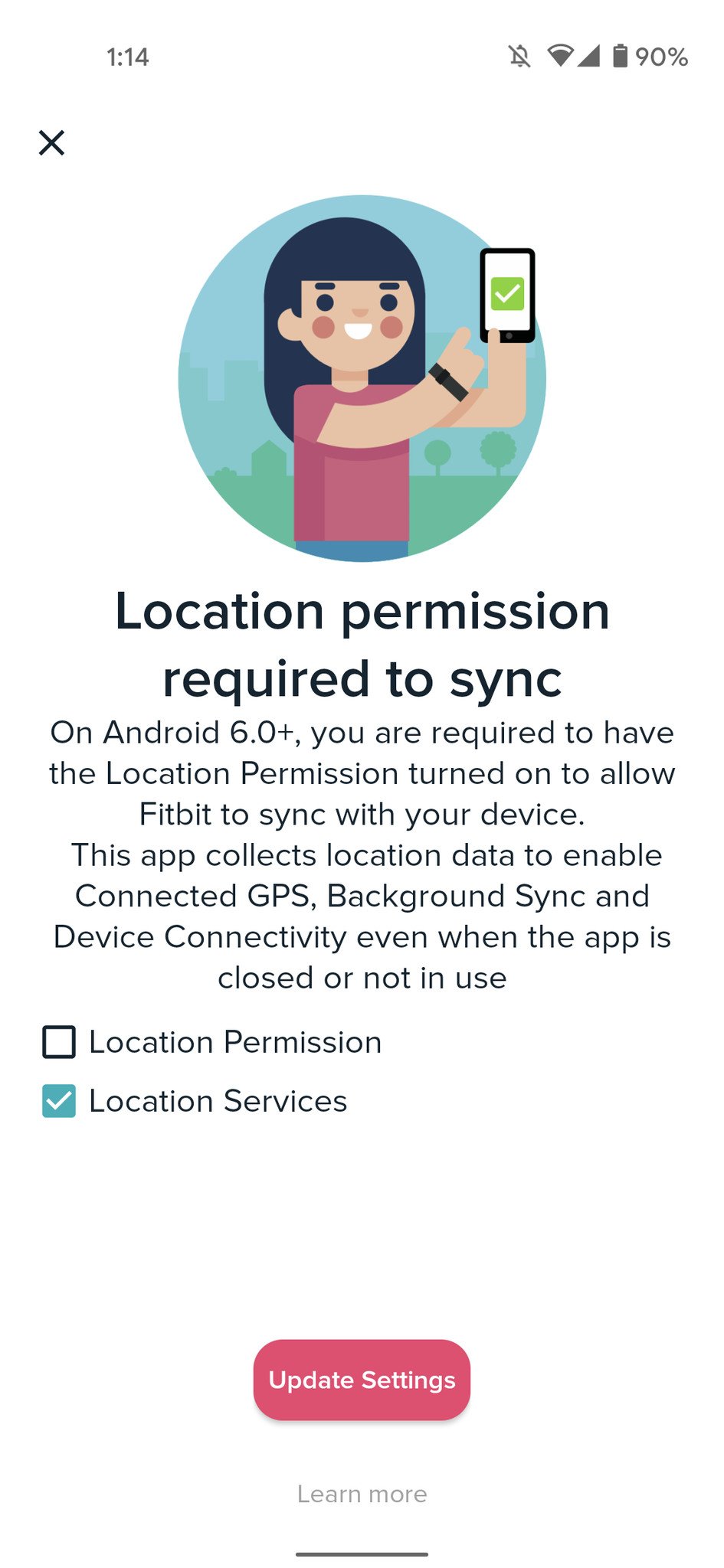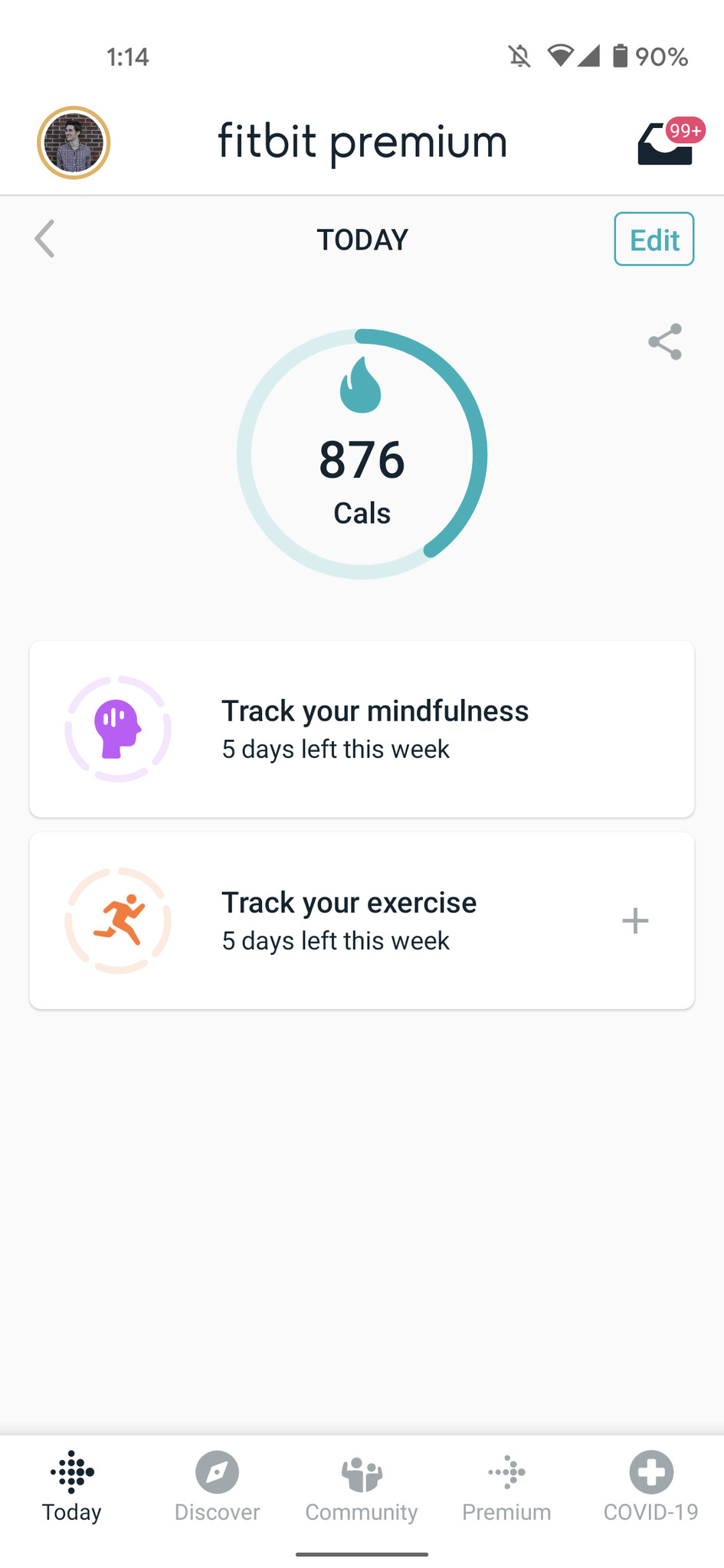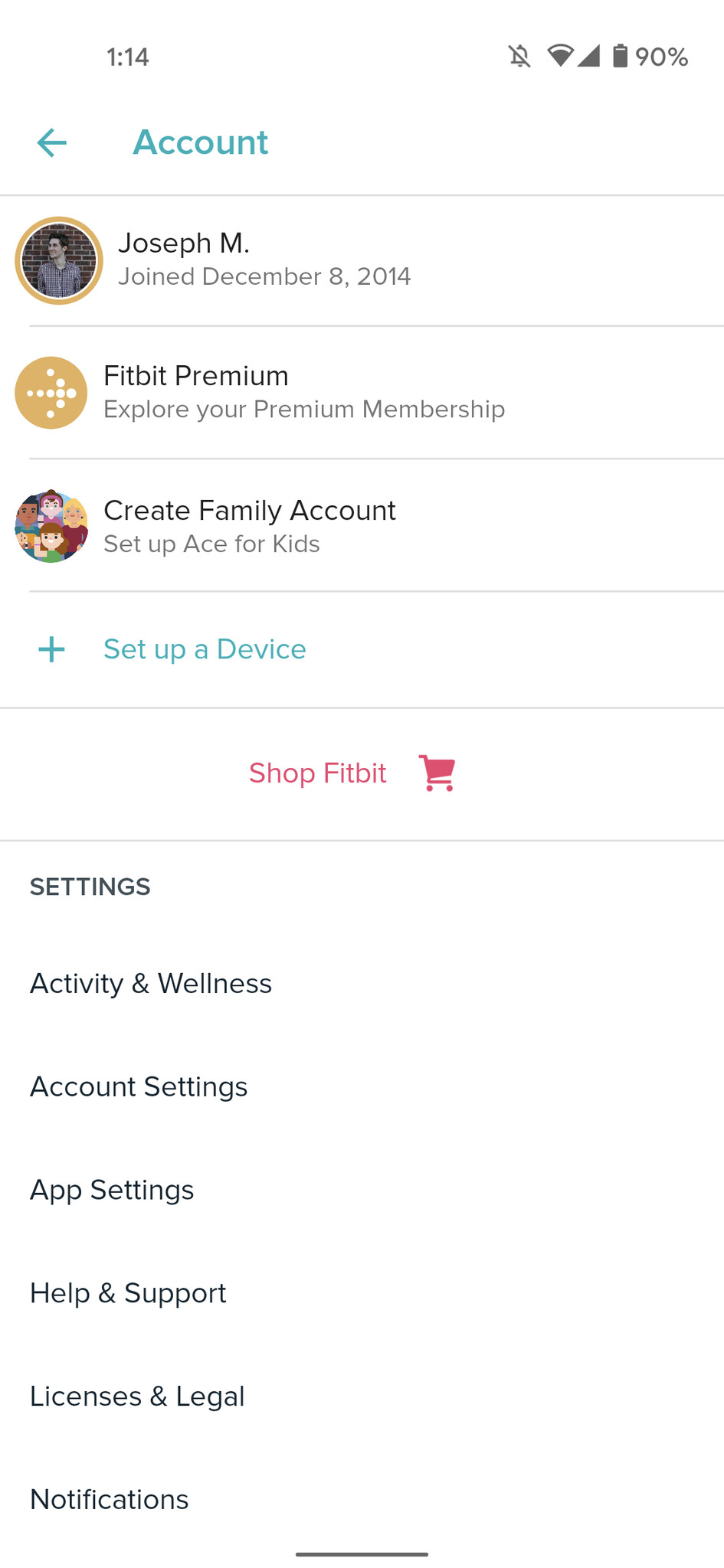Here's how to get going with your brand-new Fitbit
No matter if you're trying to lose weight, be more active throughout the day, keep track of sleep, or simply get an idea of your overall health, Fitbits are among the best fitness trackers out there and a great way to help you live a healthier life. Excited to start using yours but need some help getting it set up for the first time? You're in the right place. Here, we'll look at how to set up Fitbit.
How to download the Fitbit app for AndroidBefore we do anything else, we need to get the Fitbit app downloaded on your phone. Doing so is quite simple.
- Open the Google Play Store app on your phone.
- Tap the search bar at the top and search Fitbit.
- Tap the Fitbit app (it should be the first result).
Tap the green Install button.
Now that you have the Fitbit app on your phone, it's time to get your new tracker/smartwatch all set up and ready to go. The process looks a bit different depending on whether or not you already have a Fitbit account, so choose the option below that best suits you.
How to set up a Fitbit with a new accountIf you've never used a Fitbit before and need to make your account, here's what the process looks like.
- Open the Fitbit app on your phone.
- Tap Join Fitbit.
- Enter your email and create and a password.
Tap Next.
- Scroll to the bottom of the privacy policy page.
- Tap I Agree.
- Enter all of your personal info.
- Tap Create an account.
Select the Fitbit you're setting up.
- Tap Set Up.
- Scroll down and tap I Accept.
Tap Next.
- Enter the four-digit code from your Fitbit.
- Tap Next.
Select your Wi-Fi network.
- Enter your Wi-Fi password.
- Tap OK.
- Tap Next.
Tap Start Update.
- Wait for the update to finish.
- Tap Continue.
Tap Next on all of the pages showing you how to use your Fitbit.
- After a few pages, tap Done.
- Tap OK to link your Fitbit with the app.
Tap Allow.
- Tap Okay.
- Tap the back arrow in the upper-left corner.
Your Fitbit is now all set up and ready to go!
If you have previously used Fitbit and have an existing account you can just log in to, here's what you'll be doing.
- Open the Fitbit app on your phone.
- Tap Log in.
- Enter your email and password.
- Tap Log in.
- Tap Location Permission.
Tap Update Settings.
- Tap your profile icon in the upper-left corner.
- Tap Set up a Device.
Select the Fitbit you're setting up.
- Tap Set Up.
- Scroll down and tap I Accept.
Tap Next.
- Enter the four-digit code from your Fitbit.
- Tap Next.
Select your Wi-Fi network.
- Enter your Wi-Fi password.
- Tap OK.
- Tap Next.
Tap Start Update.
- Wait for the update to finish.
- Tap Continue.
Tap Next on all of the pages showing you how to use your Fitbit.
- After a few pages, tap Done.
- Tap OK to link your Fitbit with the app.
Tap Allow.
- Tap Okay.
- Tap the back arrow in the upper-left corner.
Your Fitbit is now all set up and ready to go!
With all of that done, you've officially learned how to set up Fitbit - congrats! If you want to get the absolute most out of it, be sure to check out how to get started and stick with a Fitbit by customizing your goals, getting reminders to move every hour, and more.
Ultimate FitbitFitbit Sense Advanced Smartwatch$200 at Amazon$260 at Best Buy$200 at Walmart
The most capable Fitbit yet
Simply put, Fitbit Sense is the most powerful and functional Fitbit we've ever seen. In addition to the usual health/sleep tracking, the Sense also offers stress management tools, an ECG reader, and an on-device skin temperature sensor. If you're in the market for the ultimate fitness smartwatch, this is it.