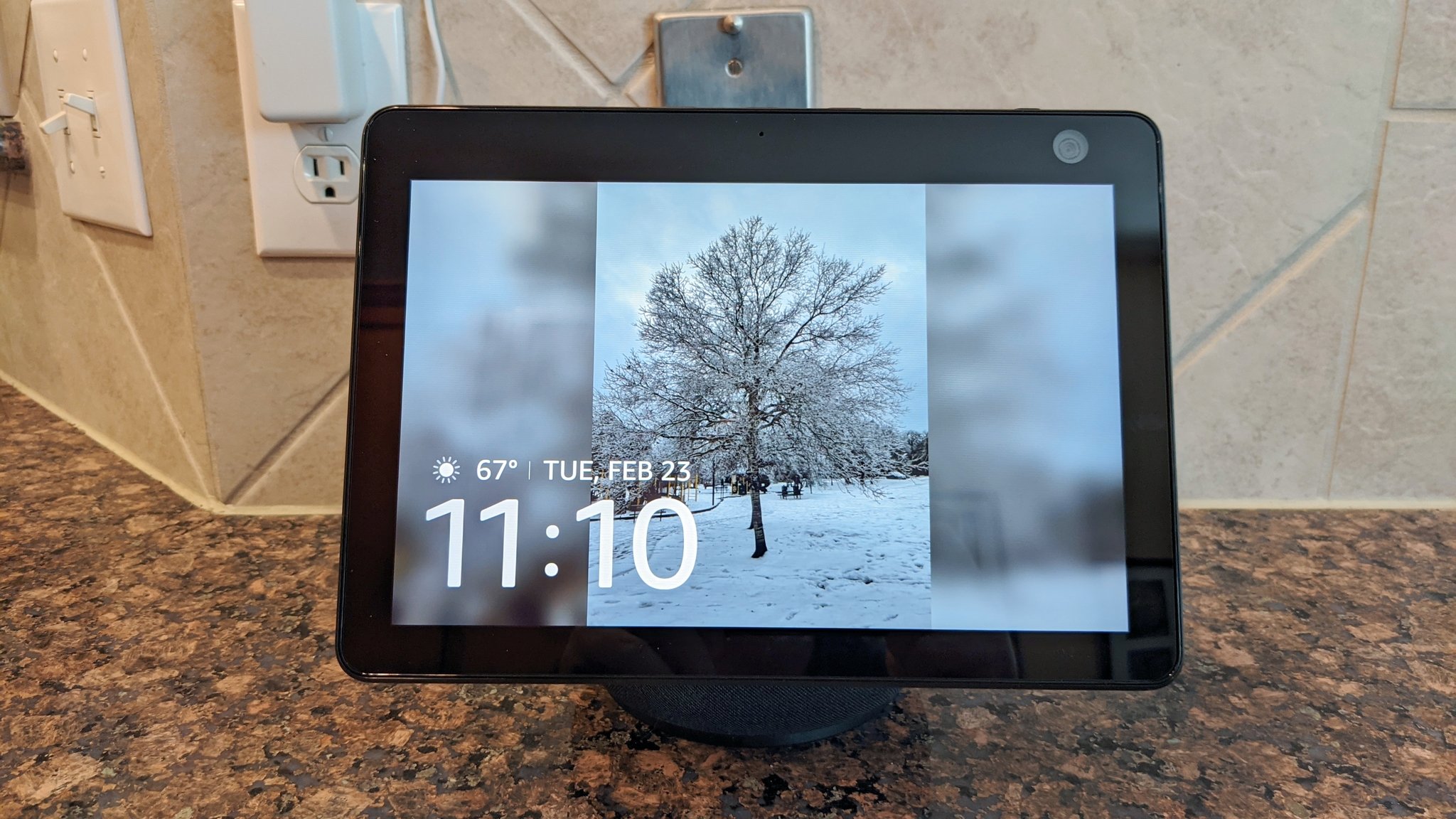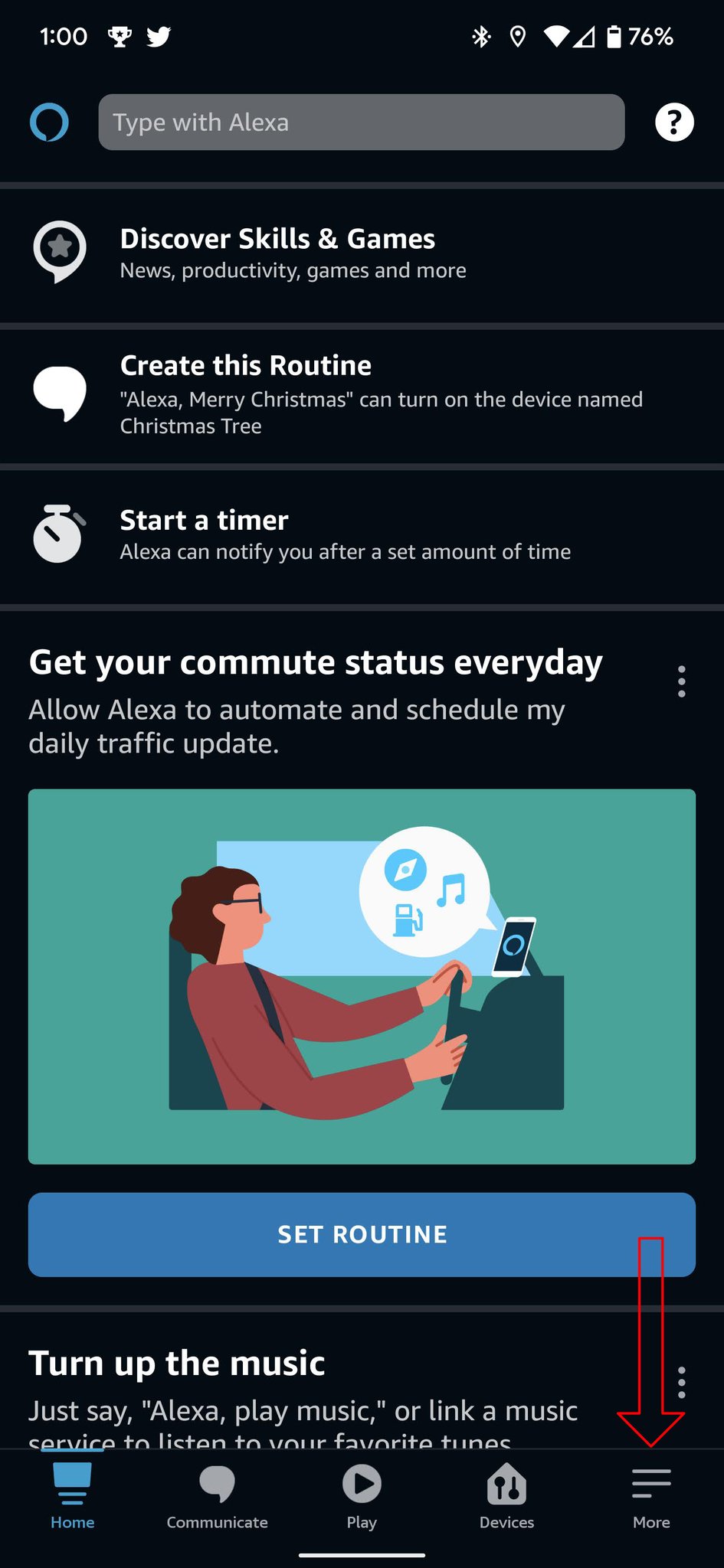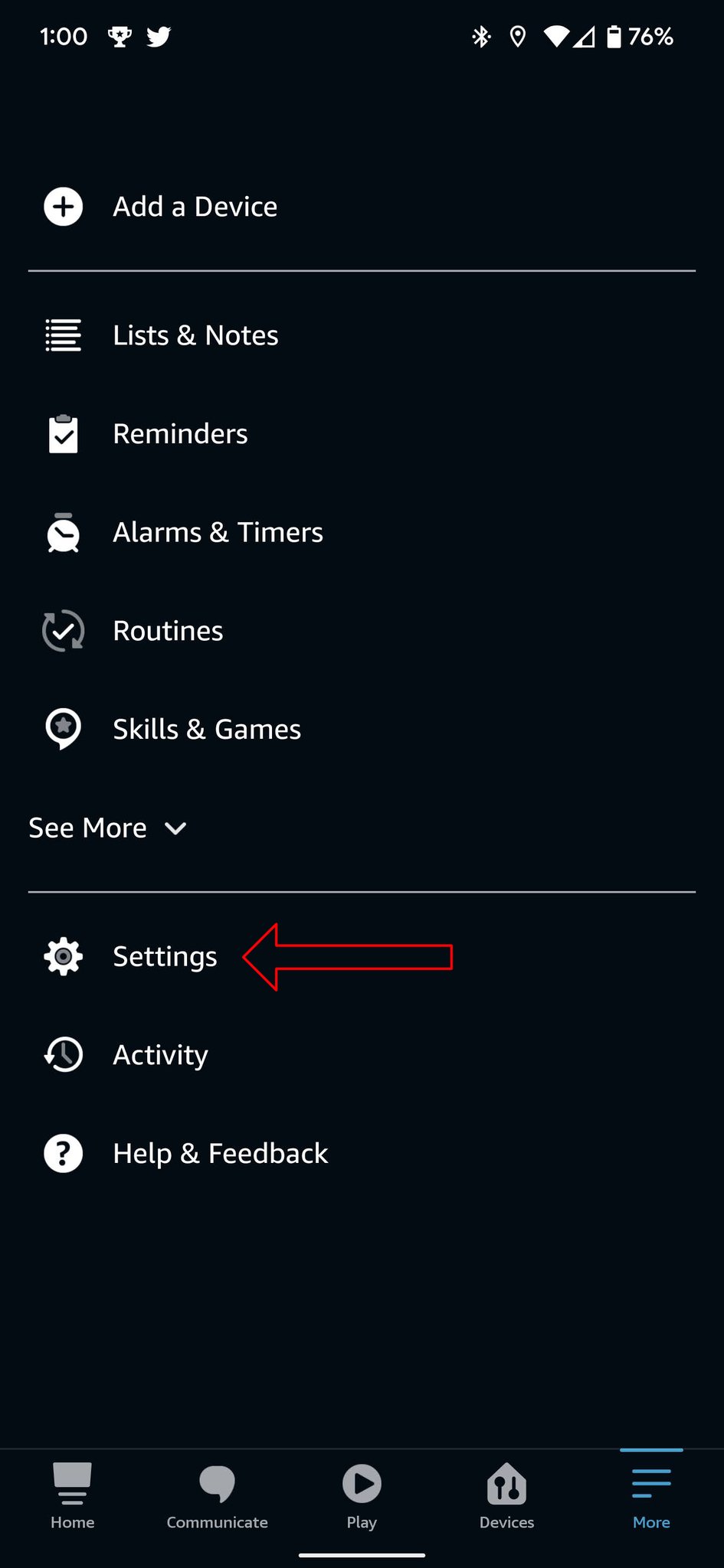How to delete your Amazon Alexa Visual ID history
One of the expectations when buying the best smart speakers is that they can recognize your voice when asking them questions so they give personalized results. Amazon added a new feature to some of its Echo Show devices called Visual ID to expand ways for those smart displays to show you information specific to you. By recognizing your face, these devices can display reminders, notes, calendar events, and more without you even having to ask for them. But if you decide you no longer want to use this feature, you'll want to know how to delete Amazon Alexa Visual ID history from your devices - and we've got you covered.
How to delete your Amazon Alexa Visual ID history using your phone.When Amazon announced the Visual ID feature in fall 2021, it was initially only available on the Echo Show 15, but it has since arrived on the Echo Show 10 (3rd Gen) and the Echo Show 8 (2nd Gen). If you want to use Visual ID, it must be enabled on each speaker because your facial recognition information is stored on the device - not in the cloud. Thankfully, the process is relatively painless to delete that information.
- Open the Alexa app on your phone.
- Tap on More in the lower right corner.
- Select Settings.
Choose Your Profile & Family.
- Choose the profile that you want to remove the Visual ID information from.
- Select Visual ID.
Tap on Delete beside each device you want the information removed from.
With these steps completed, your devices will no longer be able to recognize you by your face. So, now to get your personalized information, you'll need to ask for it.
How to delete your Amazon Alexa Visual ID history from a supported device.Amazon has another way to remove your Visual ID information by going directly to the source. For each device you have set up the facial recognition feature on, you can delete that information on that Echo Show. Here's the process to accomplish that very task.
- Swipe down from the top of your screen and tap on Settings.
- Choose Your Profile & Settings.
- Select the profile you want to remove from Visual ID.
- Choose the Visual ID option.
Tap on Delete visual ID in the lower right corner.
These steps will remove the Visual ID information only from the device you completed them on. It is worth noting that removing your Visual ID information could take a few minutes, as the screen on the last step suggests.
Amazon has done a lot of work recently to improve both the hardware on the best Alexa speakers, like its new Amazon AZ2 Neural Engine processor and the software features with things like Visual ID and Alexa widgets. While there are instances when it can be pretty helpful to have your Echo Show smart display recognize you and immediately show you personalized info, you may find it doesn't work well for you or decide to take back some of your data. Regardless of your reason, should you want to delete your Visual ID information - you now know how to.
On a swivelAmazon Echo Show 10 (3rd Gen)$250 at Amazon$250 at Best Buy$250 at Dell
Ready when you are
Some of the Echo Show 10's best features are its excellent sound and a great-looking 10-inch display. But its ability to spin that display, which houses the camera, always to face you so your information is in full view when it recognizes you could be the most impressive feature.