Notepad in Windows 11 Gets Spellcheck and Autocorrect
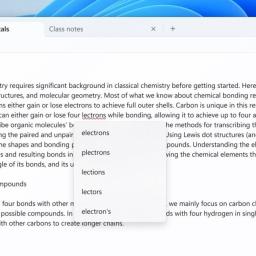
Microsoft has given one of its workhorse applications a long-needed update in Windows 11. In a recent update, Microsoft has finally added spellcheck and autocorrect to Notepad, the operating system's built-in text app.You'd be forgiven for asking how spellcheck is an exciting new feature in 2024, but it's still good news.
Notepad has long been one of the go-to text editors on Windows, simply because of its ease of use and functionality-you can use it to create text without worrying about HTML or other formatting effects. For a long time, Notepad went without significant changes, prompting some Windows users to opt for Notepad2 or Notepad++. That began to change in 2018, when Microsoft added support for Mac and Unix. Since then, the app has slowly improved with the addition of text zoom, wrap-around searches, line numbers, and other features. Now, Microsoft is finally giving Notepad two major additions in the form of spellcheck and autocorrect (both features Apple's TextEdit has offered for a while now.)
How to turn on spellcheck in NotepadSpellcheck and autocorrect were previously only available to Windows Insiders, but the upgrade is now finally available to everyone.
Spellcheck in Notepad highlights misspelled words with red squiggly lines, and provide suggestions to help you correct mistakes, but unlike in Word, you'll need to right-click twice to see corrected spelling options.
If you're worried about these features messing up log and source code files, Microsoft notes the feature will automatically be disabled for those types of files, as these would typically trigger multiple spellcheck errors due to the use of non-standard words.
Spellcheck and autocorrect are now enabled by default in Windows 11, but you can turn them off in the Notepad Settings. Simply open Notepad, click on the cog in the top-right corner, and scroll down until you see toggles for Spell check and Autocorrect. Click on the drop down menu next to Spell check to toggle the feature on and off for specific file types.