MagicQuit Automatically Quits Unused Mac Apps
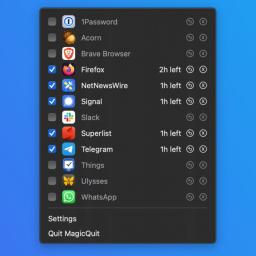
As someone who loves trying and writing about new Mac apps, it's pretty common to see a cluttered dock on my laptop. I don't manually quit apps that often, unless they're actively hindering my ability to use my Mac. Unfortunately, when I was buying my M1 MacBook, I didn't have enough cash to buy the 16GB RAM variant, and I am regretting that now. With about 50 open browser tabs and a bunch of apps running in the background, my MacBook sometimes slows down. Of course, connecting it to a 34-inch ultrawide monitor doesn't help, but that's not something I am going to give up.
That leaves me with the painful task of manually quitting unused apps to free up RAM space. I grudgingly did this every once in a while until I found MagicQuit, which is a free Mac app that automatically quits unused apps for me.
How to use MagicQuitMagicQuit is fairly simple to set up and use. When you launch it, the app asks you to configure how long you want unused apps to remain open. I chose two hours, because that's about as much time as I need to be sure I won't be using any given app for the rest of my session. After you select a time out window, MagicQuit will automatically quit all apps that have been inactive for longer than the time you set.
But what about apps you want to keep running indefinitely in the background, like utilities that make it easier to connect to bluetooth? Thankfully, MagicQuit allows you to set up exceptions for these. Click the app's menu bar icon, and unselect the apps that you want to always be running.
Naturally, you'll worry about losing data when apps shut down. Even though MagicQuit promises not to close any apps that have unsaved data, I recommend unselecting apps that could have important work. For example, I've removed my image editing app (Acorn) from the auto-quit list. It's worth noting that MagicQuit doesn't quit menu bar apps, which is a good thing for me, because the menu bar is home to some of my favorite Mac utilities.