Use This Trick to Drop Safari's Picture-in-Picture Videos Anywhere on Your Screen
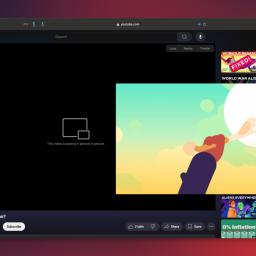
Safari used to be my favorite browser on Mac, but a few months ago, I made the switch to Firefox. One of my reasons for swapping was how Safari handles picture-in-picture videos. When a video enters picture-in-picture mode, Safari allows you to snap it to any of your screen's four corners, but normally, it won't let you place the frame anywhere else unless you dig into your settings. It turns out that Safari does support custom picture-in-picture frame placement, but the feature isn't well explained.
How to use Picture-in-Picture video in SafariIn Safari, picture-in-picture videos exit the browser tab and appear in a floating box that stays on-screen even when you're using other apps. This is helpful for multi-tasking, such as when you're taking notes while watching a video. To use picture-in-picture, play the video, find the audio button in the address bar, click and hold it, mouse over Enter Picture-in-Picture, and release. If your video streaming site of choice doesn't show this option, try using the PiPfier browser extension to increase your browser's compatibility. You can also use PiPifier to more easily launch a video in picture-in-picture, just by navigating to a webpage with a video and selecting Run PiPifier under Safari's Search button menu (the box with an arrow pointing upwards sticking out of it).
Once you see your video in a floating frame, it's in picture-in-picture mode. If you try to drag it, you'll notice that it snaps to one of the four corners of your Mac's screen, but won't go anywhere else.
How to place Safari picture-in-picture videos anywhere on your MacTo place Safari picture-in-picture videos anywhere you want, hold the Command key on your keyboard and click-and-drag the picture-in-picture frame. When you release the frame, it will remain where you placed it. I learned about this tip through a Reddit post, and it's already changed how I view Safari videos. Now, when my MacBook is connected to my 34-inch ultrawide monitor, I can place Safari picture-in-picture videos directly in my line-of-sight instead of banishing them to the far corners of the display.
Know that other browsers, such as Chrome and Firefox, support this functionality without the keyboard shortcut. With those browsers, you can click-and-drag any picture-in-picture video and place it anywhere without issue.