How to add someone to an Apple Family account
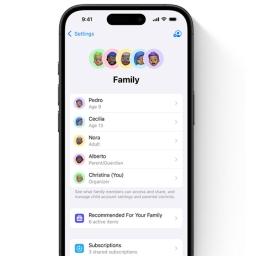
Apple's Family Sharing feature is designed to make digital life simpler for households that use multiple Apple devices. It links individual Apple IDs under one family group so everyone can share subscriptions, purchases and storage without sacrificing personal privacy. A single organizer manages the group and decides who's invited, what's shared and how payments are handled. Once someone joins, they can access shared Apple services like Music, TV+, iCloud+, Fitness+ or Arcade, along with any compatible third-party apps that support Family Sharing.
Setting it up only takes a few minutes, but understanding how it works makes it far easier to manage long-term. Whether you're adding a new partner, a roommate or creating an Apple ID for a child, the process is similar across iPhone, iPad and Mac, and each person keeps their own private account within the shared ecosystem.
Getting started with Family SharingBefore adding someone new, make sure you're the organizer of the family group. The organizer controls invitations and payment preferences, while each member uses their own Apple ID to sign in. You can manage everything from the Settings app on iPhone or System Settings on Mac. It's worth checking for software updates first, since Family Sharing menus can vary slightly between iOS versions.
When you're ready, open Settings, tap your name at the top then select Family. From there, you'll see a summary of your group, any shared subscriptions and the option to add new members. Apple will ask whether you'd like to invite an existing user or create an account for a child who doesn't yet have an Apple ID. Invitations can be sent through Messages, Mail or AirDrop, and if the person is nearby, you can let them enter their details directly on your device.
On a Mac, the process looks a little different but leads to the same result. Open System Settings, select your name then choose Family. You can then add a member, send an invite or set up a child account with appropriate parental controls. Once the invitation is accepted, the person automatically appears in your group list.
How to manage what's shared with Family SharingWhen someone joins, they instantly gain access to the subscriptions and features that the organizer has made available. That can include Apple Music, Apple TV+, Apple Arcade and Apple Fitness+, along with the shared iCloud+ storage plan if you have one. Photos, calendars and location information can also be shared through the Family section of the Settings app, letting everyone see joint reminders, events or device locations through Find My.
If purchase sharing is enabled, everyone in the group can use the organizer's payment method for App Store and iTunes purchases. Each transaction is still tied to the buyer's own Apple ID, but it's billed to the organizer's payment method. It's entirely optional, and you can disable it if you'd prefer each person to pay separately. Shared purchases can still be re-downloaded by other members from their purchase history without paying again, so long as the app or media supports Family Sharing.
Parents also gain access to tools like Screen Time and Ask to Buy, which give them oversight of a child's activity. These options appear automatically when you create a child account and can be fine-tuned later from the organizer's device. For example, Ask to Buy can send a notification each time a child tries to install a new app or make an in-app purchase, letting the organizer approve or decline it in real time.
Inviting children and setting boundariesCreating an account for a child works slightly differently from inviting an adult. Apple requires a parent or guardian to set up the account directly from their own device, adding the child's name, birthday and Apple ID credentials during setup. The age you enter determines what privacy and parental-control features are switched on by default, such as limits on explicit music or app downloads.
Once the child's account is created, it behaves like any other Apple ID but remains tied to the family group until the child reaches the minimum age to leave or until the organizer removes them. Screen Time reports, purchase requests and content restrictions can all be adjusted as the child gets older. It's a flexible way to give kids their own Apple ID and access to family-purchased content without sharing login details.
Common issues and how to fix themMost people can add members without any problems, but sometimes the invitation process can stall. If the person you're inviting doesn't see the request, resend it from the Family settings and ask them to check their Messages or Mail. Invitations occasionally end up in spam folders or are filtered by older devices. If they've previously joined a different Family Sharing group, they'll need to leave that one before they can accept your invite.
It's also possible to hit the group limit. Family Sharing supports one organizer and up to five additional members, for a total of six people in one group. If you try to invite more, you'll be prompted to remove someone before adding another. And if the Family menu doesn't show the option to add members at all, double-check that you're signed in with the organizer's Apple ID, as members without organizer privileges won't see those options.
If someone accepts but can't see shared subscriptions, open the Subscriptions page under your Apple ID in Settings and ensure the toggle for Share with Family" is switched on. For iCloud+ storage, confirm that the plan you're sharing is large enough to include everyone's data.
Why Family Sharing is worth setting upOnce everything is configured, Family Sharing can quietly simplify the way your household uses Apple's ecosystem. Instead of juggling multiple subscriptions or repeating purchases, the organizer can consolidate everything in one place. Each member keeps their personal messages, photos and preferences, but benefits from shared apps, music and cloud storage. It's also the easiest way to manage children's digital habits while still giving them independence.
This article originally appeared on Engadget at https://www.engadget.com/mobile/how-to-add-someone-to-an-apple-family-account-130033896.html?src=rss